To uninstall Internet Explorer on Windows 8, go to Control Panel and select Programs and Features. Then, click on Turn Windows features on or off and uncheck Internet Explorer from the list.
Internet Explorer is a pre-installed web browser that comes with Windows 8. While it may be a useful tool for some users, others may prefer to use alternative web browsers. Uninstalling Internet Explorer can often be a practical solution to free up memory space or avoid distractions.
We will explore step-by-step instructions on how to uninstall Internet Explorer on Windows 8. Whether you are a novice computer user or a seasoned IT professional, this guide will show you how to remove Internet Explorer quickly and easily.
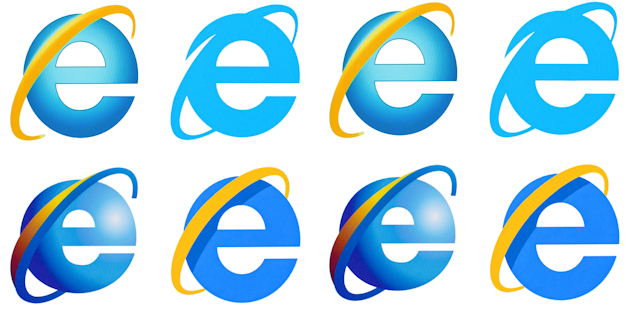
Credit: theconversation.com
Reasons You Should Uninstall Internet Explorer
Uninstalling Internet Explorer on Windows 8 is crucial due to two main reasons. Firstly, Internet Explorer is prone to numerous security concerns. Despite Microsoft’s regular security updates, it still remains a significant risk as hackers target Internet Explorer vulnerabilities. Secondly, Internet Explorer is outdated technology and rarely receives any updates. This makes the browser slower compared to modern browsers such as Google Chrome and Mozilla Firefox. Additionally, many websites now require modern browsers to function correctly, making Internet Explorer incompatible with certain websites. Therefore, if you are looking for a more secure and faster browsing experience on your Windows 8 device, it is highly recommended to uninstall Internet Explorer and use a modern browser instead.
Step-by-step Guide To Uninstalling Internet Explorer
To uninstall Internet Explorer on Windows 8, follow these simple steps:
- Open the Control Panel
- Select “Programs and Features”
- Click “Turn Windows features on or off”
- Uncheck “Internet Explorer”
- Click “Yes” to confirm
Alternative Browsers You Can Use
Internet Explorer is often the default browser on Windows 8. However, if you want to switch to a different browser, there are some great alternatives available:
| Browser | Description |
|---|---|
| Google Chrome | Chrome is a popular browser known for its speed and reliability. It allows you to sync your bookmarks and passwords across devices. |
| Mozilla Firefox | Firefox is a secure browser that provides great privacy and customization options. It also offers a range of add-ons for increased functionality. |
| Microsoft Edge | Edge is Microsoft’s new browser that comes preinstalled with Windows 10. It offers some unique features such as web note-taking and Cortana integration. |
It’s important to choose a browser that suits your needs and preferences. Try out different options and see which one works best for you.

Credit: en.wikipedia.org
How To Make Another Browser Your Default Choice
To uninstall Internet Explorer on Windows 8, the first step is to make another browser your default choice. You can easily do this by opening the Control Panel and selecting ‘Default Programs’. Next, click on ‘Set your default programs’ and choose your preferred browser from the list. Finally, click on ‘Set this program as default’ to make it the default browser. By doing this, any links you click on or web pages you open will automatically open in your preferred browser rather than Internet Explorer.
Benefits Of Using A Different Browser
Uninstalling Internet Explorer on Windows 8 can seem daunting at first but doing so can bring a lot of benefits. One of which is a more modern and responsive browsing experience. Other browsers such as Google Chrome and Firefox have improved their design and functionality over the years, making them more visually appealing and user-friendly. Another benefit is the better compatibility with newer websites and web technologies. Internet Explorer often lacks support for newer web standards and technologies, causing websites to not work properly or load slow. By switching to a different browser, you’ll be able to fully take advantage of these new web technologies and receive a better overall browsing experience.
Final Thoughts
Uninstalling Internet Explorer on Windows 8 is a straightforward process that can be done in just a few steps. Simply locate the program in the Control Panel, select it, and choose to uninstall. Once the process is complete, you can explore other web browsers to find the one that best suits your needs.
Uninstalling Internet Explorer can be a smart move for Windows 8 users because it can take up valuable space on your computer and there are better browsers available. Switching to another browser can improve your browsing experience, making it faster and more user-friendly. You can choose from a variety of popular browsers like Google Chrome, Mozilla Firefox, and Microsoft Edge. Don’t hesitate to switch browsers, it’s easy and can make a big difference in the usability of your computer. It’s important to note that Internet Explorer is still required for some programs and services, so be sure to research before uninstalling completely. Nonetheless, with the plethora of better browser options available, users can still have a seamless browsing experience without Internet Explorer.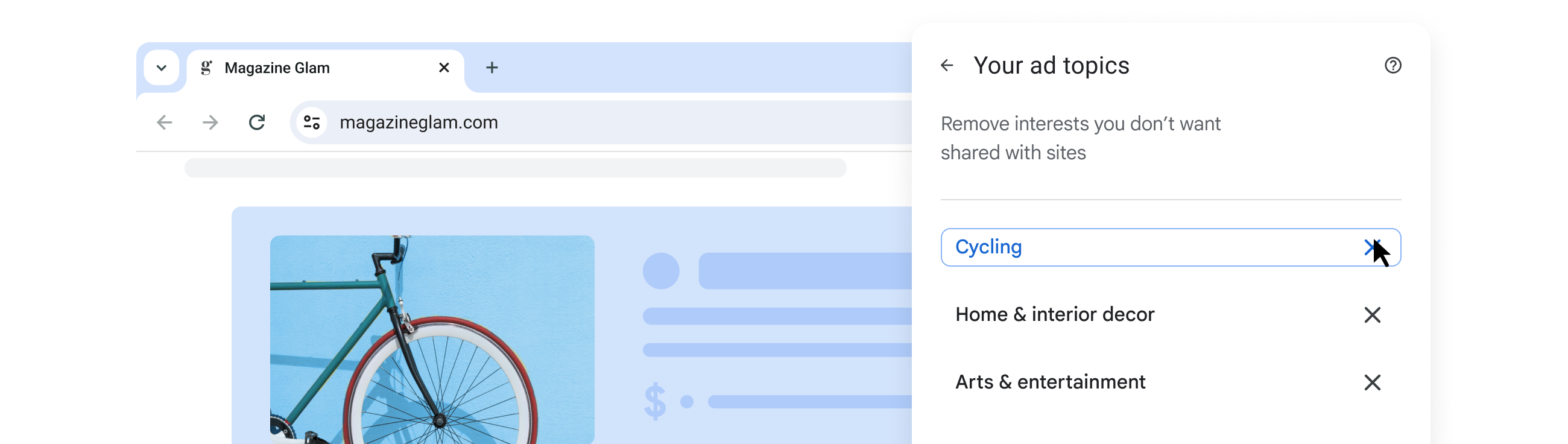
Credit: www.google.com
Frequently Asked Questions Of How Do I Uninstall Internet Explorer On Windows 8
Can I Remove Internet Explorer From Windows 8?
Yes, it is possible to remove Internet Explorer from Windows 8. However, it is not recommended as it may affect the performance of other applications that rely on IE components. It is better to disable it instead of removing it completely.
How Do I Manually Uninstall Internet Explorer?
To manually uninstall Internet Explorer from your Windows PC, go to the Control Panel, select Programs and Features, click on Turn Windows features on or off, then uncheck the Internet Explorer option. Restart your computer to complete the process.
Can Internet Explorer Be Removed?
Yes, Internet Explorer can be removed from your computer. You can uninstall it through the Control Panel or the Settings app in Windows 10. Once uninstalled, you won’t be able to use it anymore and will need to find an alternative web browser to browse the internet.
How Do I Uninstall Internet Explorer 8 On Windows 7 32 Bit?
To uninstall Internet Explorer 8 on Windows 7 32 bit, follow these steps: go to Control Panel, click on Programs and Features, click on Turn Windows features on or off, uncheck the box for Internet Explorer 8, click OK, and then restart the computer.
Conclusion
Uninstalling Internet Explorer on Windows 8 is a relatively simple process that just requires a few clicks. You can do it through the Programs and Features menu in the Control Panel. Once you have removed it, you can select your preferred browser and make it the default one.
This will not only free up space on your system but can also result in faster browsing speed and improved performance. So, go ahead, follow the steps and say goodbye to Internet Explorer once and for all!