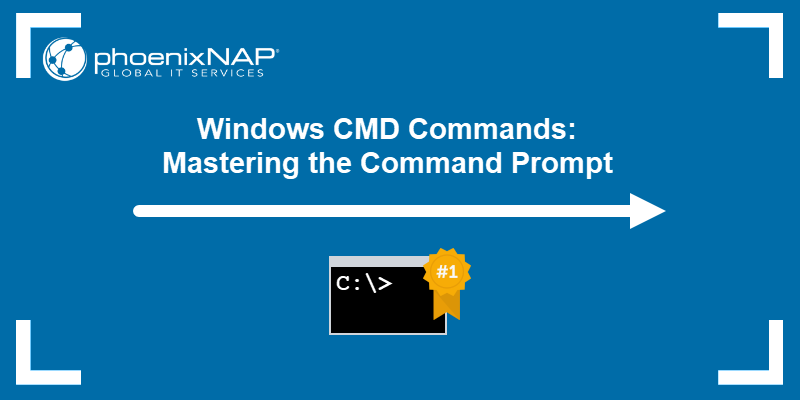To access Windows Shared Folder from Linux Command Line, use the SMB protocol by installing Samba client. Once installed, use the command “smbclient \\\\windows_machine\\share_name” to connect to the shared folder.
Sharing files and folders between different operating systems can be challenging. Depending on the security settings, protocols or network configurations involved, transferring data becomes a complicated task. With Windows and Linux, it is a common scenario that requires proper setup to share files.
Sometimes, there is need to access a shared folder on a Windows machine from a Linux command line. This article will guide you on how to do that by using the Samba client. Samba client is a popular Linux tool designed to enable Linux to access and share resources with Windows computers via the SMB protocol.
Understanding Windows Shared Folder Access On Linux Cli
Windows Shared Folders can be accessed through SMB (Server Message Block) protocol, which is known as CIFS (Common Internet File System) on Linux. You can configure Samba on your Linux system to access Windows Shared Folders. Configuring Samba requires editing the /etc/samba/smb.conf file.
Smb And Cifs
SMB is a protocol used for file sharing between Windows systems over a network. CIFS is the same protocol used on Linux systems to access Windows Shared Folders. SMB/CIFS enables users to access files and folders on remote networks as if they are stored locally.
Configure Samba
To configure Samba, you need to install it on your Linux system. After installation, edit the configuration file /etc/samba/smb.conf using a text editor. Add the Windows Share name and other relevant details, like workgroup, username, and password, in this file. You can also set up a password-protected Samba share to ensure secure access.
Samba Share Configuration
To configure a Samba share, you can use the smbpasswd command to create a user account and assign a password for the share. You can also control the level of access you want to provide to the users using the Samba share configuration. For instance, you can assign read-only access to some users and full access to others. It is also possible to set up a shared folder on the Linux system, which can be accessed from any Windows system on the network.
Mount A Windows Share On Linux
The mount command enables you to mount a Windows Share on your Linux system. You need to specify the Windows Share name and the mount point directory to mount the Windows Share. The mount command automatically authenticates your access to the Windows Share using the Samba credentials.
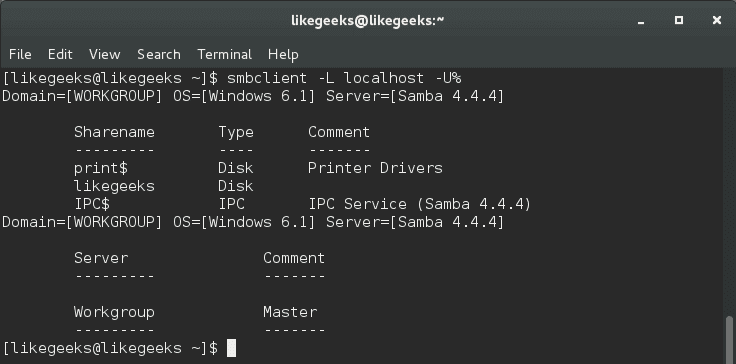
Credit: likegeeks.com
Advanced Shared Folder Access
Accessing Shared Folders with Credentials:
To access Windows shared folder from Linux Command Line, you need to provide the credentials of the Windows user account that has permission to access the shared folder. You can use the smbclient command in Linux to access shared folders in Windows networks and provide the username and password as:
| Command | |
|---|---|
| Username: | smbclient //WindowsHostName/ShareName -U userName%password |
| Password: | smbclient //WindowsHostName/ShareName -U domainName\userName%password |
Automounting Shared Folders with fstab:
Another option to access the Windows shared folder from the Linux command line is to use the fstab file to automatically mount the shared folder during startup. You need to update the fstab file with the mount point, Windows shared folder details and credentials. The following example shows how to add an entry in the fstab file:
| Fstab Entry Example | |
|---|---|
| Shared Folder: | //WindowsHostName/ShareName /mnt/ShareName cifs credentials=/root/.smbcredentials,uid=1000,gid=1000 0 0 |
Securely Transferring Files:
In order to securely transfer files between Windows and Linux systems, you need to use encrypted protocols like Secure Copy (SCP) or Secure File Transfer Protocol (SFTP). These protocols encrypt the data during transfer and provide secure communication. For example, to transfer files from a Linux system to a Windows system using SCP, use the following command:
| SCP Command Example | |
|---|---|
| Transfer file: | scp /path/to/local/file userName@WindowsHostName:/path/to/windows/folder/ |
Troubleshooting Common Issues
Connecting to a Windows shared folder from Linux command line may not always be a smooth process. Here are some common issues and ways to fix them:
Connection Issues
- Check if the Windows share is available by running the “smbclient -L [WINDOWS_IP_ADDRESS]” command.
- If the connection is refused, make sure the Linux machine is on the same network as the Windows machine.
- Ensure that the Windows firewall is not blocking the connection.
- If the Windows machine is on a domain, use the domain name and user credentials to connect to the share.
Permission Issues
- If “Access Denied” error occurs, check if the username and password are correct.
- Make sure that the Windows share has read and write permissions for the user.
- Try creating a new user on Windows with read and write access to the share.
Debugging Samba
- If you have installed Samba on Linux, enable logging to diagnose any connection or permission issues.
- User the “smbstatus -V” command to check the version of Samba.
- If the version is outdated, upgrade to the latest version.

Credit: www.amazon.com
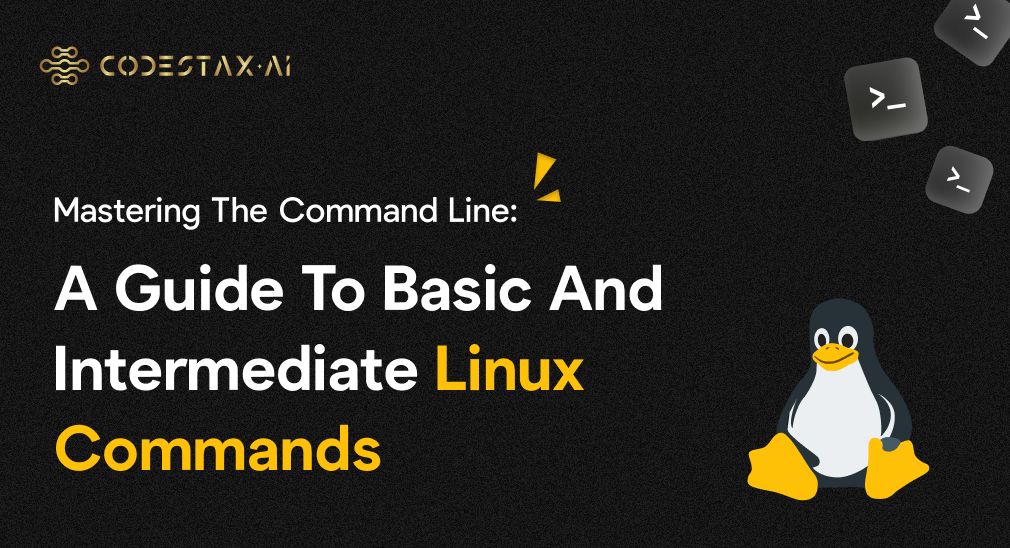
Credit: codestax.medium.com
Frequently Asked Questions Of How To Access Windows Shared Folder From Linux Command Line
How Do I Access A Shared Folder In Windows From Linux?
To access a shared folder from Windows to Linux, you can use the command “sudo mount -t cifs //Windows-PC/Share /mnt/Share -o username=username,password=password”. Replace “Windows-PC” with the name of the Windows PC, “Share” with the folder name, and “username” and “password” with the Windows login credentials.
How To Mount Windows Share Folder In Linux Command Line?
To mount a Windows share folder in Linux command line, use the “mount” command with the SMB file system option, specifying the location of the Windows share. Use the “mkdir” command to create a local directory first if necessary. Make sure the share folder is shared with proper permissions and accessible from the Linux machine.
How To Access Windows Share From Ubuntu Command Line?
To access a Windows share from Ubuntu command line, you can use the “smbclient” command with the appropriate server IP address and share name. You will need to enter your Windows username and password to authenticate the connection. Additionally, you can use the “mount” command to mount the share as a local directory.
How To Access Shared Folder In Windows Using Command Prompt?
To access a shared folder in Windows via command prompt, open the command prompt and type “net use” followed by the UNC path of the shared folder. For example, “net use \\computername\sharedfolder” will map the shared folder to a drive letter.
Conclusion
Accessing Windows shared folders from Linux command line might sound like a daunting task, but with the right tools and knowledge, it becomes an effortless endeavor. In this post, we have gone through the step-by-step process of how to access Windows shared folder from Linux using Samba client.
By implementing the outlined steps, you can now conveniently access Windows shared folders from the Linux command line without breaking a sweat. With this knowledge, you can now easily share files between the two platforms effortlessly.