When managing software packages on a Linux system, there may be occasions where you need to downgrade an RPM package to an older version. This could be due to compatibility issues, stability problems, or the need to revert to a previous feature set. Whatever the reason, downgrading an RPM package involves a few precise steps.
Step 1: Check the Version
Before downgrading an RPM package, it’s important to verify the currently installed version. This can be accomplished using the terminal and the following command:
rpm -q packageName
Replace packageName with the actual name of the package. This command will display the installed version of the package, which is essential information for the downgrade process.
Step 2: Locate the Desired Version
Once you have identified the version to which you wish to downgrade, it’s important to locate the specific RPM file for that version. This may involve searching through repositories, package archives, or using a version control system such as Git to obtain the desired version’s source code or binary package.

Credit: www.pc-freak.net
Step 3: Uninstall the Current Version
Before installing the older version of the package, it’s necessary to remove the currently installed version. This can be achieved using the following command:
sudo rpm -e packageName
Replace packageName with the name of the package. This command will cleanly uninstall the current version, paving the way for the installation of the older version.
Step 4: Install the Older Version
With the old version’s RPM file in hand, it’s time to install it. This can be done using the rpm command with the -ivh option:
sudo rpm -ivh package-file.rpm
Replace package-file.rpm with the actual filename of the older version’s RPM package. This command will install the specified version of the package.
Step 5: Verify the Downgrade
After installing the older version, it’s important to verify that it has been successfully installed. This can be achieved by using the same command as in Step 1 to check the package version:
rpm -q packageName
Ensure that the displayed version matches the older version you intended to install. Additionally, testing the functionality of the downgraded package is recommended to confirm that the operation was successful.
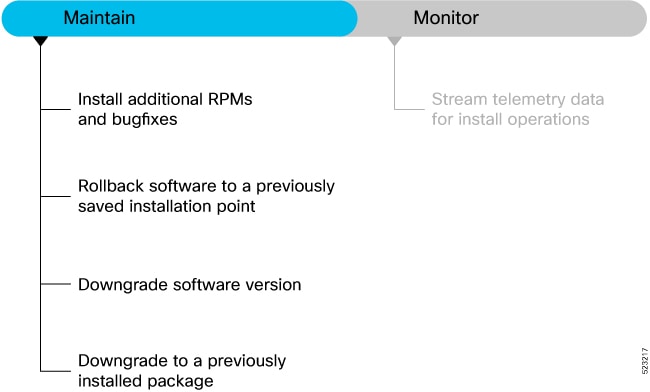
Credit: www.cisco.com
Conclusion
Downgrading an RPM package in Linux involves careful consideration of the specific versions and precise execution of the installation and removal steps. By following the outlined steps in this guide, you can effectively navigate the process of downgrading an RPM package on a Linux system.
