To backup Cisco switch IOS to TFTP server, use the command “copy running-config tftp”. Backing up Cisco switch IOS is a crucial task for IT professionals to prevent data loss.
Cisco devices, including switches, support transferring data to a remote server using the Trivial File Transfer Protocol (TFTP). By creating a backup copy of the switch IOS, you can guarantee that you can roll back to the previous state in case there are issues, such as system crashes and other errors.
We’ll go through the process of backing up Cisco switch IOS to a TFTP server. We will start by explaining the steps required to prepare before starting the backup process, then we will walk you through the actual backup procedure.
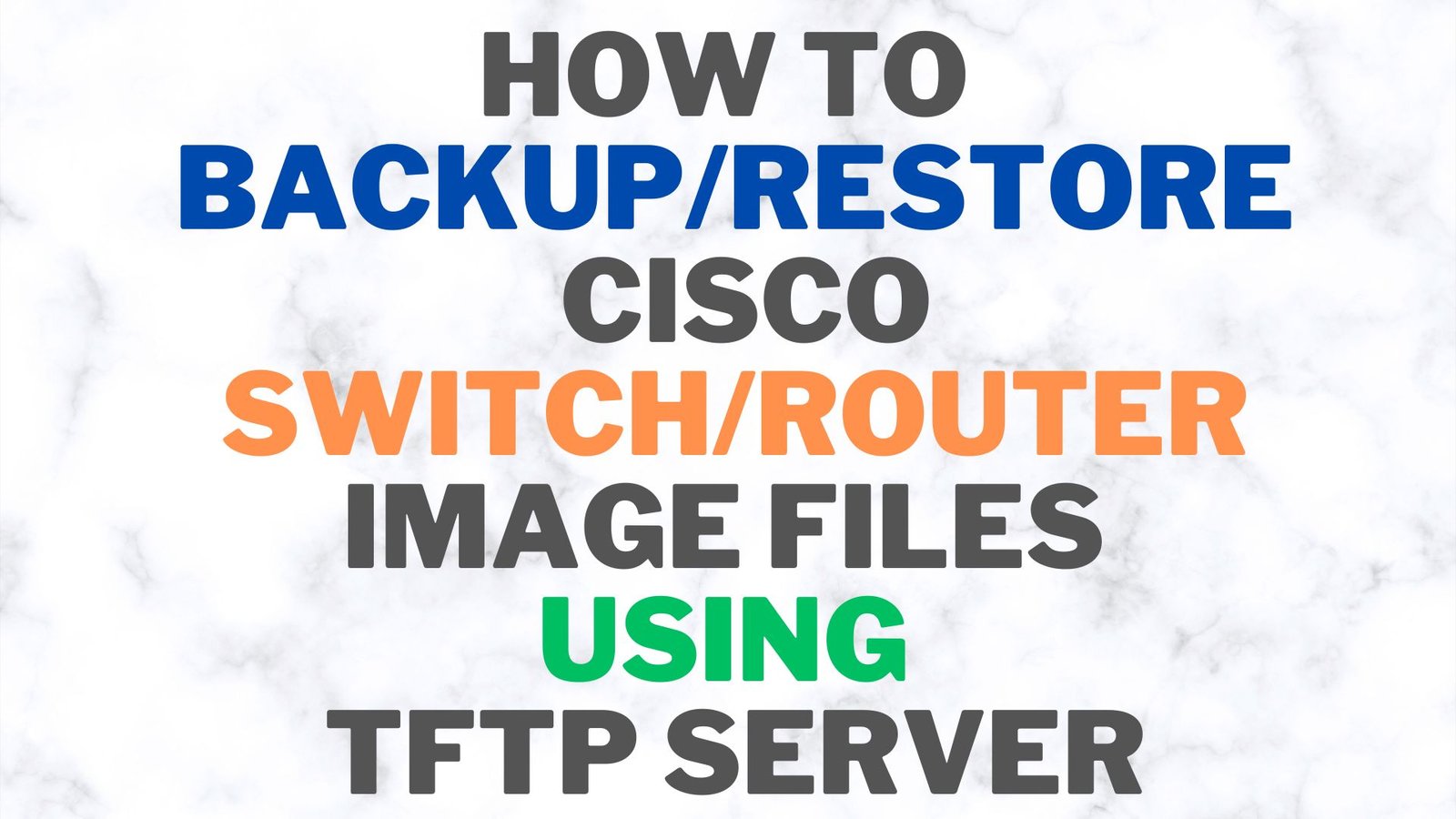
Credit: itskillbuilding.com
Step 1: Connect To The Switch
To backup Cisco Switch IOS to a TFTP server, the first step is to connect to the switch using a console cable and a terminal emulator program. This allows you to access the switch’s command line interface and execute backup commands.
Before backing up the IOS image to a TFTP server, the switch needs to be connected to a network using an Ethernet cable and connected to a console cable in your PC. This will enable you to connect to the switch’s console and access the switch’s command-line interface (CLI).
Verify Connectivity To The Tftp Server
To verify the connectivity of the switch to the TFTP server, use the ping command on the switch CLI. Use the ping command followed by the IP address of the TFTP server to check for connectivity. If the server is reachable, then the response will show the TFTP server IP address and whether the connection is successful or not.
Identify Ios Image File Name
To identify the IOS image file name, use the show flash command on the switch CLI. This command will show you a list of files stored on the switch. The IOS image file name will typically end with “.bin”.
Enter Privileged Exec Mode
To enter the privileged EXEC mode on the switch CLI, type the enable command. This command will allow you to access the switch’s backup commands, including the copy command that you will use to backup the IOS image to the TFTP server.
Once you have completed these steps, you can then proceed with backing up the Cisco switch IOS to a TFTP server. Remember to carefully follow Cisco’s documentation to ensure a successful backup.
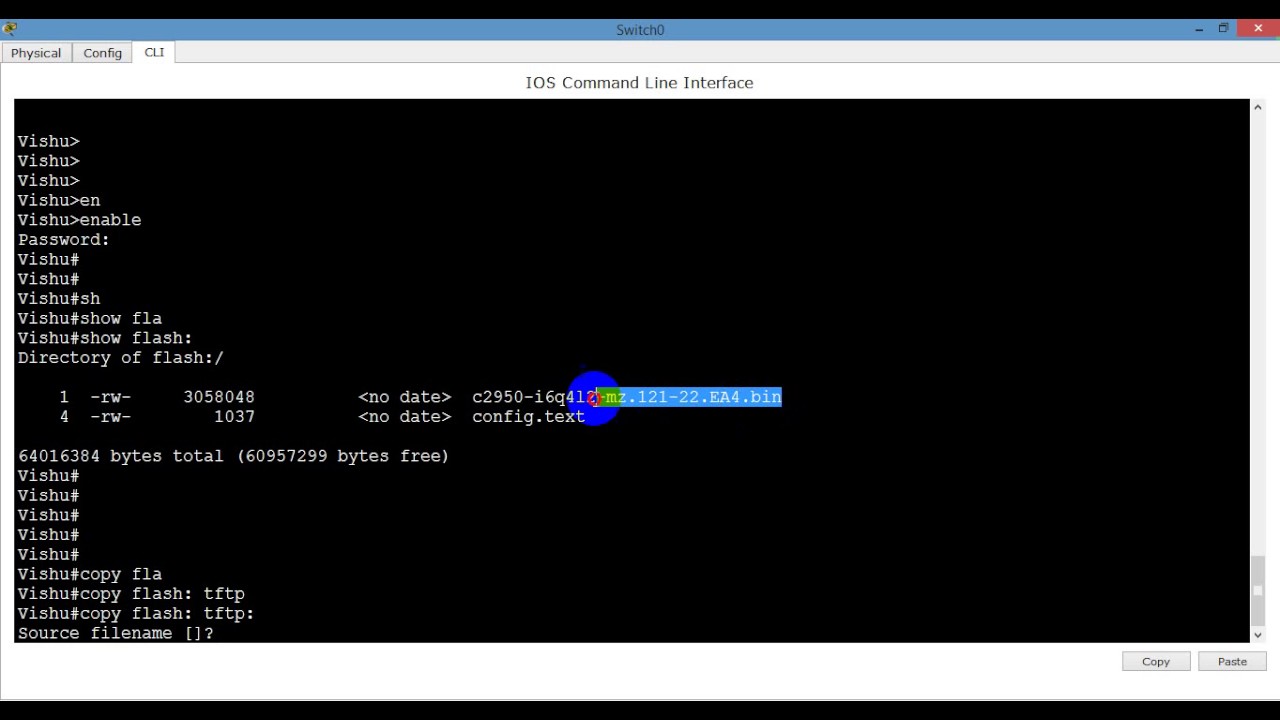
Credit: m.youtube.com
Step 2: Configure The Tftp Server
To backup your Cisco switch IOS to a TFTP server, you need to download and install a TFTP server first. SolarWinds TFTP server is a popular option. Once you have downloaded the TFTP server and installed it on your system, create a new folder to store the IOS image. This folder should have write permissions so that the TFTP server can write the IOS image to it. The location of the folder can be anywhere on your system, but make sure to remember its path as you will need it in the next steps.
You should also make sure that any firewall settings on your system are adjusted so that the TFTP server can communicate with your switch. This will ensure that the backup process goes smoothly without any interruptions.
Configuring the TFTP server is an essential step in backing up your Cisco switch IOS. Properly configuring the server ensures that the backup process is efficient and accurate, allowing you to quickly restore your switch settings in the event of a failure.
| Key Takeaways |
|---|
| Download and install a TFTP server such as SolarWinds. |
| Create a new folder with write permissions to store the IOS image. |
| Adjust any firewall settings on your system to allow communication between the TFTP server and your switch. |
Step 3: Backup Ios To The Tftp Server
To backup Cisco switch IOS to a TFTP server, you need to perform several steps. The third step in this process is to enter the Copy TFTP command. This command will initiate the backup process and create a copy of the IOS image. When entering the command, you will need to specify the IOS image source and destination. Once the backup is complete, it is essential to verify that the backup was successful. By following these steps, you can ensure that your Cisco switch IOS is backed up to a TFTP server and easily recoverable in the event of any system failures or data loss.
| Step 1: | Connect to the Switch |
| Step 2: | Prepare the TFTP Server |
| Step 3: | Enter the Copy TFTP Command |
| Step 4: | Specify IOS Image Source and Destination |
| Step 5: | Verify the Backup |
Step 4: Troubleshooting
Learn how to troubleshoot and backup your Cisco switch IOS to a TFTP server in this comprehensive guide. With step-by-step instructions, you’ll be able to ensure the safety of your essential data with ease.
| Verify TFTP Server Access |
| If you are not able to connect to the TFTP server, check if it is running on the correct port. You can also try to ping the TFTP server to verify network connectivity. Make sure there is no firewall or access-list blocking the TFTP server. |
| Troubleshoot Issues with IOS Image File |
If the IOS image file is corrupt or incomplete, it may cause issues during the backup process. Verify the integrity of the IOS image file by using the verify command. If the image file is corrupt, download a new IOS image file from the Cisco website and try the backup process again. |
| Check Switch Configuration |
Incorrect switch configuration may also cause issues during the backup process. Verify the switch configuration by using the show running-config command. Make sure that the switch IP address, subnet mask, and default gateway are configured correctly. Also, make sure that the TFTP server IP address and IOS image file name are correct in the backup command. |

Credit: www.geeksforgeeks.org
Conclusion
Backing up Cisco Switch IOS to TFTP server is a critical process that every network administrator should know. This process ensures that the IOS image can be restored in case of any unexpected situation like hardware failure or human error.
We have discussed step-by-step procedures on how to backup Cisco switch IOS to TFTP server. Following this process properly, you can successfully perform the IOS backup procedure. So, don’t forget to backup your switch IOS regularly and keep your network secured.
