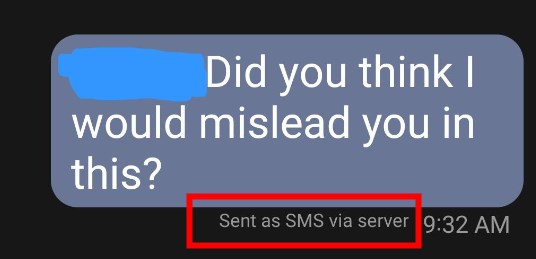When sending a message on your Android device, you might encounter the ‘Sent as SMS via server’ notification. This typically occurs when your device is unable to send the message as a standard text message, so it is sent as an SMS via the server instead. In this article, we’ll delve into the reasons behind this notification and explore various methods to fix it.

Credit: www.partitionwizard.com
Reasons for ‘Sent as SMS via Server’ Notification
Several factors can lead to the ‘Sent as SMS via server’ message on your Android device. It commonly occurs in the following situations:
- Weak or unstable network connection
- Issues with your cellular network provider
- Problems with the recipient’s device or network
- Settings or compatibility issues within the messaging app
How to Fix the ‘Sent as SMS via Server’ Notification
To address the ‘Sent as SMS via server’ notification and ensure that your messages are sent as standard text messages, you can try the following solutions:
1. Check Your Network Connection
Ensure that your device has a stable and reliable network connection. You can switch between Wi-Fi and mobile data to determine if the issue persists on both networks.
2. Restart Your Device
Perform a simple restart of your Android device to refresh its network connections and resolve any temporary glitches that may be causing the issue.
3. Update Your Messaging App
Check for updates for the messaging app you are using and install any available updates. Updates may contain bug fixes and improvements that can address the ‘Sent as SMS via server’ problem.
4. Clear The Messaging App’s Cache And Data
Access the application settings on your device, navigate to the messaging app, and clear its cache and data. This can help resolve any underlying issues within the app.
5. Adjust Message Settings
Review the message settings on your device and ensure that the message center number is correctly configured. Additionally, check for any message-related settings that may be affecting the delivery of your texts.
6. Contact Your Network Provider
If the issue persists, reach out to your cellular network provider for assistance. They can troubleshoot network-related issues and provide further guidance on resolving the ‘Sent as SMS via server’ notification.
7. Test With Different Recipients
Send test messages to different recipients to determine if the issue is specific to a particular contact. If the problem only occurs with certain recipients, it may be related to their devices or network settings.
8. Reset Network Settings
Resetting your device’s network settings can often resolve connectivity issues that lead to the ‘Sent as SMS via server’ notification. This can be done through the device’s settings menu under the network or connectivity options.
9. Perform A Software Update
Ensure that your device’s operating system is up to date by checking for and installing any available software updates. System updates can address various issues, including those related to messaging and network connectivity.
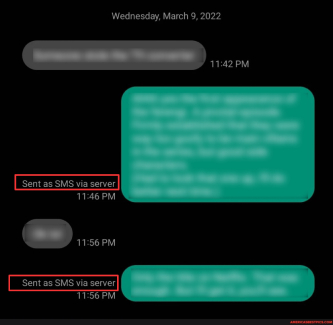
Credit: www.tenorshare.com
Frequently Asked Questions Of What Is ‘sent As Sms Via Server’ On Android And How To Fix It
What Does “sent As Sms Via Server” Mean On Android?
When you see “Sent as SMS via Server” on Android, it means that your message was sent as an SMS using your cellular network’s server rather than as a regular text message.
Why Is My Android Phone Showing “sent As Sms Via Server”?
Your Android phone may show “Sent as SMS via Server” when you send a text message that exceeds the character limit or when you have a weak or unstable data connection.
How Does “sent As Sms Via Server” Affect My Messaging Experience?
When your message is sent as an SMS via the server, it may take longer to deliver compared to a regular text message. Additionally, certain features like read receipts or multimedia attachments may not be available.
Can I Fix The “sent As Sms Via Server” Issue On My Android Phone?
Yes, you can try a few solutions to fix the “Sent as SMS via Server” issue on your Android phone. Ensure you have a stable data connection, delete unnecessary messages, or use messaging apps that offer a better messaging experience.
Conclusion
The ‘Sent as SMS via server’ notification on your Android device can be attributed to several factors, including network issues, app settings, and recipient-related issues. By following the aforementioned methods, you can potentially resolve this issue and ensure that your messages are sent as standard text messages without the need for server-based SMS delivery.