If you are an avid YouTube user, you may have noticed that the videos in your YouTube feed on your Android device play automatically, but with muted sound. This feature may not be ideal for everyone, especially if you prefer to maintain control over the audio playback. However, there is a way to disable muted playback in feeds on YouTube for Android. In this post, we will discuss the steps to turn off muted playback in YouTube feeds on your Android device.
Why Disable Muted Playback?
Auto-playing videos with muted sound in the YouTube feed can be disruptive, especially if you are in a public place, or if you prefer to choose which videos you want to watch with sound. Disabling muted playback can give you more control over your YouTube experience and prevent unexpected sound from disturbing your surroundings.
Steps to Disable Muted Playback in Feeds on YouTube for Android
Here are the steps to turn off muted playback in feeds on YouTube for your Android device:
Step 1: Open The Youtube App
Launch the YouTube app on your Android device.
Step 2: Go To Settings
Tap on your profile picture in the top right corner and then select “Settings” from the menu.
Step 3: Select Autoplay
Scroll down and select “Autoplay” from the list of options.
Step 4: Disable Muted Playback
Toggle off the switch next to “Muted playback in feeds” to disable this feature.
Step 5: Save Settings
Once you have disabled muted playback, make sure to save your settings by tapping the “Save” button at the bottom of the screen.

Credit: www.youtube.com
Benefits of Disabling Muted Playback
By turning off muted playback in feeds on YouTube for Android, you can enjoy a more personalized viewing experience. You have the freedom to choose when to play videos with sound, and you can prevent videos from automatically playing with muted sound, giving you more control over your YouTube feed.
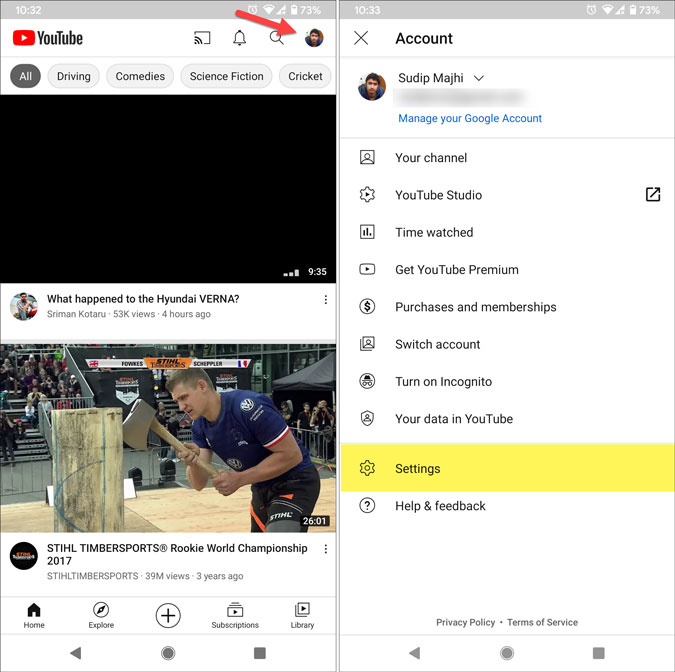
Credit: techwiser.com
Frequently Asked Questions Of How To Disable Muted Playback In Feeds In Youtube On Android
How Can I Disable Muted Playback In Feeds On Youtube For Android?
To disable muted playback in feeds on YouTube for Android, you can follow these steps:
1. Open the YouTube app on your Android device. 2. Tap on your profile picture icon in the top right corner. 3. Go to “Settings” from the dropdown menu. 4. Scroll down and select “Autoplay” under the “General” section. 5. Toggle off the “Muted playback in feeds” option.
Why Is Muted Playback Enabled In Youtube Feeds On Android By Default?
By default, YouTube enables muted playback in feeds on Android to ensure a smoother browsing experience for users. It allows you to quickly scroll through videos in your feed without any unnecessary noise or disturbance.
Can I Enable Sound Playback In Youtube Feeds On Android?
Yes, you have the option to enable sound playback in YouTube feeds on Android. Simply follow these steps:
1. Open the YouTube app on your Android device. 2. Tap on your profile picture icon in the top right corner. 3. Go to “Settings” from the dropdown menu. 4. Scroll down and select “Autoplay” under the “General” section. 5. Toggle on the “Muted playback in feeds” option.
Will Disabling Muted Playback Affect Other Youtube Features?
Disabling muted playback in feeds on YouTube for Android will not impact any other features of the app. It solely affects the sound playback when scrolling through videos in your feed.
Conclusion
Disabling muted playback in feeds on YouTube for Android can enhance your user experience by allowing you to have more control over the audio playback in your YouTube feed. By following the simple steps outlined above, you can easily disable muted playback and customize your YouTube app to better suit your preferences.
