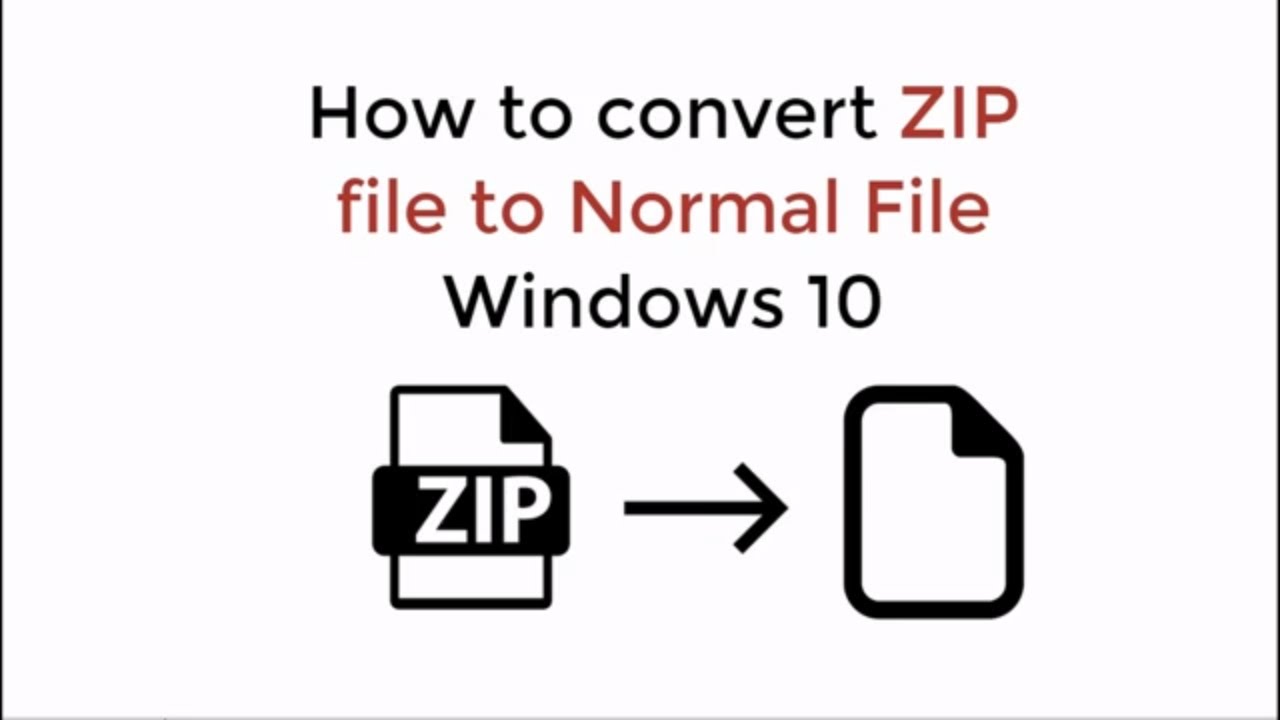To convert a zip file to normal in Windows 10, simply right-click on the file and select “Extract All”. Then choose your desired destination folder.
If you’re a Windows 10 user, then you are probably aware of zip files. Zip files are compressed folders that help in saving space and make it easier to transfer files. However, sometimes you may need to convert a zip file to normal to access the files in it.
Converting a zip file to normal is easy, and can be done with just a few clicks. We will guide you through the steps to convert a zip file to normal in Windows 10. So, whether you’re a beginner or an expert, continue reading to learn how to convert a zip file to normal in Windows 10.

Credit: www.winzip.com
Methods To Quickly Convert Zip Files To Normal
Converting zip files to normal in Windows 10 can be done quickly using built-in tools. Simply right-click on the zip file and select “Extract All” to convert it to a normal folder. Other third-party software options are available for more advanced features.
Methods to Quickly Convert Zip Files to NormalUsing Default Windows Explorer: If you want to extract files from a zip file quickly, the default windows explorer can come in handy. All you need to do is right-click on the zip file, select “Extract All” from the drop-down menu, and then follow the prompt instructions to complete the process. Using Third-Party Zip Software: If you’re looking for more control and functionality, you can use third-party zip software such as WinZip or 7-Zip. These software programs offer additional options such as file compression, password protection, and customization of the extracted files. Simply download and install the software, then drag and drop the zip file into the program to extract its contents. In both methods, it’s important to select the appropriate destination folder to extract the files to and ensure that you have enough disk space available. With these quick and easy methods, you can convert zip files to normal format in Windows 10 effortlessly without any hassle.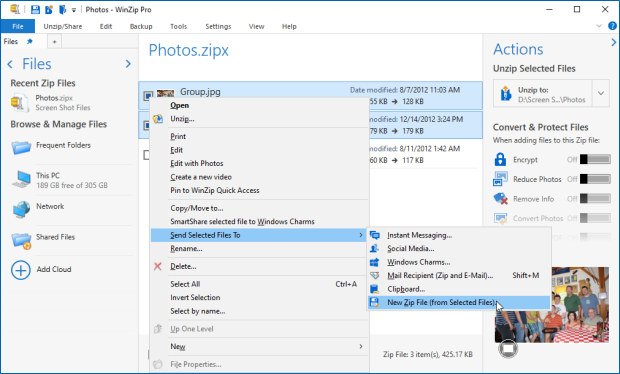
Credit: kb.corel.com
Step-by-step Guide To Convert Zip Files To Normal
Zip files are a convenient way to store and share large files. However, you may need to convert them back to normal files at some point. Here are two methods to do so:
Method 1: Using Default Windows Explorer
1. Right-click the zip file you want to convert.
2. Select “Extract All” from the drop-down menu.
3. Choose a destination folder for the extracted files.
4. Check the box next to “Show extracted files when complete”.
5. Click “Extract”.
Method 2: Using Third-party Zip Software
1. Download and install a third-party zip software such as WinZip or 7-Zip.
2. Right-click the zip file you want to convert.
3. Select the option to extract files using the third-party software.
4. Choose a destination folder for the extracted files.
5. Click “Extract”.

Credit: m.youtube.com
Frequently Asked Questions Of How Do I Convert A Zip File To Normal In Windows 10
How Do I Change A Zip File Back To Normal?
To change a ZIP file back to normal, you need to extract its contents to a new location. Right-click on the ZIP file and select “Extract All. ” Choose a location to save the extracted files, and click “Extract. ” The files will now be in their original form and accessible for use.
How Do I Turn A Zip File Into A Regular File?
To turn a ZIP file into a regular file, you need to extract the contents of the ZIP file using a software such as 7-Zip or WinZip. Once the contents are extracted, you can use the file like any other regular file.
How Do I Convert A Zip File In Windows 10?
To convert a ZIP file in Windows 10, right-click on the ZIP file and select “Extract all”. Then, choose the destination folder for the extracted files and click “Extract”. The ZIP file will be converted into a regular folder with all its contents intact.
How Do I Unzip A Zip File?
To unzip a ZIP file, you can right-click the file and select “Extract All,” or double-click the file to open it and drag the contents to a new location. There are also various third-party programs available for unzipping files.
Conclusion
Converting zip files to normal files is a common task that most Windows 10 users encounter. This blog post has provided a hassle-free and straightforward way of carrying out the task. With the step-by-step guide, you can effortlessly convert your zip file to a normal file without any challenges.
So, follow the outlined steps, and you will be good to go. Remember, simplicity is key.