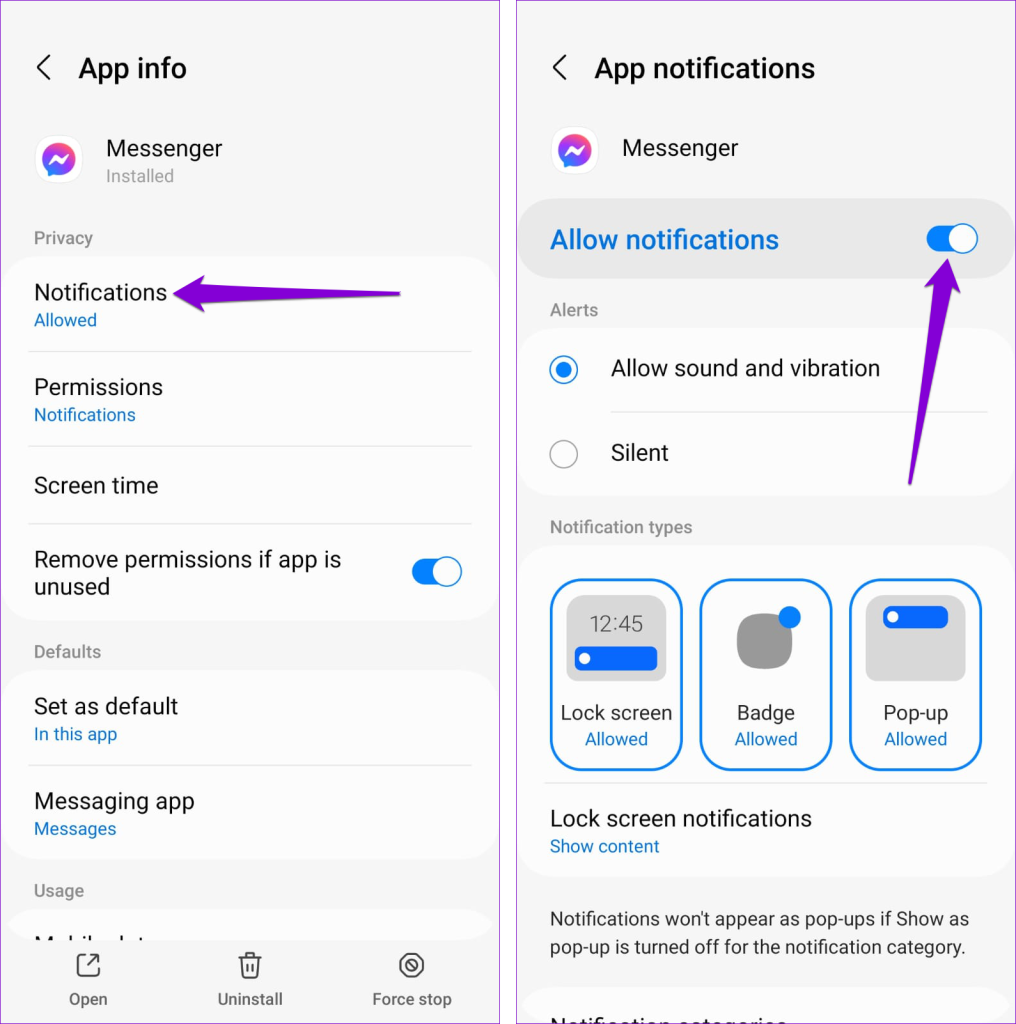If you are not receiving Facebook Messenger notifications on your Android device, it can be quite frustrating. Missing out on important messages and updates can lead to misunderstandings and missed opportunities. However, there are several simple solutions to troubleshoot and fix this issue. Below are some steps you can take to ensure that you receive notifications from Facebook Messenger on your Android device.
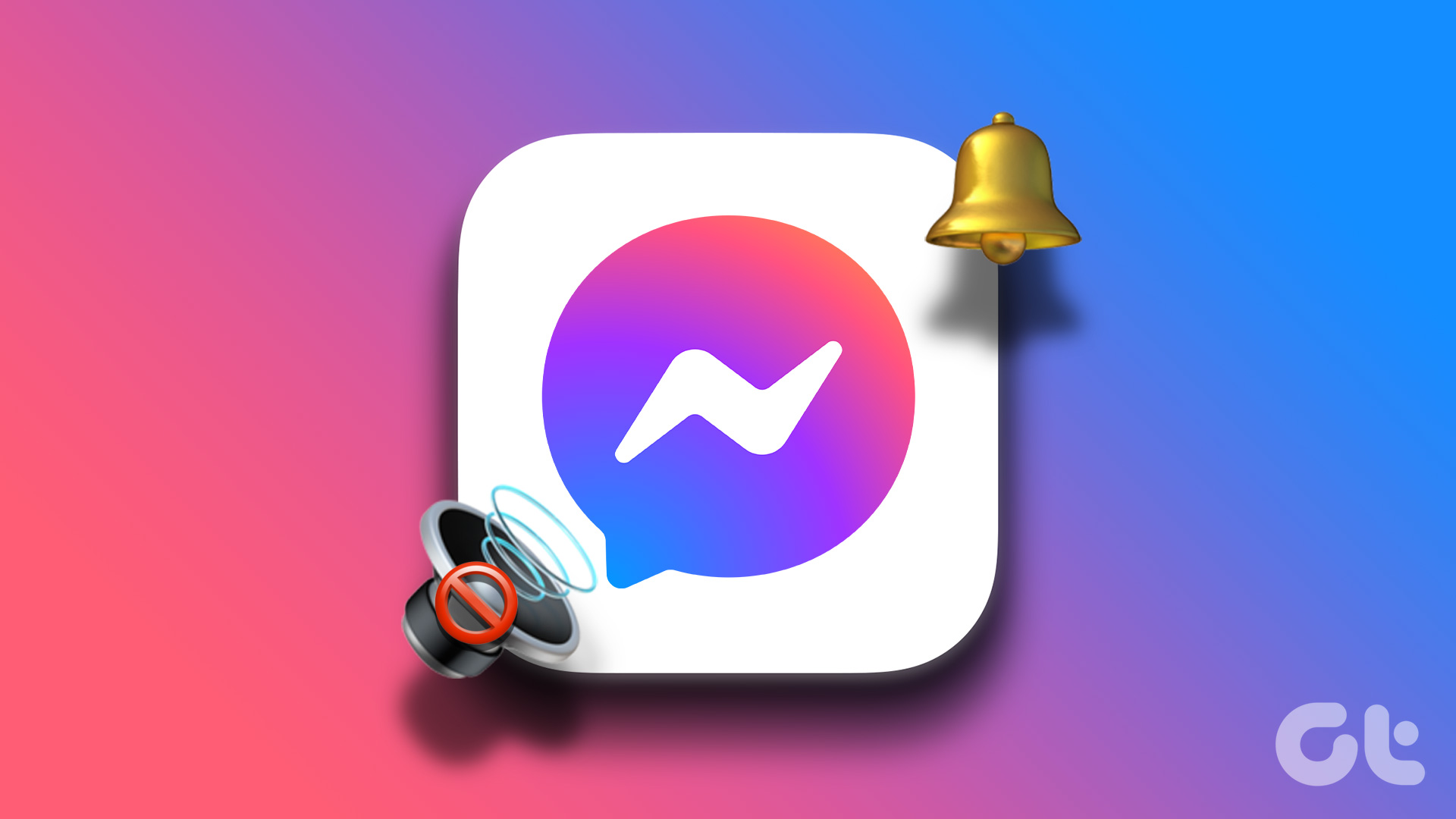
Credit: www.guidingtech.com
Check Notification Settings
First and foremost, ensure that the notification settings for Facebook Messenger are enabled on your Android device. To do this:
- Go to “Settings” on your Android device.
- Tap on “Apps” or “Applications”.
- Find and select “Messenger”.
- Verify that the “Show notifications” option is enabled.
By following these steps, you can make sure that notifications for Facebook Messenger are allowed on your device.
Update Facebook Messenger
Outdated versions of Facebook Messenger can sometimes cause notification issues. It’s essential to ensure that you are using the latest version of the app. Here’s how you can update Facebook Messenger:
- Open the Google Play Store on your Android device.
- Search for “Messenger” in the search bar.
- If an update is available, you will see an “Update” button next to the app. Tap on it to install the latest version.
Updating the app can often resolve notification problems and improve overall app performance.
Check Battery Optimization Settings
Some Android devices have battery optimization settings that can affect how apps deliver notifications. To ensure that Messenger is optimized for notifications:
- Go to “Settings” on your Android device.
- Select “Battery” or “Battery optimization”.
- Find Facebook Messenger in the list of apps.
- Choose “Not optimized” or “Don’t optimize” to allow Messenger to deliver notifications without restrictions.
Adjusting battery optimization settings can help ensure that Messenger notifications are not delayed or blocked.
Clear App Cache and Data
Clearing the cache and data of Facebook Messenger can resolve various app-related issues, including notification problems. Here’s how to do it:
- Open “Settings” on your Android device.
- Tap on “Apps” or “Applications”.
- Find and select “Messenger”.
- Tap on “Storage” and then select “Clear cache” and “Clear data”.
Clearing the cache and data can help refresh the app and resolve any underlying issues that may be affecting notifications.
Restart Your Device
Simple as it may seem, restarting your Android device can often fix notification problems with Messenger and other apps. Restarting can help clear temporary data and refresh the device’s system processes, potentially resolving notification issues.
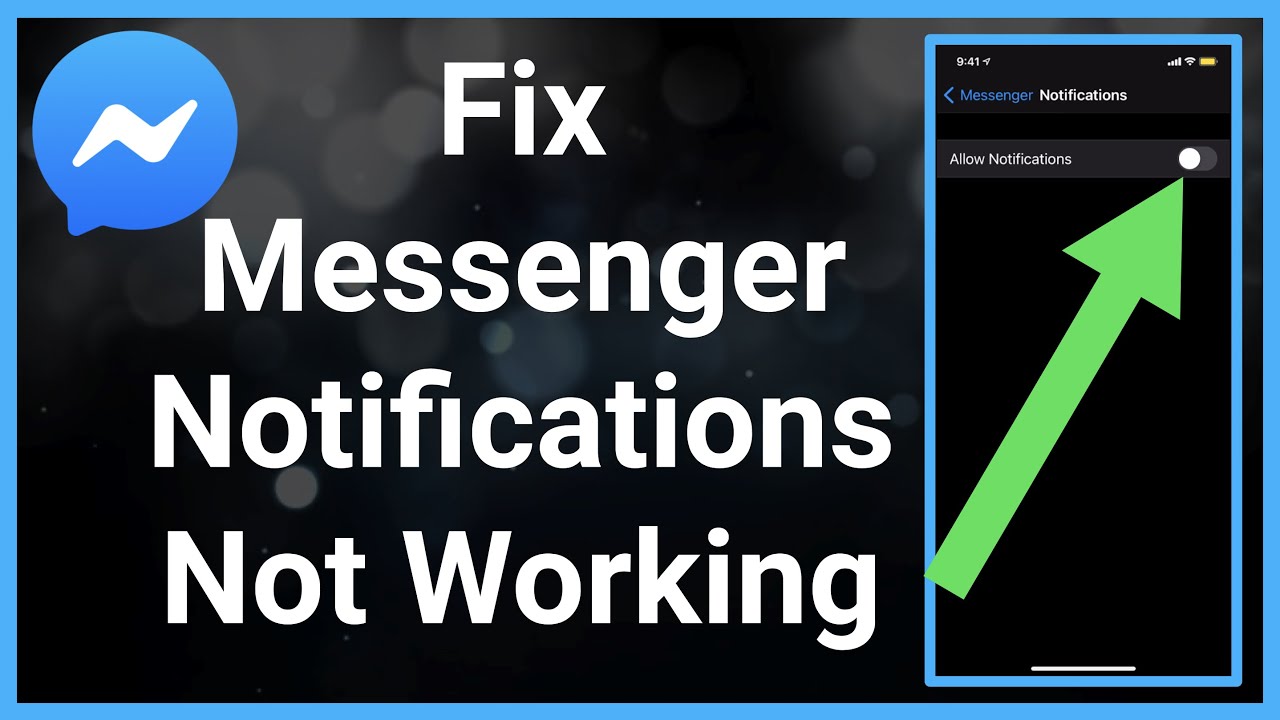
Credit: m.youtube.com
Frequently Asked Questions Of How To Fix Facebook Messenger Notifications Not Working Android
How To Fix Facebook Messenger Notifications Not Working On Android?
To troubleshoot Facebook Messenger notifications not working on Android, follow these steps:
1. Check notification settings: Go to Messenger settings > Notifications > turn on “Show notifications” and “Notification previews.” 2. Clear cache and data: Go to phone settings > Apps > Messenger > Storage > Clear cache/Clear data. 3. Update Messenger app: Check Play Store for updates, or uninstall and reinstall the latest version. 4. Disable battery optimization: Go to phone settings > Apps > Messenger > Battery > Optimize battery usage > Turn it off. 5. Grant necessary permissions: Ensure Messenger has permission to access notifications, battery optimization, and other relevant settings. 6. Reset app preferences: Go to phone settings > Apps > Three-dot menu > Reset app preferences. 7. Restart and update your device: Restart your device and install the latest software updates.
Why Am I Not Receiving Facebook Messenger Notifications On My Android?
If you are not receiving Facebook Messenger notifications on your Android device, try the following:
1. Check notification settings: Open Messenger settings > Notifications > Ensure notifications are turned on. 2. Check device settings: Go to phone settings > Sound & notification > App notifications > Locate Messenger and enable notifications. 3. Check Do Not Disturb mode: Ensure Do Not Disturb mode is not enabled on your device. 4. Restart your device: A simple restart may fix the notification issue. 5. Clear cache and data: Navigate to phone settings > Apps > Messenger > Storage > Clear cache/Clear data. 6. Update Messenger app: Check Play Store for any available updates and install them.
How Do I Enable Facebook Messenger Notifications On Android?
To enable Facebook Messenger notifications on your Android device, follow these steps:
1. Open Messenger app: Launch the Messenger app on your Android device. 2. Access settings: Tap on your profile picture in the top-left corner and select “Settings.” 3. Notification settings: Tap on “Notifications” and ensure the toggle switch is turned on for “Show notifications.” 4. Notification previews: To view message previews in notifications, toggle on “Notification previews.” 5. Customization: Customize other notification settings according to your preferences.
Why Are My Facebook Messenger Notifications Delayed On Android?
If your Facebook Messenger notifications are delayed on Android, try these solutions:
1. Check internet connection: Ensure you have a stable and active internet connection. 2. Update Messenger app: Visit the Play Store and update the Messenger app if available. 3. Uninstall unnecessary apps: Remove any unnecessary apps that may be causing resource conflicts. 4. Clear cache and data: Go to your phone settings > Apps > Messenger > Storage > Clear cache/Clear data. 5. Restart your device: Restart your Android device to refresh the system and resolve any temporary issues. 6. Enable background data: Confirm that Messenger has permission to use background data by going to phone settings > Apps > Messenger > Data usage > Allow background data.
Conclusion
Having Facebook Messenger notifications not working on your Android device can be frustrating, but these troubleshooting steps can help you address the issue. By checking notification settings, updating the app, adjusting battery optimization, clearing app cache and data, and restarting your device, you can improve the chances of receiving timely notifications from Facebook Messenger. Implementing these solutions can ensure that you stay connected and up to date with your messages and conversations on Messenger.