In this digital age, privacy is a growing concern for many smartphone users. One common issue that arises is the exposure of private text messages on the lock screen of Android devices. This can be quite inconvenient and even a potential security risk. Fortunately, there are several methods to prevent text messages from showing on the lock screen of your Android device.
Method 1: Using Android Settings
One of the simplest ways to conceal text messages on your lock screen is by adjusting your Android settings. Here’s how:
- Open the “Settings” app on your Android device.
- Scroll down and select “Notifications.”
- Find the messaging app from which you wish to hide notifications and tap on it.
- Toggle off the “Lock screen” option to prevent text messages from appearing on your lock screen.
By following these steps, you can effectively prevent your text messages from being displayed when your phone is locked.
Method 2: Using a Third-Party App
If you prefer a more comprehensive approach to managing your notifications and privacy, you may consider using a third-party app. Numerous apps are available on the Google Play Store that offer advanced notification management features.
One popular app for this purpose is “Privacy Messenger.” This app allows you to customize your notification settings, including the ability to hide message content from the lock screen. Simply download and install the app, and then follow the on-screen instructions to set up the desired notification preferences.
:max_bytes(150000):strip_icc()/001_turn-off-message-preview-iphone-4175842-22016da86fda44178a188a102efc5618.jpg)
Credit: www.lifewire.com
Method 3: Utilizing Do Not Disturb Mode
Another effective way to prevent text messages from appearing on your lock screen is by using the Do Not Disturb mode on your Android device. Here’s how to activate this feature:
- Access the “Settings” app on your device.
- Go to “Sound” or “Sound & Vibration” settings.
- Select “Do Not Disturb.”
- Configure the settings to block all notifications or allow only priority notifications to show on the lock screen.
By utilizing Do Not Disturb mode, you can have greater control over which notifications are displayed on your lock screen, providing an extra layer of privacy and security.
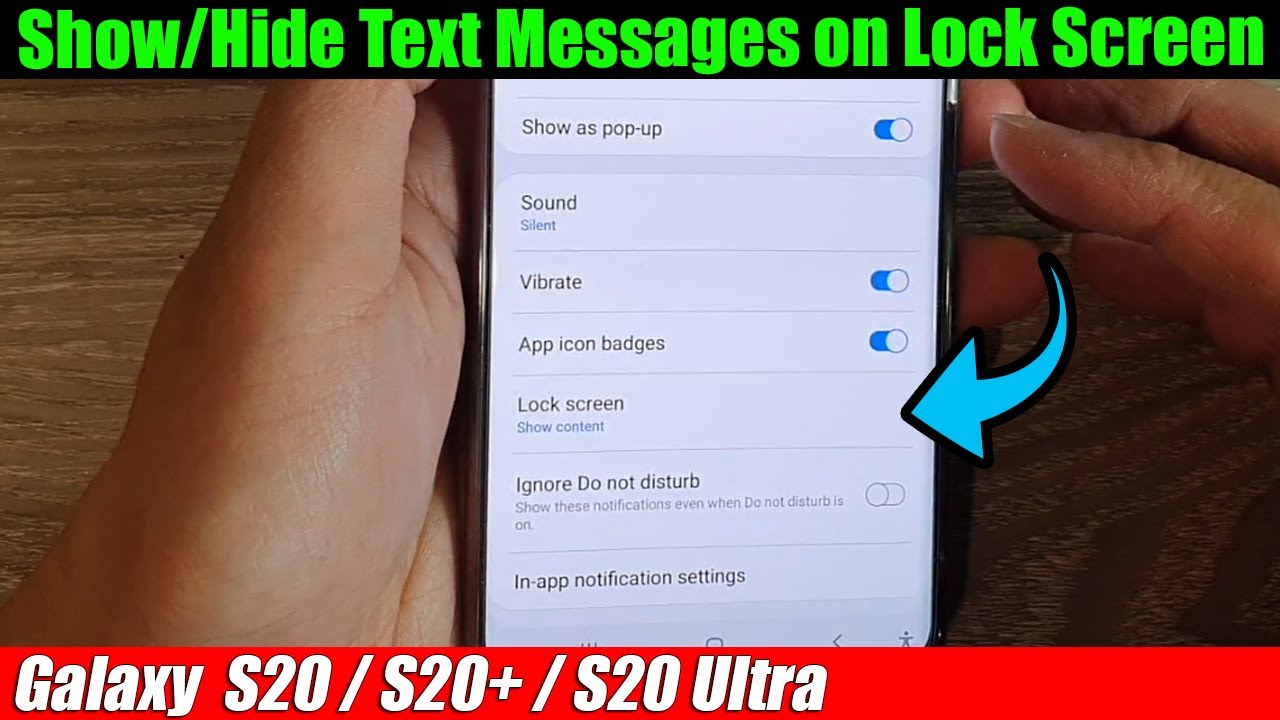
Credit: m.youtube.com
Method 4: Lock Screen Security Measures
Implementing additional security measures on your lock screen can also help safeguard your text message privacy. Consider using features such as fingerprint recognition, facial recognition, or a secure PIN or password to unlock your device.
By utilizing these security measures, you can prevent unauthorized access to your text messages, even if they are displayed on the lock screen. This added protection can give you peace of mind regarding your personal data and communications.
Frequently Asked Questions Of How To Stop Text Messages From Showing On Lock Screen Android
How Do I Stop Text Messages From Showing On The Lock Screen On Android?
To stop text messages from appearing on your Android lock screen, follow these steps:
1. Go to your device’s settings. 2. Tap on “Notifications” or “Sound & notification.” 3. Locate and select “Messages” from the list of apps. 4. Disable the option that allows notifications on the lock screen.
Can I Prevent Text Messages From Showing On The Lock Screen Without Disabling All Notifications?
Yes, you can prevent text messages from showing on the lock screen without disabling all notifications. Follow these steps:
1. Open the “Messages” app on your Android device. 2. Tap on the three vertical dots or “Settings” icon. 3. Select “Notifications” from the menu. 4. Disable the option for “Lock screen” or “Show on lock screen.”
Is There A Way To Hide Message Content On The Android Lock Screen?
Absolutely! Here’s how you can hide message content on the Android lock screen:
1. Open the “Settings” app on your device. 2. Tap on “Notifications” or “Sound & notification.” 3. Find and select the “Messages” app. 4. Look for the option that says “Lock screen” or “On lock screen” and change it to “Hide sensitive content.”
How Can I Keep My Text Messages Private On Android?
To keep your text messages private on Android, you can try these methods:
1. Set up a lock screen password, PIN, or pattern on your device. 2. Disable lock screen notifications for the Messages app. 3. Use a third-party messaging app that offers additional privacy options. 4. Enable encryption for your text messages, if available in your messaging app.
Conclusion
Protecting the privacy of your text messages is essential in maintaining control over your personal information. By taking advantage of the various methods outlined in this article, you can effectively stop text messages from showing on the lock screen of your Android device, ensuring that your private conversations remain confidential and secure.
Implement the recommended steps and explore the available options to find the approach that best suits your preferences and security requirements. By doing so, you can enjoy a more private and secure mobile messaging experience.
