Hash functions play a crucial role in cryptography and data integrity. They are used to generate unique identifiers for data, enabling easy comparison and verification. While there are many software tools available for generating hashes, surprisingly, you can also generate a hash right from your Windows Notepad using a simple workaround.
Step 1: Prepare Your Text
Start by opening your Notepad application on Windows. Type or paste the text that you want to generate a hash for. It can be a password, a piece of code, or any other block of text you wish to hash.
Step 2: Save the Notepad File
Once you have entered the text, save the file with a descriptive name and the .txt extension. Choose a location on your computer where you can easily access the file later.
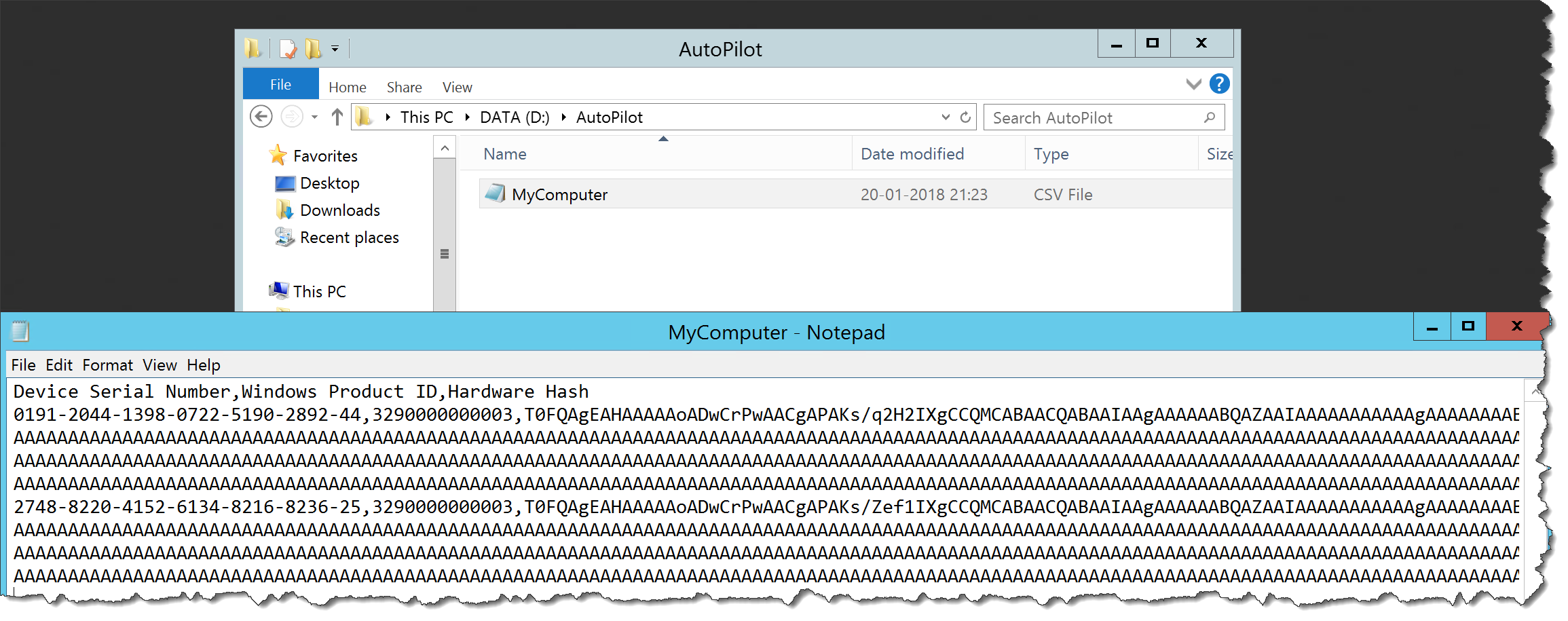
Credit: osddeployment.dk
Step 3: Install CertUtil
To generate a hash from Notepad, we need to utilize the CertUtil utility, which is available in Windows operating systems. Open the Command Prompt by pressing the Windows key + R, typing cmd, and hitting Enter.
Once the Command Prompt window opens, type the following command to check if CertUtil is installed:
certutil -?If CertUtil is already installed, you will see a list of available commands. If it is not installed, you will receive an error message.
Step 4: Generate the Hash
With Notepad file saved and CertUtil ready, it’s time to generate the hash. In the Command Prompt, type the following command, replacing “filename.txt” with the name of your saved Notepad file:
certutil -hashfile filename.txt MD5By default, the command will generate an MD5 hash, but you can also use other hash algorithms like SHA1, SHA256, or SHA512 by replacing “MD5” in the command accordingly.
Step 5: Verify the Hash
After executing the command, you will see a long string of characters appearing in the Command Prompt. This string is the generated hash for your Notepad file. You can compare this hash to the one generated by online hash generators or other hash-generating software to verify its accuracy.
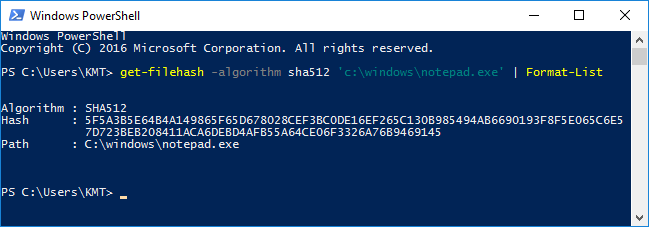
Credit: support.industry.siemens.com
Step 6: Save the Hash
If you wish to save the generated hash for future reference, you can redirect the Command Prompt output to a text file. Simply modify the command as follows:
certutil -hashfile filename.txt MD5 > hash.txtThis command will save the hash in a file named “hash.txt” (replace as needed).
Generating a hash in Notepad may not be as straightforward as using dedicated hash generator software, but it offers a simple workaround for quick hashing needs. Remember to keep your original text and the generated hash in a secure location to ensure data integrity and to help with verification if needed.
Frequently Asked Questions Of How To Generate A Hash In Notepad
How Do I Generate A Hash In Notepad?
Notepad is a text editor and doesn’t have built-in hash generation capabilities. To generate a hash, you need to use external tools or programming languages like PowerShell or Python.
What Is A Hash Function?
A hash function is a mathematical algorithm that takes an input and returns a fixed-size string of characters that represents the input data. It is commonly used for data integrity verification and password hashing.
Why Would I Need To Generate A Hash In Notepad?
Generating a hash in Notepad can be useful in scenarios where you want to verify the integrity of a file or compare two files. It allows you to quickly determine if the contents of the file have been altered or if they match another file.
What Are Some Common Hash Algorithms?
There are several commonly used hash algorithms, such as MD5, SHA-1, SHA-256, and SHA-384. Each algorithm has its own characteristics and levels of security.
