To install Spectrum App on your Smart TV, simply search for it in your TV’s app store and install it. No need for additional equipment or professional assistance.
Smart TVs are now equipped with an app store, usually referred to as a smart platform, where users can download various apps and enjoy them on their TV screens. For subscribers of Spectrum TV, having the Spectrum app on a Smart TV can make their TV viewing experience more effortless and convenient.
It enables them to access live TV, TV shows, movies, and even on-demand content. Follow these straightforward steps for installing the Spectrum App: open your TV’s app store, search for the Spectrum app, select it, download, and install it. That’s it! Users don’t need any additional equipment or professional installation as long as they have a reliable internet connection.
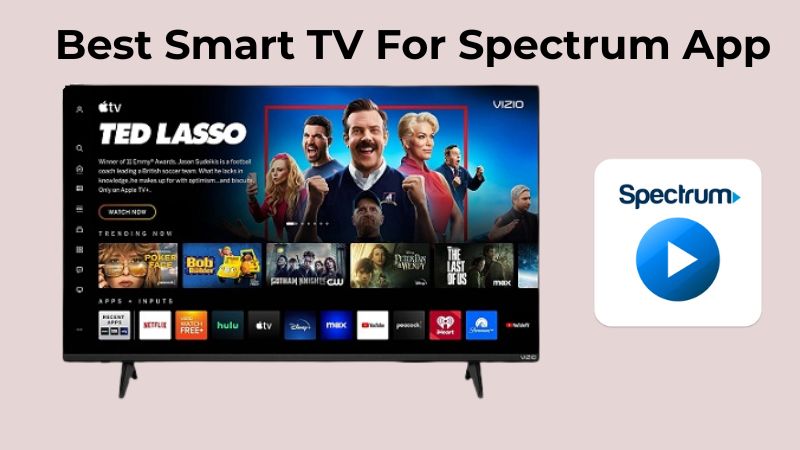
Credit: www.electronicshub.org
Check Compatibility
Before downloading the Spectrum app on your Smart TV, it is essential to check both the Smart TV and Spectrum app’s compatibility. Check if your Smart TV has an in-built app store to download the Spectrum app. Most of the Smart TV has an app store available, however, some older models might not have one. Make sure that your Smart TV operating system is compatible with the latest Spectrum app version.
Moreover, it is equally important to ensure Spectrum app compatibility. Check if Spectrum offers its services in your area and if it is compatible with your TV provider. Once you are sure of both compatibilities, navigate to the app store on your Smart TV and search for the Spectrum app. Download it, login using your Spectrum credentials, and start streaming your favorite shows.
Connect Smart Tv To The Internet
To access the Spectrum App on your Smart TV, connect your TV to the internet by going to the network settings and selecting your Wi-Fi network. Once connected, use the app store to search and download the Spectrum app onto your Smart TV.
Enjoy streaming your favorite content directly on your TV screen.
To enjoy Spectrum App on Smart TV, you need to connect your Smart TV to the internet. There are two ways to do it:
| Ethernet Connection | Wi-Fi Connection |
|---|---|
| 1. Take one end of an Ethernet cable and plug it into the Ethernet port of the Smart TV. 2. Connect the other end of the cable to the modem or router. 3. Turn on the Smart TV and navigate to the network settings to check if it’s connected to the internet. |
1. Go to the Settings menu of your Smart TV. 2. Select the Wi-Fi option. 3. Select your Wi-Fi network and enter the password. 4. Wait for the Smart TV to connect to the network, and check the connection status before using the Spectrum App. |
With these simple steps, you can connect to the internet and start streaming your favorite shows on the Spectrum App. Happy viewing!
Search For Spectrum App
One way to install the Spectrum app on your smart TV is by searching for it on the app store. Open the app store and look for the search bar. Type in “Spectrum” and hit enter. The store should show you the app as a search result.
Once you’ve found the Spectrum app, click on it to get more details. Make sure that it is compatible with your TV and operating system. If it is, click on the “download” or “install” button. The app will start downloading and installing automatically.
Once the app is installed, you can open it and sign in with your Spectrum account details. You can now watch live TV, on demand movies and TV shows right on your smart TV.

Credit: www.youtube.com
Install Spectrum App
To install the Spectrum app on your smart TV, follow these simple steps:
- Go to the app store or play store on your smart TV and search for the Spectrum app.
- Select the Spectrum app from the list of search results and click on it.
- Click on the “Install” button to start the download process.
- Wait for the download to finish. This may take a few minutes depending on your internet connection speed.
- Once the download is complete, click on the “Open” button to launch the Spectrum app on your smart TV.
That’s it! You can now start streaming live TV channels, on-demand movies and shows, and much more with the Spectrum app on your smart TV.
Open Spectrum App
To put the Spectrum App on your smart TV, you can follow some easy steps. You just need to search for the Spectrum App in your TV’s app store and install it. Then, sign in with your Spectrum account details to access all of the app’s features and services.
To open the Spectrum app on a Smart TV, navigate to the app launcher by pressing the home button on your remote. From there, you can easily find the Spectrum app alongside other installed apps. Simply select the app to launch it. Alternatively, you can also open the app from the installed apps section. To access this section, press the home button and select the settings icon on the top right corner of the screen. From there, select the apps option and scroll through the list of installed apps until you find the Spectrum app. Select the app to launch it. Once the Spectrum app is open, you can easily navigate through its features and content using your remote. Enjoy streaming live TV, on-demand content, and DVR recordings on your Smart TV with ease.Log Into Spectrum Account
In today’s digital age, people prefer to watch their favorite content on TV instead of their mobile phones or laptop screens. Do you want to download the Spectrum app on your smart TV? Follow these simple steps:
First, log into your Spectrum account by visiting the Spectrum website. Enter your login credentials (username and password) and proceed.
Next, you will need to activate your smart TV. If you own a Roku, Xbox One, Samsung Smart TV, or Apple TV, download the Spectrum app from the app store and use your login credentials to log in. By doing so, you will be able to watch all the Spectrum TV channels and on-demand content.
Similarly, if you own an Android TV or Amazon Fire Stick, install the Spectrum app, and use your login credentials to access the Spectrum TV channels.
So there you have it, follow these simple steps, and you will be able to enjoy your favorite Spectrum TV channels on the big screen in no time!
Features Of Spectrum App On Smart Tv
Enjoy live TV streaming, on-demand content, guide navigation, and parental controls through the Spectrum app on your smart TV. With live TV streaming, access your favorite channels and never miss your favorite shows. The on-demand content feature offers an extensive library of movies and TV shows. Navigate easily through the guide and switch between channels with ease. With parental controls, have peace of mind with the ability to restrict access to certain channels or content.
Troubleshooting
If your Spectrum app is not opening, first make sure your TV is connected to the internet. You can also try restarting your TV and checking for any available firmware updates. If the app still won’t open, try uninstalling and reinstalling the app.
If you’re having playback issues, check your internet connection speed and make sure it meets the minimum requirements for streaming. You can also try clearing the app cache or troubleshooting your network connection.
To reinstall the Spectrum app, first uninstall the app from your TV. Then, reinstall the app by downloading it from your TV’s app store. Follow the on-screen prompts to complete the installation process. If you’re still having issues, you can contact Spectrum customer support for further assistance.
Credit: www.quora.com
Conclusion
As you can see, putting the Spectrum App on your Smart TV is easy and straightforward. Whether you prefer using the app store, a USB drive, or screen mirroring, you’ll have access to an array of entertainment options. By following the simple steps outlined you can now enjoy your favorite shows and movies on a bigger screen.
Don’t forget to check for any additional updates to ensure you have the best user experience possible.
