To find the Spectrum app on a Samsung Smart TV, simply go to the app store and search for “Spectrum TV.” With streaming services becoming increasingly popular, it’s no surprise that more and more people are turning to smart TVs to access their favorite content.
Spectrum TV is a popular choice for those who enjoy live TV, on-demand shows, and movies. If you have a Samsung Smart TV and want to access the Spectrum app, it’s easy to do so. We’ll walk you through the steps of finding and installing the Spectrum app on your Samsung TV, so you can start watching your favorite shows in no time!
Check Compatibility
To find the Spectrum app on your Samsung Smart TV, you need to first check the compatibility. This can be done by verifying if your TV model is supported by the Spectrum app. Secondly, make sure your Smart TV meets the operating system requirements needed to run the app. You can then locate and download the Spectrum app from the Samsung Smart TV app store or the Samsung SmartThings app. The Spectrum app is available on most Samsung Smart TV models running Tizen 3.0 or higher, which is the operating system required by the app. Finally, Sign in with your Spectrum TV account credentials and start watching your favorite shows and movies.
Connect Smart Tv To Internet
Learn how to easily connect your Samsung Smart TV to the internet and find the Spectrum app with just a few simple steps. With this capability, you can access a wide variety of TV shows, movies, and other online content right from your Smart TV.
A Samsung Smart Tv can be connected to the internet through a wired or wireless connection. For a wired connection, plug an Ethernet cable into the back of the Smart Tv and connect the other end to a router or modem. Make sure the internet connection is active and proceed with the Spectrum App installation by accessing the Samsung Smart Tv App Store.
For a wireless connection, go to the Smart Tv’s settings, select Network, and choose the wireless network you want to connect to. Enter the password and test the connection to make sure it is active. Once the connection is established, access the Samsung Smart Tv App Store to install the Spectrum App.
| Wired Connection | Wireless Connection |
|---|---|
| Plug Ethernet cable into Smart Tv and router/modem | Select wireless network in Smart Tv settings |
| Check internet connection is active | Enter password for wireless network |
| Access Samsung Smart Tv App Store | Test connection and ensure it is active |
| Install Spectrum App | Access Samsung Smart Tv App Store and install the Spectrum App |
Download Spectrum App
To find and download Spectrum App on your Samsung Smart Tv, follow these steps:
- Open App Store on your Samsung Smart Tv.
- Use the search function to find Spectrum App.
- Select Spectrum App from the search results.
- Click the download button next to Spectrum App.
Once the download process is complete, you can launch Spectrum App and enjoy all your favorite Spectrum TV shows and movies on your Samsung Smart Tv.
Install Spectrum App
To install Spectrum App on Samsung Smart TV, first, turn on the TV and go to the Smart Hub. Then, find and select the search icon to locate the Spectrum TV App. Finally, download and install the app to start streaming your favorite channels and shows easily.
Install Spectrum App On Samsung Smart Tv
To find the Spectrum App on your Samsung Smart TV, you need to install it first. To do that, navigate to the Samsung Smart Hub and follow these steps:
- Using your remote, select Apps
- Search for Spectrum TV App
- Select Install to begin the download process
- Wait for a few minutes until the installation is complete. This might take longer if your internet speed is slow.
Once the Spectrum App is installed, it will appear on your Samsung Smart TV apps list, and you can access it by selecting it.
Activate Spectrum App
Activating the Spectrum app on your Samsung Smart TV is an easy task that can be completed in a few steps. To begin with, sign in to your Spectrum account on your smartphone or computer. Once logged in, navigate to the Spectrum app activation page and enter the activation code displayed on your Samsung Smart TV’s screen. Wait for the activation process to complete, which should take no more than a few minutes. When activated, you can access all the live TV channels, movies, and on-demand shows available on the Spectrum app directly on your Samsung Smart TV.
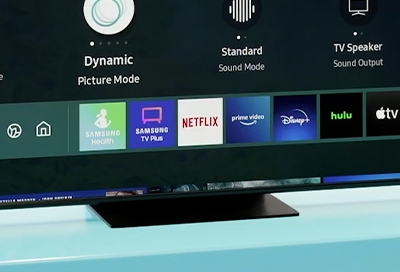
Credit: www.samsung.com
Troubleshooting
Having trouble finding the Spectrum App on your Samsung Smart TV? It’s common to run into App crashes or connection issues with your device. To resolve the issue with the Spectrum App, here are a few steps:
- Check if your Smart TV is connected to the internet
- Restart your Smart TV and try launching the Spectrum App again
- Clear the cache and data of the Spectrum App on your Smart TV by navigating to Settings > Apps > Spectrum TV > Clear cache and Clear data
- Ensure that the Spectrum App is up-to-date and update it if there’s an update available
- If the above steps do not work, try uninstalling and then reinstalling the Spectrum App
By following these troubleshooting steps, you should be able to find the Spectrum App on your Samsung Smart TV without any issues. Enjoy streaming your favorite TV shows and movies on the Spectrum App!
Update Spectrum App
To find the Spectrum app on your Samsung Smart TV, you need to update it first. Regular checks for app updates ensure better functionality and security. Follow these simple steps to update the Spectrum app on your Smart TV:
- Press the “Menu” button on your Samsung Smart remote.
- Select “Apps” from the menu on the screen.
- You will find the Spectrum app listed here. If you see a notification for an update, click on it and follow the instructions to install the updated version.
- If there is no notification, select the “Options” icon on the top right corner of the screen.
- Choose “Update Apps” and wait for the TV to check for any available updates.
- Select “Spectrum TV” and click on “Update” if a new version is available.
- The updated Spectrum app will appear on the “Apps” screen, and you can access it by clicking on it.
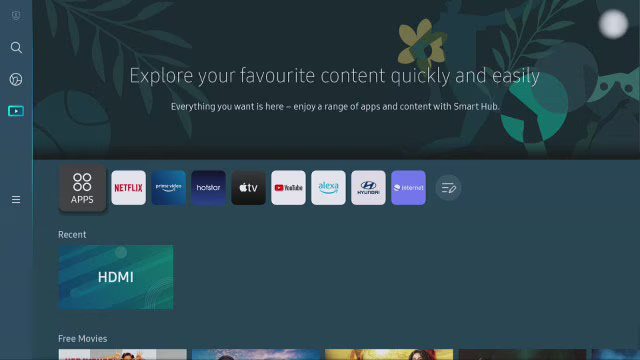
Credit: www.samsung.com
Uninstall Spectrum App
To uninstall the Spectrum app from your Samsung Smart TV, click the “Home” button on your remote and navigate to “Apps. ” Find the Spectrum app, select it, and then press and hold the “Enter” button until you see the option to delete it.
To uninstall the Spectrum app on your Samsung Smart TV, you need to follow some simple steps. Open the app settings by using your TV’s remote control. Navigate to the Spectrum app icon and select it. Then, click on the uninstall option to remove the app from your TV system. It is essential to note that once you uninstall the app, all your settings, recordings, and preferences will be permanently deleted. Therefore, make sure to backup all your data before you proceed with the uninstallation process. Additionally, if you change your mind later or need the Spectrum app back, you can always reinstall it using the Samsung App Store or Google Play Store.
Credit: www.youtube.com
Conclusion
Finding the Spectrum app on your Samsung Smart TV has been made easy with the above steps. By using the search feature on your Smart TV or downloading it from the Samsung App Store, you can access all the content and services offered by Spectrum.
With the app, you also get to enjoy quality streaming and an easy-to-use interface that makes viewing experience more enjoyable. Happy streaming!
