To add the Spectrum TV app to your Samsung TV, simply locate the app on the TV’s app store and download it. Samsung TV owners can easily access thousands of streaming channels and apps, including Spectrum TV, with internet connection.
Everyone enjoys watching their favorite shows on a big screen TV at home, but sometimes you want to take your TV on the go. The Spectrum TV app allows you to watch live TV, on-demand movies and shows, and even your DVR recordings from your mobile device or tablet.
You’ll learn how to add the Spectrum TV app to your Samsung TV and access all the amazing content that Spectrum has to offer.
Check For Compatibility
To add Spectrum TV app on Samsung TV, the first thing you need to check for is its compatibility. Ensure that your Samsung TV supports the Spectrum TV app. The compatibility depends on the operating system and model of your Samsung TV. You can visit the Samsung support website to check if your TV is compatible with the Spectrum TV app. Additionally, you can also check the app store of your Samsung TV to see if the Spectrum TV app is available for download.
Credit: www.quora.com
Connect To The Internet
Connecting your Samsung TV to the internet is the first step in adding the Spectrum TV app. You can connect to the internet using Wi-Fi or an Ethernet cable. Make sure to have your Wi-Fi password or Ethernet cable ready before starting the process.
Connecting Samsung Tv To Wi-fi
To connect your Samsung TV to Wi-Fi, navigate to the “Settings” menu and select “General.” From there, select “Network” and then “Network Settings.” Choose “Wireless” and select your Wi-Fi network from the list of available networks. Enter your Wi-Fi password when prompted and then select “Done.” Your Samsung TV should now be connected to the internet.
Connecting Samsung Tv With Ethernet Cable
To connect your Samsung TV to the internet using an Ethernet cable, follow the same steps as above until you reach the “Network Settings” screen. Instead of selecting “Wireless,” choose “Wired” and connect one end of the Ethernet cable to your TV and the other end to your router or modem. Select “OK” and your Samsung TV should now be connected to the internet.
Get Spectrum Tv App
If you want to Get Spectrum TV App on your Samsung TV, it is pretty easy to do so from the Samsung App store. First, go to the app store on your Samsung TV and search for the Spectrum TV App. Once you find it, select the option to download and install the app. After installation, launch the app and enter your Spectrum username and password to start streaming your favorite shows, movies, and live TV channels.
Make sure your Samsung TV is compatible with the Spectrum TV App. Also, ensure that your TV is connected to the internet for smooth streaming. If you face any issues while downloading or using the app, you can contact the Spectrum customer support team for assistance.

Credit: www.youtube.com
Install And Launch Spectrum Tv App
Adding the Spectrum TV app to your Samsung TV is quick and simple. First, download the app from the app store. Then, sign in with your Spectrum account information to launch the app and start streaming your favorite shows and movies.
To add the Spectrum TV app to a Samsung TV, open the app installer from the TV’s home screen. Look for the Spectrum TV app and select it to begin the installation process. Once the app has been installed, launch it and follow the on-screen instructions to sign in with your Spectrum account information. You should now be able to access all of the content available on the Spectrum TV app, including live TV, on-demand programming, and more.Sign In To Spectrum Tv App
To sign in to Spectrum TV app, you need to enter your Spectrum account credentials, which include your username and password. Once you have downloaded and installed the Spectrum TV app on your Samsung TV, open the app and select the Sign In option. On the Sign In page, you will see two fields – one for Username and the other for Password. Enter your Spectrum account username in the first field and your password in the second field. Finally, click on Sign In to access the content available. It’s important to note that your Spectrum account must have a current subscription to access the content on Spectrum TV app.
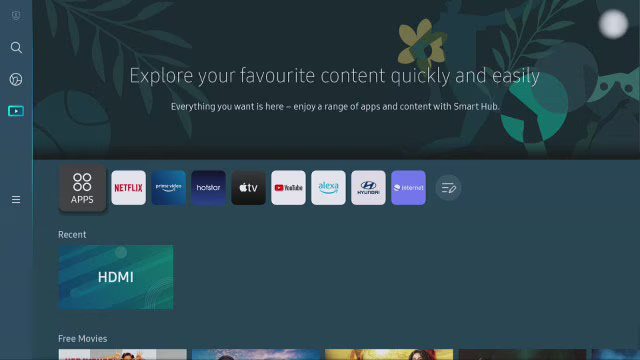
Credit: www.samsung.com
Start Watching Spectrum Tv
Want to enjoy Spectrum TV on your Samsung TV? Here’s how to start watching in a few simple steps:
- Download the Spectrum TV app onto your Samsung TV
- Open the app and log in with your Spectrum credentials
- Navigate the app to find your favorite channels and shows
- Select the content you want to watch and start streaming
The Spectrum TV app gives you access to thousands of on-demand shows and movies, as well as live TV. With easy navigation, you can quickly find your favorite content, save your favorites, and even create a personalized guide.
Adding the Spectrum TV app to your Samsung TV is a quick and easy process. Just follow the steps above and start watching your favorite shows and movies today!
Troubleshooting
To add Spectrum TV app to Samsung TV, you may face certain installation problems. Here are some troubleshooting tips to help you out:
- Check your Samsung TV is compatible with Spectrum TV app or not.
- Ensure that you have a stable internet connection to download and install the app.
- Close all other apps running on your Samsung TV or try restarting it.
- If the installation fails, try uninstalling the app and then install it again.
- Try updating the Spectrum TV app or your Samsung TV firmware to resolve stability issues.
- If you still face issues, contact Spectrum TV technical support for further assistance.
Conclusion
Adding Spectrum TV app to your Samsung TV is a simple process that enhances your viewing experience. With the easy-to-follow steps outlined above, you can stream your favorite shows and movies in no time. Plus, you have greater flexibility in how you watch TV, thanks to Spectrum TV app’s numerous features.
Whether you’re a tech-savvy individual or a newbie, adding Spectrum TV app to your Samsung TV is an easy task that all can accomplish. So go ahead and enjoy your favorite TV shows and movies with Spectrum TV app today!
