To add the Spectrum app to your Vizio Smart TV, you need to access the SmartCast home screen and select the app from the list of available options. Vizio Smart TVs are some of the most popular and affordable televisions on the market, with a variety of features and apps to enhance your viewing experience.
One of the most useful features for cable users is the Spectrum app, which allows you to stream live TV, on-demand content, and more without using a cable box. We’ll show you how to add the Spectrum app to your Vizio Smart TV in just a few simple steps.
Whether you’re a cord-cutting enthusiast or just want to streamline your cable setup, adding the Spectrum app to your Vizio Smart TV is a great way to get more out of your entertainment experience.
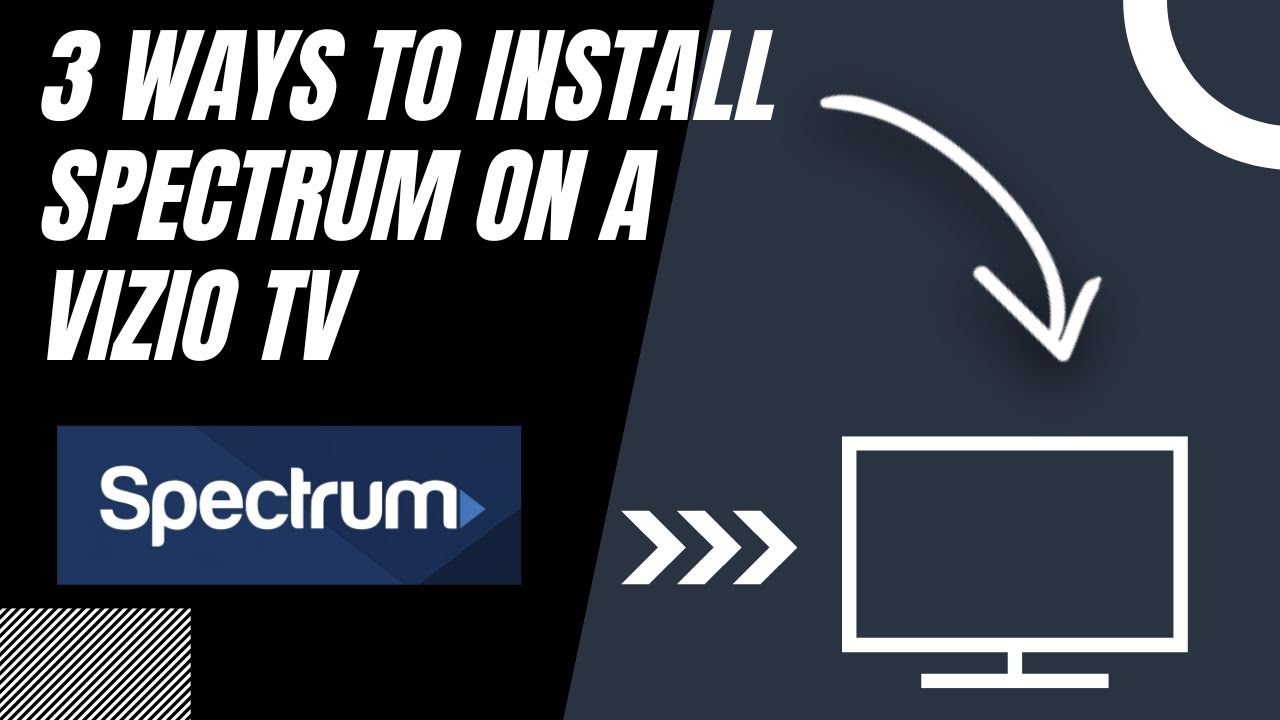
Credit: m.youtube.com
Check Vizio Smart Tv Compatibility
Adding the Spectrum App to Vizio Smart TV is easy. The first step is to check whether your Vizio TV is compatible with the Spectrum App. You can do this by checking the list of compatible models on the Spectrum website. If your TV is compatible, you can proceed to download the Spectrum App and start streaming your favorite content on the big screen.
The Spectrum App is available on a variety of Vizio Smart TV models. You can check the availability of the Spectrum App on your Vizio TV by opening the Vizio App Store and searching for the Spectrum App. If the app is available, you can download it and start using it immediately.
Keep in mind that some older Vizio Smart TV models may not be compatible with the Spectrum App. If this is the case, you may need to consider upgrading to a newer model that supports the app. With the right Vizio Smart TV and the Spectrum App, you can enjoy all your favorite movies and TV shows on the big screen, without any hassle.
Connect Vizio Smart Tv To Internet
The Spectrum app is a great addition to your Vizio Smart TV. To get started, you need to connect your TV to the internet. There are two ways to connect your TV to the internet: over Wi-Fi or Ethernet cable.
| Internet Connectivity Options | Advantages | Disadvantages |
|---|---|---|
| Wi-Fi | Easy setup, no need for cables | Signal may be weak or unreliable |
| Ethernet | Faster and more reliable connection | Requires a physical connection with a cable |
To connect your TV to Wi-Fi, go to Settings on your TV and select Network. Choose your Wi-Fi network and enter your password. Your TV will connect to the internet.
To connect your TV to Ethernet, plug one end of the Ethernet cable to your TV and the other end to the router. Go to Settings on your TV and select Network. Choose Wired and your TV will automatically connect to the internet.
Once your TV is connected to the internet, you can download and install the Spectrum app and enjoy watching your favorite shows and movies.
Access The App Store On Your Vizio Smart Tv
Power on your Vizio Smart TV and press the V button on your remote to access the SmartCast Home menu. From there, select the App Store option. Once you’re in the App Store, you can search for the Spectrum app by typing “Spectrum” into the search bar. When you find the app, select it and click on the “Install” button. After the app has finished downloading, it will appear in your list of installed apps on the SmartCast Home menu.
Search For The Spectrum App And Install It
To add the Spectrum App to your Vizio Smart TV, you need to have an active internet connection. Go to your smart TV’s main menu screen and navigate to the search option. Type in “Spectrum TV App” in the search bar and select the app. Once the app appears, click on the “Install” button to download and install the app. After the installation process is complete, open the app and log in with your Spectrum TV credentials to start streaming your favorite content. Ensure that the app is regularly updated to avoid any compatibility issues.
Sign In To Your Spectrum Account
To add the Spectrum App to Vizio Smart TV, you first need to sign in to your Spectrum account. This can be done by entering your username and password on the Spectrum website and verifying your account. Once signed in, you can download the Spectrum App on your Vizio Smart TV and start streaming.
| Steps to Add the Spectrum App to Vizio Smart Tv |
|---|
| Open Spectrum TV app on Vizio Smart TV |
| Select Sign In or Activate Account option |
| Enter Spectrum account credentials |
| Follow on-screen prompts to finish signing in |

Credit: www.buytvinternetphone.com
Stream Content With The Spectrum App On Vizio Smart Tv
The Spectrum TV app allows you to stream live TV and On Demand content on your Vizio Smart TV. The app is free with your Spectrum TV subscription and it’s easy to download and install. Here’s how to get started:
| Step 1 | Open the app store on your Vizio Smart TV. |
| Step 2 | Search for “Spectrum TV” in the app store. |
| Step 3 | Select the Spectrum TV app and click “Install.” |
Once you have downloaded the app, you can start streaming content on your Vizio Smart TV. Use the app’s search function to find the content you want to watch. You can also browse content by category, such as “Live TV,” “On Demand,” and “Movies.”
The Spectrum TV app also allows you to adjust settings, such as closed captioning, audio language, and parental controls. Simply go to “Settings” in the app’s menu to adjust these options.
Troubleshoot Common Issues
If you encounter compatibility issues between your Vizio Smart TV and Spectrum app, make sure you are running the latest TV firmware and app version. Check the app store to see if an update is available for Spectrum app.
If you’re facing connectivity issues, inspect the network settings on your Vizio TV. Make sure it’s connected to the internet, and the connectivity is stable. Restart your internet router and try connecting it with TV again. You may also want to try resetting the network settings on your TV or contacting your internet service provider if you continue to have trouble connecting.
If you’re having difficulty installing the Spectrum app, double-check the TV’s app store and navigate to the TV’s app download/installation page. Follow the instructions on the screen until the app successfully installs.
| Common Issues | Troubleshooting Tips |
| Compatibility issues | Update to the latest firmware and app version |
| Connectivity issues | Ensure stable internet connection, reset network settings |
| App installation issues | Check the app store and follow instructions on download page |
Final Thoughts
To summarize, adding the Spectrum app to your Vizio smart TV is a simple process. Just make sure that your TV is connected to the internet and find the app in the app store. Once you download and install the app, sign in with your Spectrum account details and start streaming your favorite content.
There are a few additional tips that can make the process even smoother. Make sure to check for any updates on your TV’s software or the Spectrum app itself. If you encounter any issues, try restarting your TV or uninstalling and reinstalling the app. Finally, if you don’t have a Spectrum account, make sure to sign up for one before attempting to add the app.
By following these steps and tips, you can enjoy all the great content that Spectrum has to offer on your Vizio smart TV.

Credit: www.ytechb.com
Conclusion
It’s clear that adding the Spectrum app to your Vizio Smart TV is an easy process. You just need to follow the simple steps outlined in this guide. Doing so will give you access to a world of great content and entertainment that you can enjoy from the comfort of your home.
Now that you know how to add the Spectrum app, sit back, relax, and enjoy your favorite shows and movies!
