To turn off subtitles on Spectrum, go to the Settings menu and navigate to the Closed Captioning section. From there, select “Off” to disable subtitles.
Spectrum is a popular cable and internet service provider that offers a range of features and options for its users. One of these features is subtitles, which can be helpful for individuals who are hard of hearing or for those who wish to watch their favorite shows or movies in different languages.
However, some users may wish to turn off subtitles for a variety of reasons, such as finding them distracting or unnecessary. In this guide, we will explain how to turn off subtitles on Spectrum in a quick and easy manner.
Steps To Turn Off Subtitles On Spectrum
To turn off subtitles on Spectrum, follow these easy steps:
- Open the Settings menu.
- Choose Audio & Language Settings.
- Select Preferred Language.
- Turn off Closed Captions.
By following these simple steps, you can easily turn off subtitles on Spectrum and enjoy watching your favorite TV shows and movies without any text interference. It is important to note that turning off closed captions may vary depending on the type of device you are using with Spectrum. However, by following the basic steps outlined above, you should be able to turn off subtitles on Spectrum devices with ease.

Credit: www.captel.com
Alternative Method: Using The Spectrum App
To turn off subtitles on Spectrum, open the Spectrum app on your device. Choose ‘Equipment’ from the options available. Next, select ‘Settings’, and then click on the ‘Accessibility’ option. Finally, turn off ‘Closed Captioning’ to disable subtitles from your Spectrum service.
This method is a great solution for anyone who prefers to use the Spectrum app instead of the device’s settings to make changes. It’s a quick and easy process that won’t take more than a minute. You can follow these simple steps to remove subtitles from your Spectrum service on any device, including smartphones, tablets, smart TVs, and more.
Common Issues When Trying To Turn Off Subtitles
Turning off subtitles on Spectrum can be a tedious task, with pop-up messages and confusing menus. Some common issues users face include not being able to find the settings menu, accidentally enabling subtitles, or having them turned on by default.
However, with the right guidance, it can be an easy fix.
To turn off Subtitles on Spectrum, you may run into two common issues: Closed Captioning is grayed out, and/or subtitles still appear despite being turned off. The first issue might occur because of parental controls on your set-top box or if the feature is disabled in your subscription package. To enable it, you should contact Spectrum’s customer support. In the second case, it could be due to minor technical glitches ranging from a simple restart to video format or audio settings. Try resetting your set-top box or changing the video/audio settings to see if it works. If the issue persists, reboot your device or update Spectrum’s software. You can also check the video’s settings on the media player (if using an external device) as some devices have their own subtitle settings.
Credit: www.captel.com
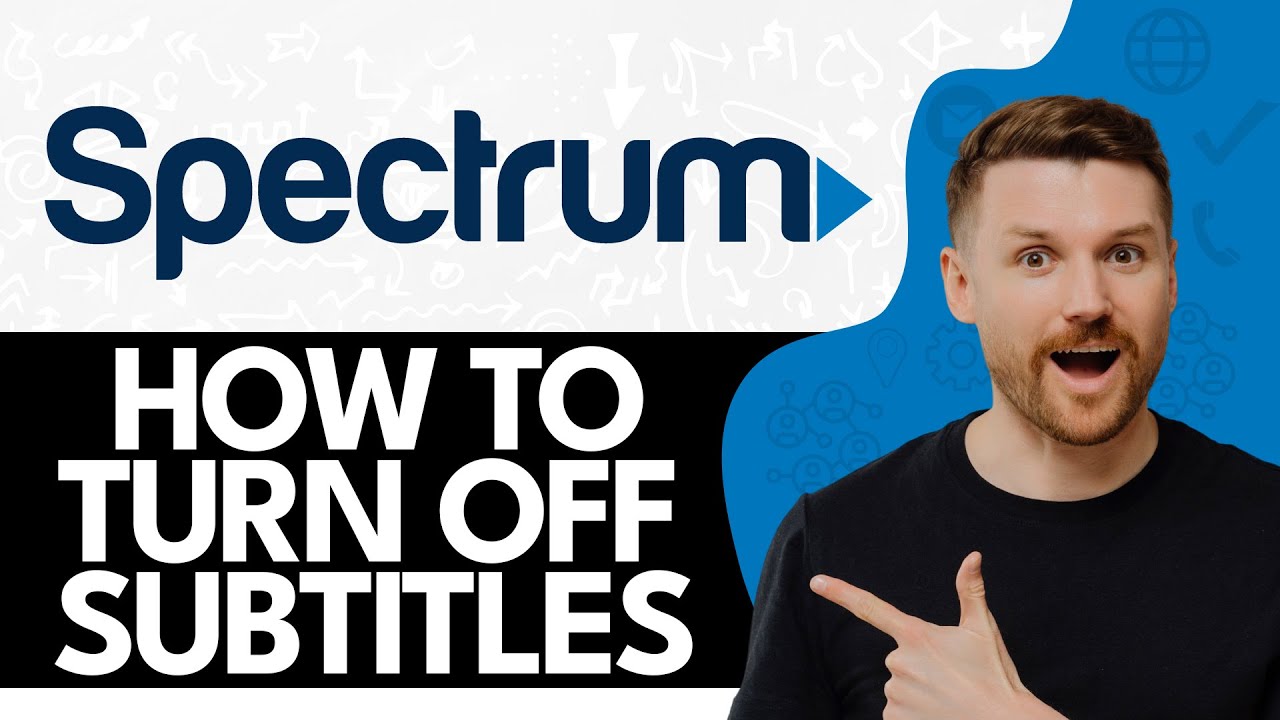
Credit: www.youtube.com
Conclusion
It’s easy to turn off subtitles on Spectrum when you have the right instructions. Remember to follow the steps correctly for the best results. By turning off the subtitles, you’ll be able to enjoy your favorite shows without any distractions.
We hope this guide has been helpful and that you can now enjoy your Spectrum TV experience to the fullest. Don’t hesitate to contact Spectrum’s customer service if you encounter any problems.
