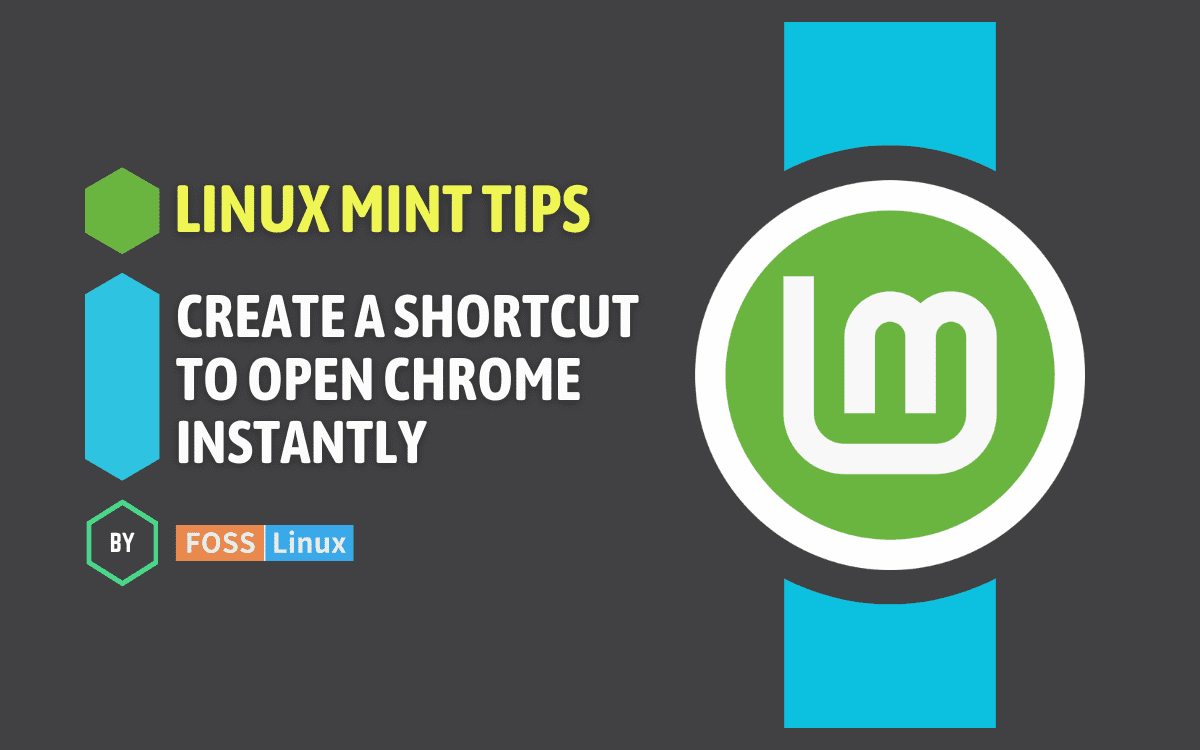Keyboard shortcuts are a convenient way to increase efficiency and productivity when using your computer. In Linux Mint, you can create custom keyboard shortcuts to quickly access your favorite programs, perform tasks, and navigate your system with ease.
Step 1: Open Keyboard Shortcuts Settings
To begin creating custom keyboard shortcuts in Linux Mint, you’ll first need to open the “Keyboard Shortcuts” settings. You can do this by following these steps:
- Click on the menu button in the bottom-left corner of the screen.
- Navigate to “Preferences” and select “Keyboard Shortcuts”.
By following these simple steps, you’ll be able to access the settings needed to create your own custom keyboard shortcuts.
Step 2: Add a New Custom Keyboard Shortcut
Once you’ve accessed the Keyboard Shortcuts settings, you can proceed to add a new custom keyboard shortcut by following these steps:
- Click on the “Add” button to create a new shortcut.
- Enter a name for your custom shortcut and a command to be executed.
- After entering the name and command, click “Apply”.
By following these steps, you’ll have successfully added a new custom keyboard shortcut to your Linux Mint system.
Step 3: Assign a Shortcut Key Combination
After adding a new custom keyboard shortcut, you’ll want to assign a key combination to it for easy access. Here’s how you can do that:
- Select the new custom shortcut from the list of keyboard shortcuts.
- Click on the “Disabled” button next to “Shortcut” and enter your desired key combination.
- Once you’ve entered the key combination, click “Set”.
By following these steps, you’ll have assigned a shortcut key combination to your newly created custom keyboard shortcut.
Step 4: Test Your New Keyboard Shortcut
Now that you’ve created and assigned a key combination to your custom keyboard shortcut, it’s time to test it out. Simply use the key combination you assigned, and see how your new custom keyboard shortcut performs.
By following these simple steps, you can easily create new custom keyboard shortcuts in Linux Mint, allowing you to navigate your system and access your favorite programs with greater speed and efficiency.
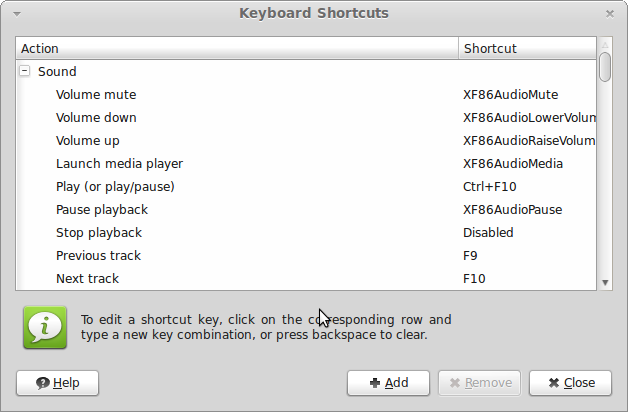
Credit: forums.linuxmint.com
Benefits of Custom Keyboard Shortcuts
Creating custom keyboard shortcuts in Linux Mint offers a range of benefits, including:
- Increased productivity: With custom keyboard shortcuts, you can perform tasks and access programs more quickly, saving valuable time.
- Personalization: Custom shortcuts allow you to tailor your system to your specific needs and preferences, enhancing your user experience.
- Ease of access: By assigning key combinations to frequently used commands, you can streamline your workflow and make your computing experience more convenient.

Credit: unix.stackexchange.com
Conclusion
Custom keyboard shortcuts are a powerful tool for optimizing your Linux Mint experience. By following the simple steps outlined in this guide, you can easily create and customize keyboard shortcuts to suit your individual needs, boosting your productivity and efficiency when using your computer.
By taking advantage of custom keyboard shortcuts, you can unlock the full potential of your Linux Mint system and enjoy a more seamless and personalized computing experience.