To add messages to the home screen on iOS 14, you can use the built-in Shortcuts app. To do this, create a new shortcut, select “Add Action,” search for “Send Message,” select the contact you want to message, and then save the shortcut to your home screen.
This will allow you to quickly send a message to that contact from your home screen. With the new iOS 14 update, users have been able to further customize their home screens. One way to do this is by adding shortcuts to frequently used apps or functions, including sending messages.
We will discuss the steps to add messages to the home screen on iOS 14 using the Shortcuts app. We will explore the benefits of having quick access to messaging, as well as some potential drawbacks to consider. Additionally, we will offer some tips for optimizing your Shortcuts experience on iOS.
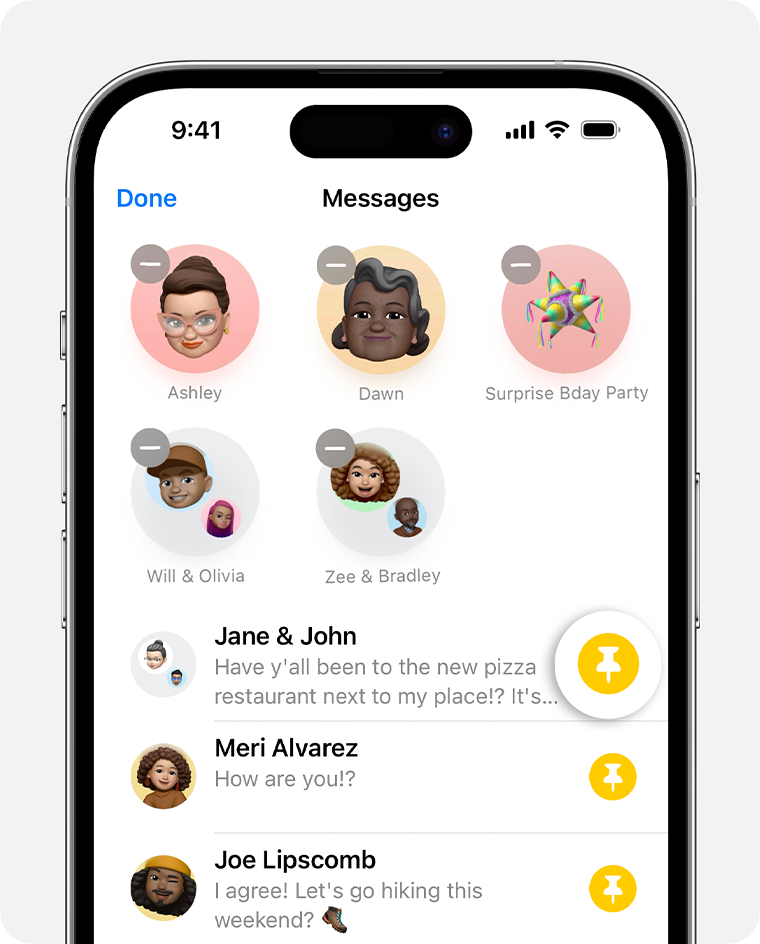
Credit: support.apple.com
How To Add A Message Shortcut On The Home Screen
To add a message shortcut on your home screen in iOS 14, follow these easy steps:
| Step 1: | Create a new message shortcut on your iPhone by opening the Shortcuts app and tapping the “+” icon in the top right corner. |
| Step 2: | Add the message shortcut to your home screen by tapping the three dots in the top right corner of your selected shortcut, and then tapping “Add to Home Screen.” |
| Step 3: | Customize the message shortcut icon on your home screen by tapping the icon next to the “Home Screen Name and Icon” option and selecting a new icon. |
With these simple steps, you can quickly access your messages through a convenient shortcut directly on your iPhone’s home screen.

Credit: www.cnet.com
Tips For Successfully Adding Messages To Your Home Screen
To add custom messages to the home screen in iOS 14, there are a few tips that can help you make the most of this feature:
- Choose the contacts you want to add to your home screen carefully. You don’t want to clutter your home screen with too many contacts, so select the most important ones that you frequently communicate with.
- Create unique shortcut icons for each contact. This will make it easier to identify each contact and help you find them quickly.
- Keep your home screen organized. Arrange your contacts in a way that makes sense to you. You can group them by frequency of contact, relationship, or any other criteria that works for you.
Using these tips, you can customize your home screen with messages from your favorite contacts and make it more convenient to communicate with them.
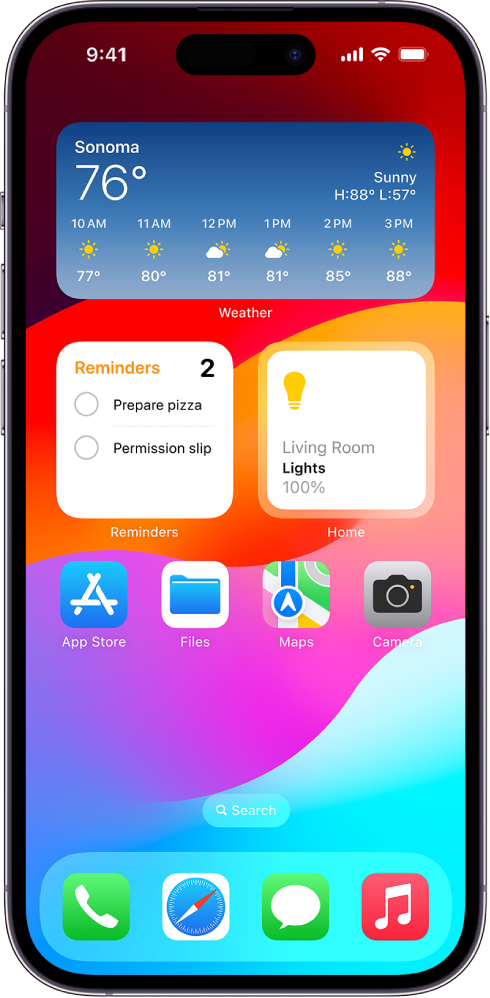
Credit: support.apple.com
Conclusion
Adding messages to your iOS 14 home screen is a simple process that can help streamline your communication. With just a few steps, you can easily create customized widgets for your most frequently used contacts and stay connected with ease.
Remember to keep your home screen organized and easily accessible for maximum efficiency. By utilizing this feature, you can make your iPhone experience even more personalized and efficient.
