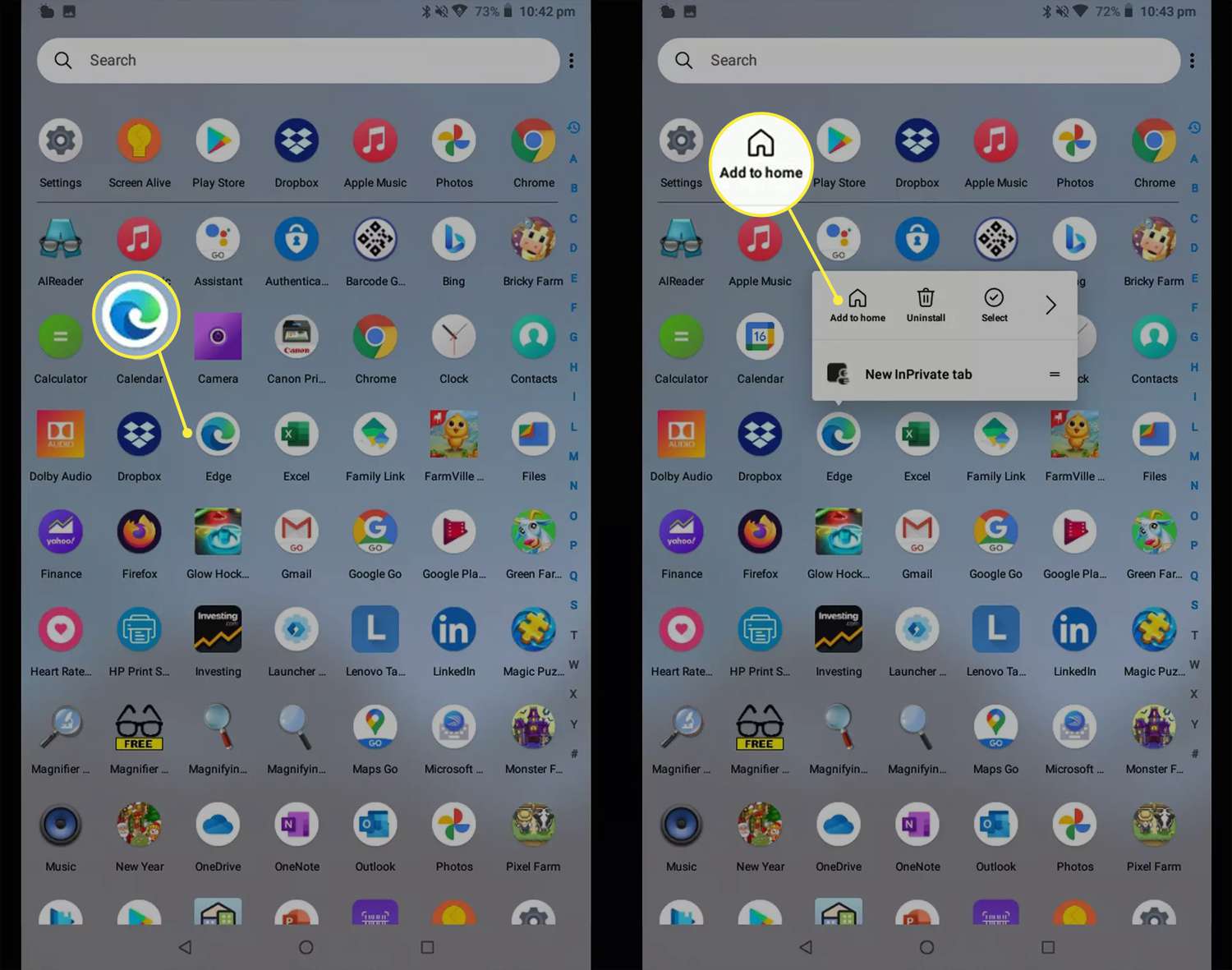If you want to quickly access your favorite contacts without having to search through your phone, adding a contact shortcut to your Android home screen is the perfect solution. This is a simple and convenient way to stay connected with your loved ones, colleagues, or friends with just a single tap. Here’s how you can do it in a few easy steps.
Step 1: Open the Contacts App
First, go to your home screen and find the Contacts app icon. It usually looks like a silhouette of a person or a blue and white phonebook. Tap on the Contacts app icon to open it.
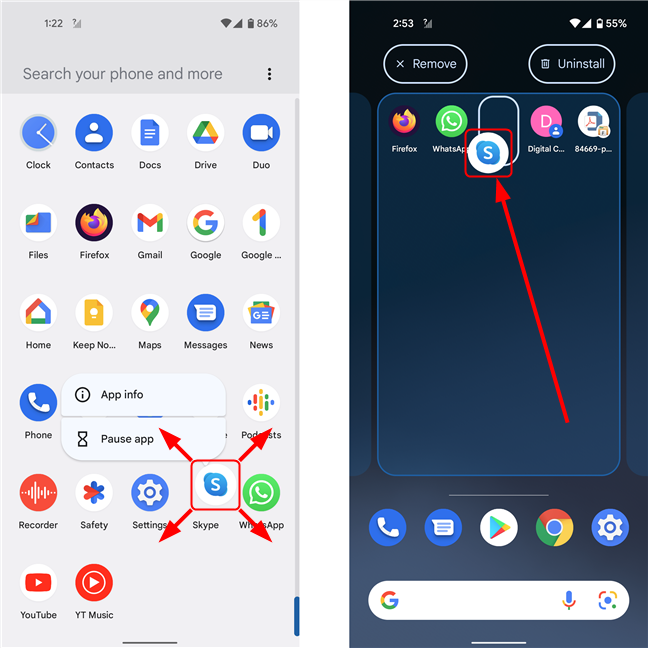
Credit: www.digitalcitizen.life
Step 2: Select the Contact
Once you’re in the Contacts app, browse through your list of contacts and select the person you want to create a shortcut for. Tap on their name to open their contact details.
Step 3: Tap on the Menu Icon
In the contact details screen, look for the menu icon, which is often represented by three dots stacked on top of each other. Tap on this icon to reveal a list of options.
Step 4: Choose “Add to Home Screen”
Scroll through the list of options and look for “Add to Home Screen” or “Create shortcut,” then tap on it. This action will create a shortcut to the selected contact on your Android home screen.
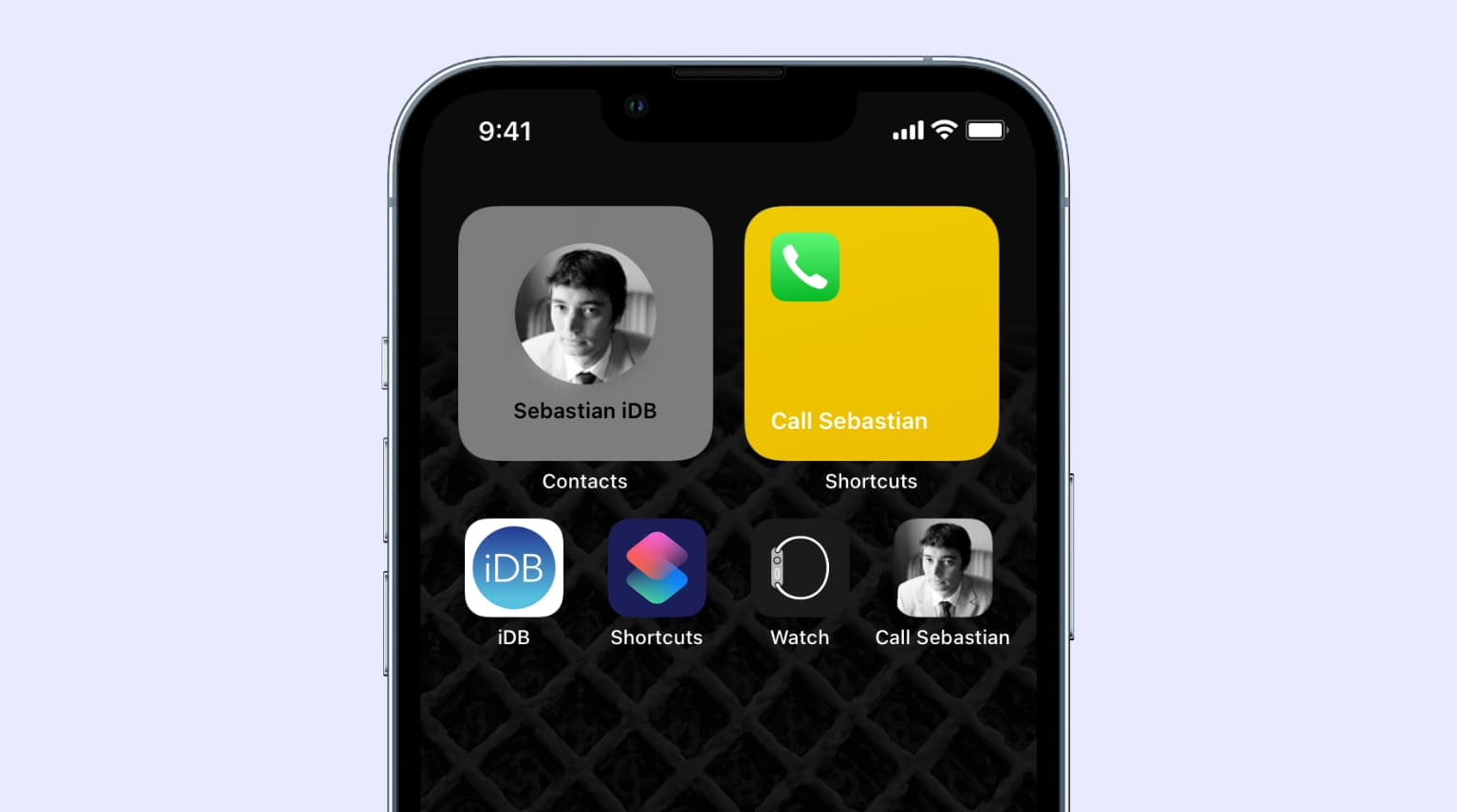
Credit: www.idownloadblog.com
Step 5: Adjust the Contact Shortcut
Now, you’ll be taken to the home screen, where you can position the contact shortcut wherever you want. Long-press the shortcut icon, and then drag it to your desired location on the home screen. You can also resize the shortcut by dragging the corners if your phone supports it.
Step 6: Access Your Contact Shortcut
Once you’ve added the contact shortcut to your home screen, you can simply tap on it to quickly call, message, or video chat with the selected contact. It provides instant access to your favorite people without the need to navigate through multiple screens.
Step 7: Customizing Your Contact Shortcut
If you want to customize the contact shortcut, you can long-press the shortcut icon and look for options such as “Edit,” “Remove,” or “Change icon.” Depending on your phone model and Android version, you may have different customization options available.
Benefits of Adding Contact Shortcuts
Adding contact shortcuts to your Android home screen offers several benefits. It saves time by providing direct access to frequently contacted individuals, enhances convenience by eliminating the need to search through your contacts, and streamlines communication by enabling quick interactions with your important connections.
Frequently Asked Questions Of How Do I Add A Contact Shortcut To My Home Screen On Android
How Can I Add A Contact Shortcut To My Home Screen On Android?
To add a contact shortcut to your Android home screen, simply long-press on an empty space and select the Widgets option. From there, choose the Contacts widget and select the specific contact you want to add as a shortcut.
Why Would I Want To Add A Contact Shortcut To My Home Screen?
Adding a contact shortcut to your Android home screen offers convenient access to your frequently contacted people. It saves you time by allowing you to quickly call, message, or email them with just a tap, without the need to search through your contacts.
Can I Customize The Contact Shortcut On My Android Home Screen?
Yes, you have the ability to customize the contact shortcut on your Android home screen. You can resize the widget, change the appearance, and even assign a specific action, such as directly opening a messaging app or initiating a video call.
Are There Any Limitations To Adding A Contact Shortcut On Android?
While adding a contact shortcut to Android is a convenient feature, there are a few limitations to be aware of. Firstly, the number of contact shortcuts you can add depends on the available space on your home screen. Additionally, some Android devices may have slightly different steps or options for adding a contact shortcut.
Conclusion
By following these simple steps, you can add contact shortcuts to your Android home screen and optimize your communication experience. Whether it’s your family, friends, or colleagues, having quick access to your contacts can make staying connected easier and more efficient. Try it out and enjoy the convenience of reaching out to your favorite people with just a tap!