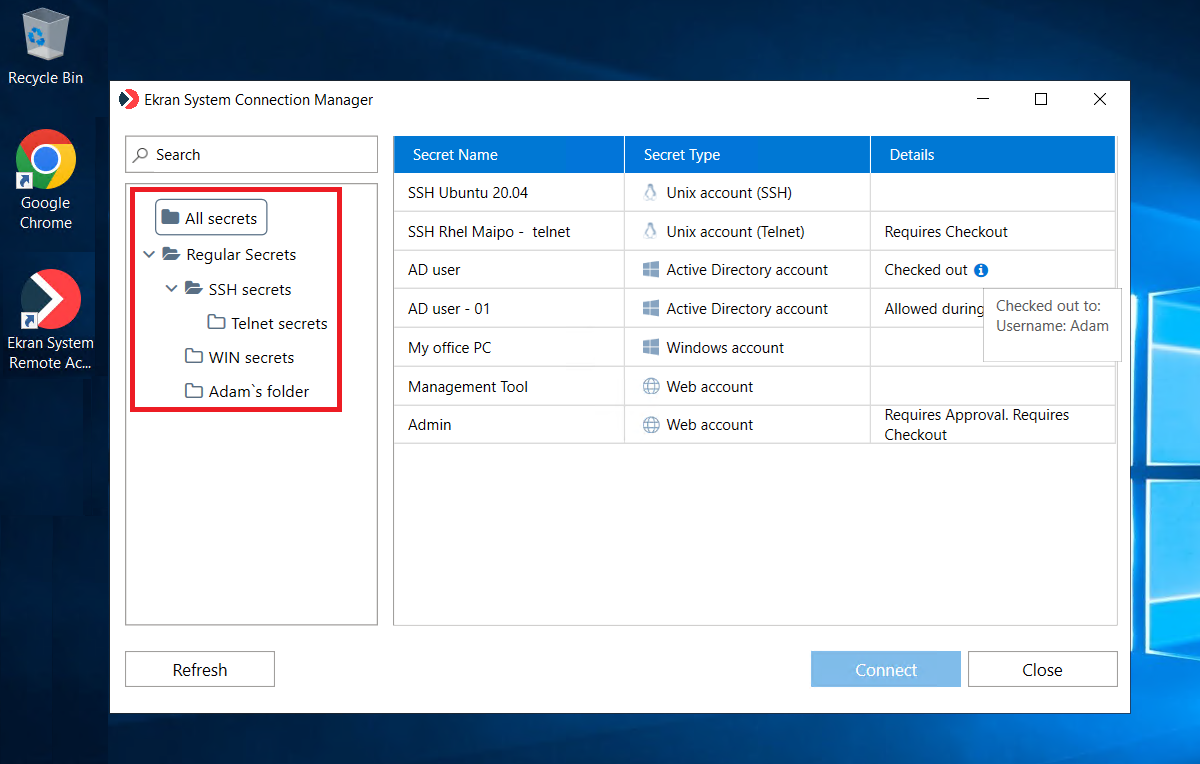To install Active Directory Users and Computers on Windows 10 1909, download and install Remote Server Administration Tools (RSAT) package from the Microsoft website. Active Directory Users and Computers is a useful tool for managing user accounts, groups, and computers in an Active Directory environment.
To install this tool on Windows 10 1909, you can use the Remote Server Administration Tools (RSAT) package from the Microsoft website. RSAT includes various management tools like Active Directory Domain Services (AD DS) Tools, Active Directory Certificate Services (AD CS) Tools, and Group Policy Management Tools.
Once you’ve installed RSAT, you can enable the Active Directory Users and Computers feature under “Turn Windows features on or off. ” This tool is particularly useful for system administrators who manage a Windows-based network and require quick access to user accounts, computers, and groups.
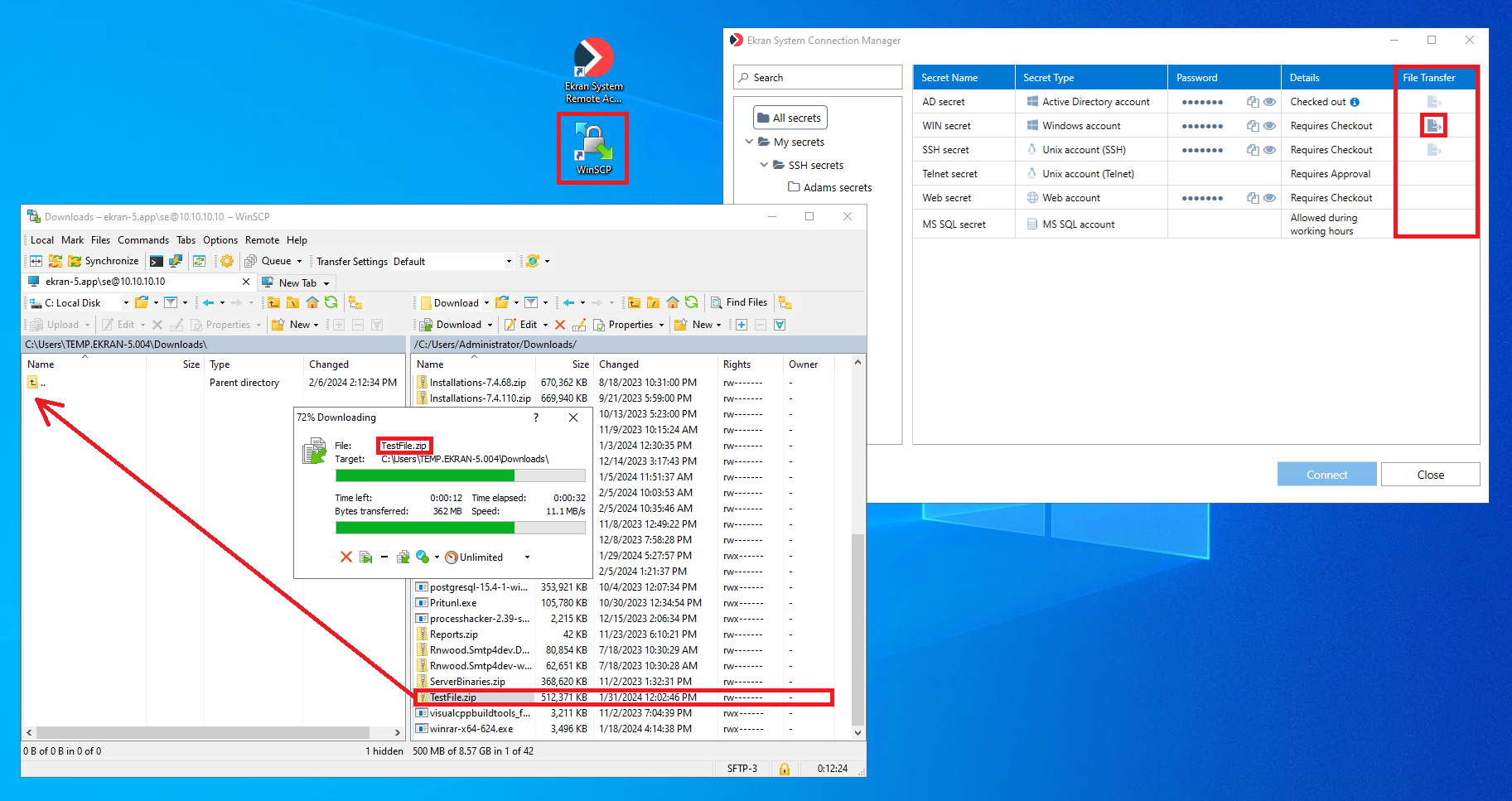
Credit: documentation.ekransystem.com
Step-by-step Guide To Installing Active Directory Users & Computers On Win10 1909
To install Active Directory Users & Computers (ADUC) on Windows 10 version 1909, first, check your Windows version by typing “winver” in the Start menu search bar. Download Remote Server Administration Tools (RSAT) for Windows 10 version 1909 from the Microsoft website and then install it on your computer. Once installed, go to Control Panel > Programs > Programs and Features > Turn Windows features on or off. Select Remote Server Administration Tools > Role Administration Tools > AD DS and AD LDS Tools > AD DS Snap-Ins and Command-Line Tools. Enable Active Directory Users & Computers and click OK.
| Step 1 | Check your Windows version by typing “winver” in the Start menu search bar. |
|---|---|
| Step 2 | Download Remote Server Administration Tools (RSAT) for Windows 10 version 1909 from the Microsoft website. |
| Step 3 | Install Remote Server Administration Tools (RSAT) on your computer. |
| Step 4 | Go to Control Panel > Programs > Programs and Features > Turn Windows features on or off. |
| Step 5 | Select Remote Server Administration Tools > Role Administration Tools > AD DS and AD LDS Tools > AD DS Snap-Ins and Command-Line Tools. |
| Step 6 | Enable Active Directory Users & Computers and click OK. |

Credit: rmprepusb.blogspot.com
Using Active Directory Users & Computers
The Active Directory Users & Computers interface is a management console that allows Windows administrators to control and manage objects within the Active Directory environment. Navigating this interface is simple, with the left pane displaying the Active Directory hierarchy, and the right pane displaying the details for each object.
Managing Users In Active Directory
Active Directory Users & Computers allows administrators to create and manage user accounts easily. To create a new user, simply right-click on the folder where you want to store the user account and select “New > User”, and then input the necessary information such as the first name, last name and password. Once a user has been added, the interface allows you to modify their account details easily, such as resetting the password or specifying group membership.
Creating And Managing Groups
Active Directory Users & Computers also enables administrators to create and manage groups. To create a new group, right-click on the folder where you want to store the group, select “New > Group,” and then assign a name and description to the group. Adding members to the group is as simple as selecting the group object and then specifying the members in the “members” tab. Group membership can also be modified easily.
Managing Computers In Active Directory
Active Directory Users & Computers allows admins to manage computer objects, including joining computers to the domain or adding computer accounts. To join a computer to a domain, right-click on the “Computers” folder in Active Directory, select “New > Computer,” and input a name and description for your new computer. Once a computer has been added, you can modify its account details quickly, such as renaming it or changing its account password.
Understanding And Managing Group Policies
Group Policy is a powerful tool that enables control over many aspects of the Windows operating system, including application installs, firewall settings, and more. To manage Group Policy objects, right-click on the domain or OU where you want to create the policy, select “Create a GPO in this domain, and Link it here,” and then specify a name for the GPO. Once created, you can configure the various policy settings for your GPO, assigning it to a specific user or group as required.
Common Issues & Troubleshooting
Installing Active Directory Users and Computers on Windows 10 1909 may run into some issues that can be frustrating to deal with. Here are some common issues and troubleshooting tips to help you solve them:
Installation Issues
- Make sure your system meets the installation requirements before proceeding.
- Disable any antivirus or firewall blocking the installation process.
- Download the installation files from trusted sources only to avoid malware attacks.
Navigational Issues
- Make sure you have the appropriate permissions to access the application.
- Double-check the path you use to find the Active Directory Users and Computers app.
- If the app is not appearing, restart your computer and try again.
Permission Issues
- Ensure that you are logged in as an administrator or a user with administrative privileges.
- If you are on a work computer, contact the IT department to gain access to the application.
Compatibility Issues
- Verify that you are using the correct version of the application that is compatible with your Windows 10 1909 operating system.
- If the application still does not work, try running it in compatibility mode for a previous Windows version.
- Check the event logs for any compatibility errors and troubleshoot accordingly.

Credit: www.udemy.com
Frequently Asked Questions Of How Do I Install Active Directory Users And Computers On Windows 10 1909
How To Install Rsat On Windows 10 1909?
To install RSAT on Windows 10 1909, go to “Settings” and select “Apps. ” Then, click on “Optional features” and then “Add a feature. ” Find “Remote Server Administration Tools” and choose the applicable tools to install.
How Do I Get To Active Directory Users And Computers?
To access Active Directory Users and Computers, click on the Start menu, open Administrative Tools, then select Active Directory Users and Computers.
How Do You Install Active Directory?
To install Active Directory, go to the Windows Server Manager. Click on Add Roles and Features. Select the Active Directory Domain Services Role. Choose the features required, then click Install. Follow the prompts to complete the installation.
Does Windows 10 Support Active Directory?
Yes, Windows 10 supports Active Directory. Active Directory is a feature included in the Windows Server operating system, but can be utilized by Windows 10 devices to manage users, computers, and other resources on a corporate network.
Conclusion
To sum up, installing Active Directory Users and Computers on Windows 10 1909 is essential for managing users and groups in a network environment. The process might seem daunting, but with the steps listed it should be easy for anyone to carry out.
Remember, ADUC provides a simple and efficient way to manage users, computers, groups, and other resources in a networked environment, and it’s worth the effort to set it up properly.