Microsoft Edge is one of the popular web browsers that offers a seamless browsing experience. If you have an extensive collection of favorites saved in your Microsoft Edge browser and you want to transfer them to another computer, you’re in the right place. In this article, we will guide you through the step-by-step process of transferring your Microsoft Edge favorites to another computer.
Step 1: Exporting Favorites from Microsoft Edge
The first step is to export your favorites from your current computer. Here’s how you can do it:
| Step | Description |
|---|---|
| 1 | Open Microsoft Edge browser |
| 2 | Click on the three-dot menu in the top-right corner |
| 3 | Select “Favorites” and then “Manage Favorites” |
| 4 | Click on “Export favorites” |
| 5 | Choose a location to save the exported favorites file |
By following these simple steps, you can export your Microsoft Edge favorites to a file on your computer. Now, let’s move on to the next step.
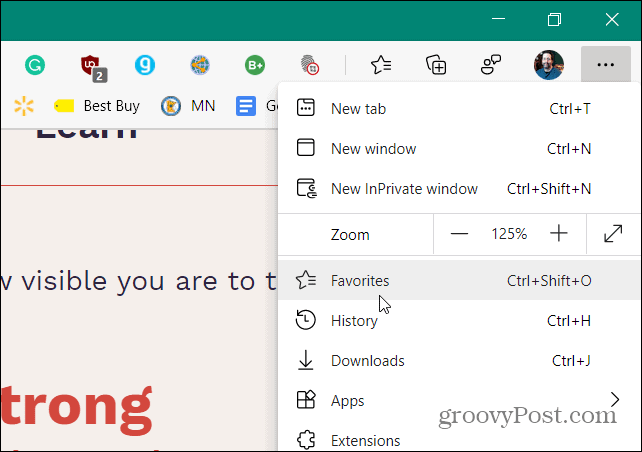
Credit: www.groovypost.com
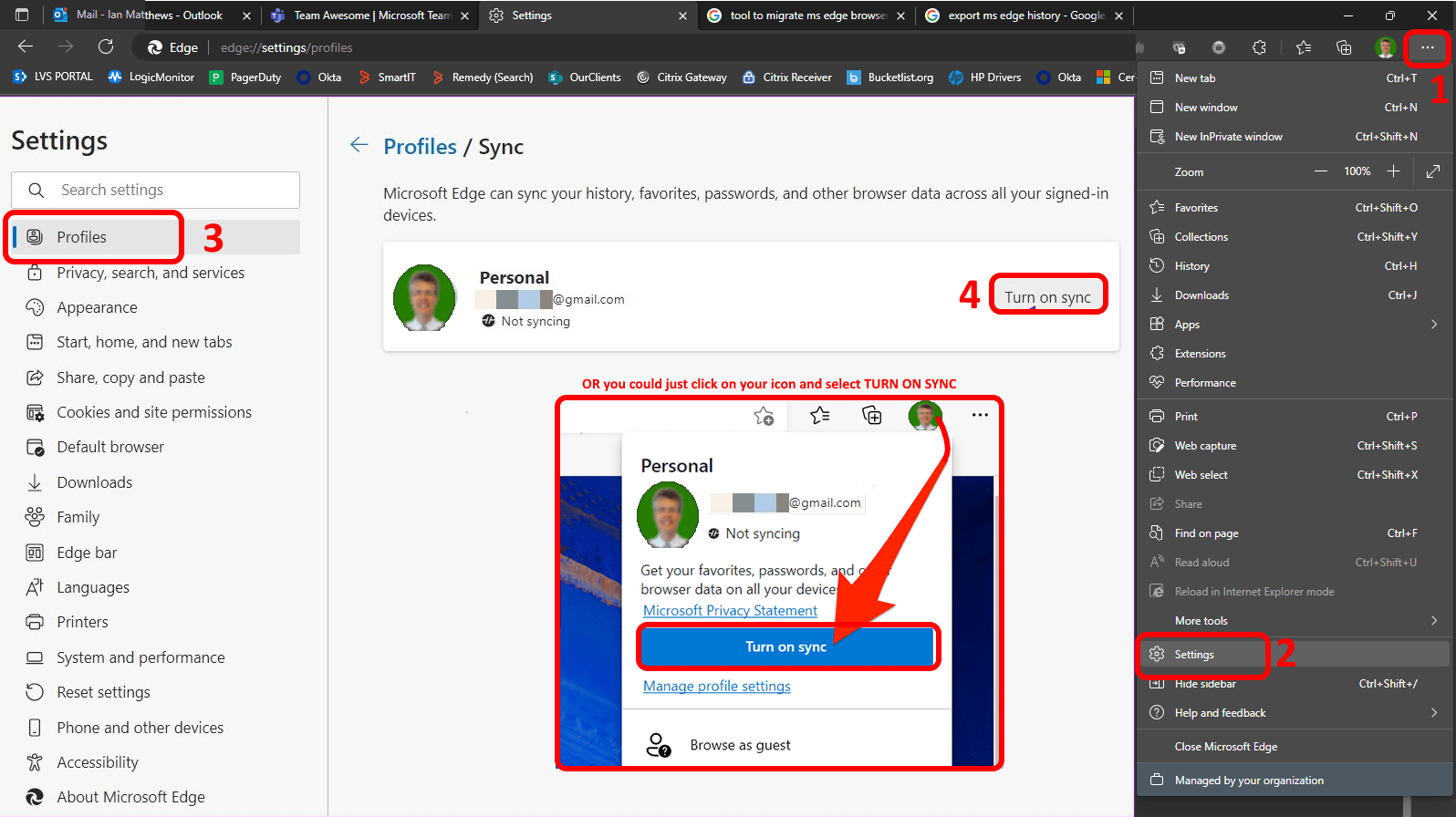
Credit: www.urtech.ca
Step 2: Transferring the Exported Favorites to Another Computer
Once you have successfully exported your favorites, you can transfer the exported file to another computer using various methods such as a USB drive, cloud storage, or email. Once the file is on the new computer, follow the next step to import the favorites into Microsoft Edge.
Step 3: Importing Favorites to Microsoft Edge on the New Computer
Now that you have the exported favorites file on your new computer, you can import them into Microsoft Edge. Here’s how you can do it:
| Step | Description |
|---|---|
| 1 | Open Microsoft Edge browser |
| 2 | Click on the three-dot menu in the top-right corner |
| 3 | Select “Favorites” and then “Manage Favorites” |
| 4 | Click on “Import favorites” |
| 5 | Navigate to the location where the exported favorites file is saved and select it |
| 6 | Click “Save” |
Following these steps, you can import the favorites from the file into Microsoft Edge on the new computer, and you should see all your bookmarks and favorites from the old computer.
Conclusion
Transferring your Microsoft Edge favorites to another computer is a simple process that allows you to keep all your favorite websites and bookmarks easily accessible. By following the steps outlined in this article, you can seamlessly transfer your favorites and enjoy a consistent browsing experience across all your devices.
So, whether you’re switching to a new computer or simply want to have the same set of favorites across multiple devices, the process is quick and straightforward, thanks to the export and import features in Microsoft Edge.
Thank you for reading. We hope this guide has been helpful in assisting you with transferring your Microsoft Edge favorites to another computer. Happy browsing!
