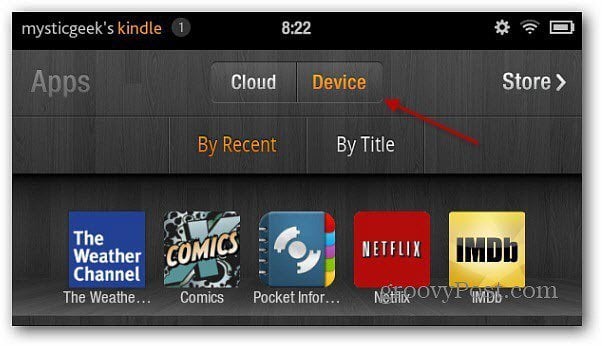Kindle Fire is a versatile device that allows you to download and use a wide range of apps to enhance your reading and entertainment experience. However, as with any device, you may find yourself needing to uninstall apps from your Kindle Fire for various reasons. Whether you want to free up space, remove an app you no longer use, or troubleshoot an issue, uninstalling apps on your Kindle Fire is a straightforward process.
Step 1: Access the Apps List
To uninstall apps on your Kindle Fire, start by accessing the Apps list. To do this, tap the “Apps” tab from the device’s home screen. This will display all the apps and games installed on your Kindle Fire.

Credit: www.epubor.com
Step 2: Select the App to Uninstall
Scroll through the list of apps and locate the one you want to uninstall. Once you’ve found the app, press and hold its icon until a menu appears. This action will initiate the uninstall process for the selected app.
Step 3: Uninstall the App
After pressing and holding the app icon, you will see options such as “Remove from Device” or “Uninstall.” Tap the appropriate option to uninstall the app from your Kindle Fire. You may be prompted to confirm the action, so go ahead and confirm to complete the uninstallation process.
:max_bytes(150000):strip_icc()/001_how-to-delete-apps-on-an-amazon-fire-tablet-5268120-abbb4aca20e34d89a5d18c8ae6020566.jpg)
Credit: www.lifewire.com
Removing Apps from the Carousel
If the app you want to uninstall appears on the carousel of recently used items on your Kindle Fire’s home screen, you can also remove it from there. To do this, press and hold the app icon on the carousel, and then choose the “Remove from Carousel” option.
Managing Apps from the Amazon Appstore
Additionally, you can manage your apps from the Amazon Appstore. Access the Appstore and tap the three horizontal lines in the upper-left corner to open the menu. From there, select “My Apps & Games” followed by the “Library” tab. Here, you can view all your apps, including those not currently installed on your device. To uninstall an app, tap the “Actions” button next to it and select “Uninstall.”
Freeing Up Space and Enhancing Performance
Uninstalling apps from your Kindle Fire can help free up storage space and improve the device’s performance. If you find that your device is running low on storage or experiencing sluggishness, consider removing apps that you no longer use or need. This can optimize the device’s performance and ensure that you have space for new apps and content.
Managing Apps through Settings
In some cases, you may prefer to manage your apps through the device’s settings menu. To do this, access “Settings” from the home screen, then tap “Apps & Games” and “Manage All Applications.” This will present you with a list of all installed apps on your Kindle Fire, allowing you to select and uninstall them as needed.
Final Thoughts
Uninstalling apps on Kindle Fire is a simple process that can help you declutter your device, free up space, and optimize its performance. By following the steps outlined above, you can efficiently manage the apps on your Kindle Fire and ensure that you have an enjoyable and responsive user experience.