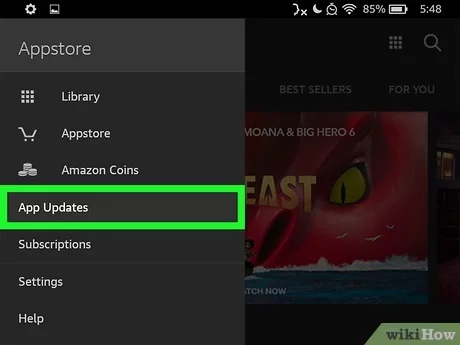If you’re a proud owner of a Kindle Fire, keeping your apps updated is essential to ensure optimal performance and access to the latest features. Updating apps on your Kindle Fire is a simple process that can be done in just a few steps. In this guide, we’ll walk you through the different methods for updating your apps on your Kindle Fire.

Credit: www.alphr.com
Method 1: Updating Apps Automatically
One of the easiest ways to ensure that your apps are always up to date is by enabling automatic updates on your Kindle Fire. Here’s how you can do it:
- From the Home screen, tap on the “Apps” tab.
- Next, tap on “Store” to open the Amazon Appstore.
- In the top-left corner of the screen, tap on the three horizontal lines to open the menu.
- Select “Settings” from the menu options.
- Scroll down and find “Automatic Updates” and make sure the toggle switch is turned on.
With automatic updates enabled, your Kindle Fire will periodically check for new updates and download them automatically in the background, ensuring that your apps are always up to date without any manual intervention. This is a convenient option for those who want a hands-off approach to app updates.
Method 2: Updating Apps Manually
If you prefer to have more control over the updating process, you can manually update your apps on your Kindle Fire by following these steps:
- Go to the Home screen and tap on the “Apps” tab.
- Open the Amazon Appstore by tapping on “Store.”
- Tap on the three horizontal lines in the top-left corner to open the menu.
- Select “My Apps” from the menu options.
- You will see the list of apps installed on your device. If there are any available updates, you will see an “Update” button next to the app.
- Tap on the “Update” button next to each app to download and install the latest version.
By updating apps manually, you have the flexibility to review the update details for each app before proceeding with the update, giving you more control over the process. This method is perfect for users who want to stay informed about the changes in each update.
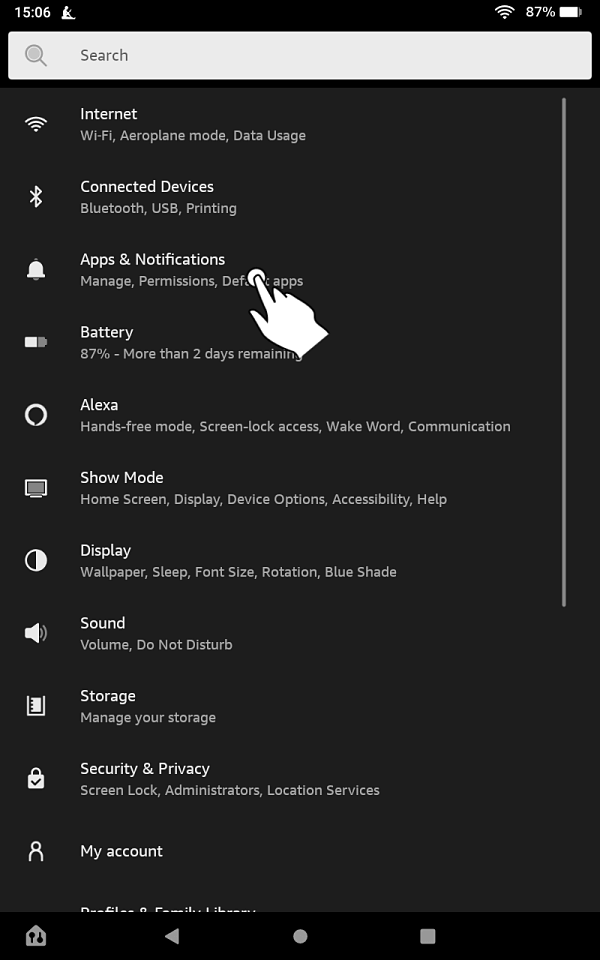
Credit: www.lovemyfire.com
Method 3: Updating Apps from the Amazon website
In addition to updating apps directly from your Kindle Fire, you can also update them from the Amazon website. Follow these steps to update your apps using a web browser:
- Open a web browser on your computer or mobile device and go to the Amazon website.
- Sign in to your Amazon account using the same credentials you use on your Kindle Fire.
- Navigate to the “My Apps & Devices” section of your account.
- Find the “Apps” tab and click on it to see a list of your installed apps.
- If there are updates available, you will see an “Update Available” indicator next to the app.
- Click on the “Update Available” indicator to initiate the update process.
Updating apps from the Amazon website gives you the convenience of managing your apps from a larger screen and easily seeing which apps have available updates. This method is useful for users who prefer to manage their apps from a computer or mobile device.
Conclusion
Keeping your apps updated on your Kindle Fire is crucial for a seamless user experience and access to the latest features and improvements. Whether you prefer automatic updates, manual updates, or updating from the Amazon website, there are multiple options available to ensure that your apps are always up to date. By following the simple steps outlined in this guide, you can easily keep your Kindle Fire apps updated and enjoy the best possible experience on your device.