If you’ve recently upgraded to a 5G-compatible Android device only to find that 5G is missing from the preferred network type settings, don’t worry. There are several troubleshooting steps you can take to fix this issue and start enjoying the benefits of 5G connectivity. In this article, we’ll explore nine effective ways to resolve the problem.
1. Check Network Compatibility
First, ensure that your mobile carrier and location support 5G services. While 5G networks are expanding rapidly, they may not be available in all areas. Contact your carrier or check their website to confirm 5G availability in your area and ensure your plan includes 5G access.
2. Update Your Phone’s Software
Outdated software can sometimes cause issues with network settings. Go to your phone’s settings and check for software updates. Install any available updates to ensure that your device’s software is up to date.
3. Reset Network Settings
Resetting network settings can often resolve connectivity issues. Navigate to your device’s settings, find the “Network & Internet” section, and look for the option to reset network settings. Keep in mind that this will remove all saved network connections, so you may need to re-enter Wi-Fi passwords.
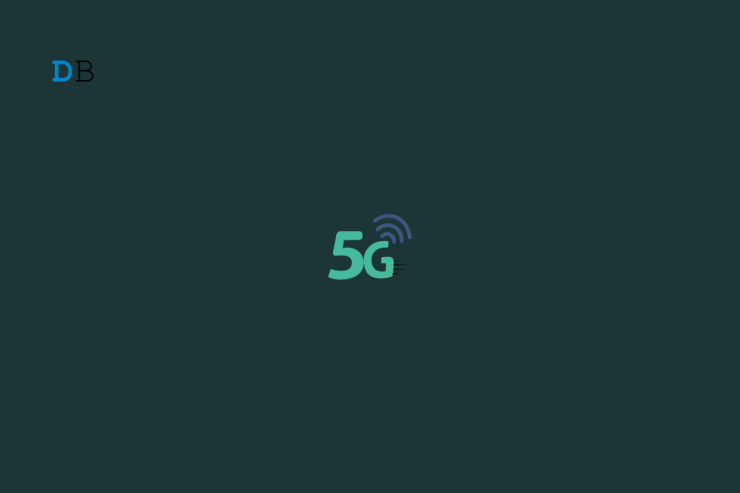
Credit: www.digitbin.com
4. Update Carrier Settings
Carrier settings updates are released by mobile carriers to optimize network connectivity. Go to your phone’s settings, tap on “About phone,” and look for “Carrier updates” or “System updates.” If available, install any pending updates to ensure the best network compatibility.
5. Check SIM Card and Slot
Power off your device, remove the SIM card, and carefully reinsert it. Ensure that the SIM card is properly seated in the SIM card slot. Sometimes, a loose connection can lead to network-related issues. After reinserting the SIM card, restart your device and check for 5G availability.
6. Safe Mode Troubleshooting
Booting your phone in safe mode can help identify if a third-party app is causing the 5G issue. To enter safe mode, press and hold the power button, then tap and hold the “Power off” option until “Reboot to safe mode” appears. Once in safe mode, check if 5G is now available in the network settings. If it is, a third-party app may be the cause, and you can uninstall apps one by one to find the culprit.

Credit: community.oneplus.com
7. Perform a Factory Reset
If all other troubleshooting methods fail, a factory reset can often resolve persistent network issues. Remember to back up your important data before proceeding, as a factory reset will erase all data on your phone. Once you’ve backed up your data, go to your device’s settings, find the “System” section, and look for the option to perform a factory reset.
8. Contact Mobile Carrier Support
If you’ve exhausted all the troubleshooting steps and still can’t find 5G in the preferred network type settings, it’s time to reach out to your mobile carrier’s support team. They can provide specific guidance for your device and network, and may also be able to troubleshoot the issue from their end.
9. Consider Hardware Inspection
If you’re still unable to access 5G after trying all the software-related fixes, there may be a hardware problem with your device. Take your phone to an authorized service center or contact the manufacturer’s support for further assistance and potential hardware inspection.
By following these nine methods, you can increase the chances of resolving the “5G missing from preferred network type” issue on your Android device. Remember to be patient and thorough when troubleshooting, and don’t hesitate to seek assistance from your mobile carrier or device manufacturer if needed.
Frequently Asked Questions On 9 Ways To Fix 5g Missing From Preferred Network Type On Android
Can I Fix 5g Missing From Preferred Network Type On Android?
Yes, you can fix the issue of 5G missing from Preferred Network Type on Android by following these steps.
Why Is 5g Missing From Preferred Network Type On My Android Device?
5G may be missing from the Preferred Network Type on your Android device due to several reasons, such as outdated software or incompatible network settings.
How Can I Check If My Android Device Supports 5g?
To check if your Android device supports 5G, go to the Settings menu, select Network & Internet, then Mobile network and check for 5G compatibility options.
How Do I Enable 5g On My Android Device?
To enable 5G on your Android device, go to the Settings menu, select Network & Internet, then Mobile network and choose the preferred network type as 5G.
