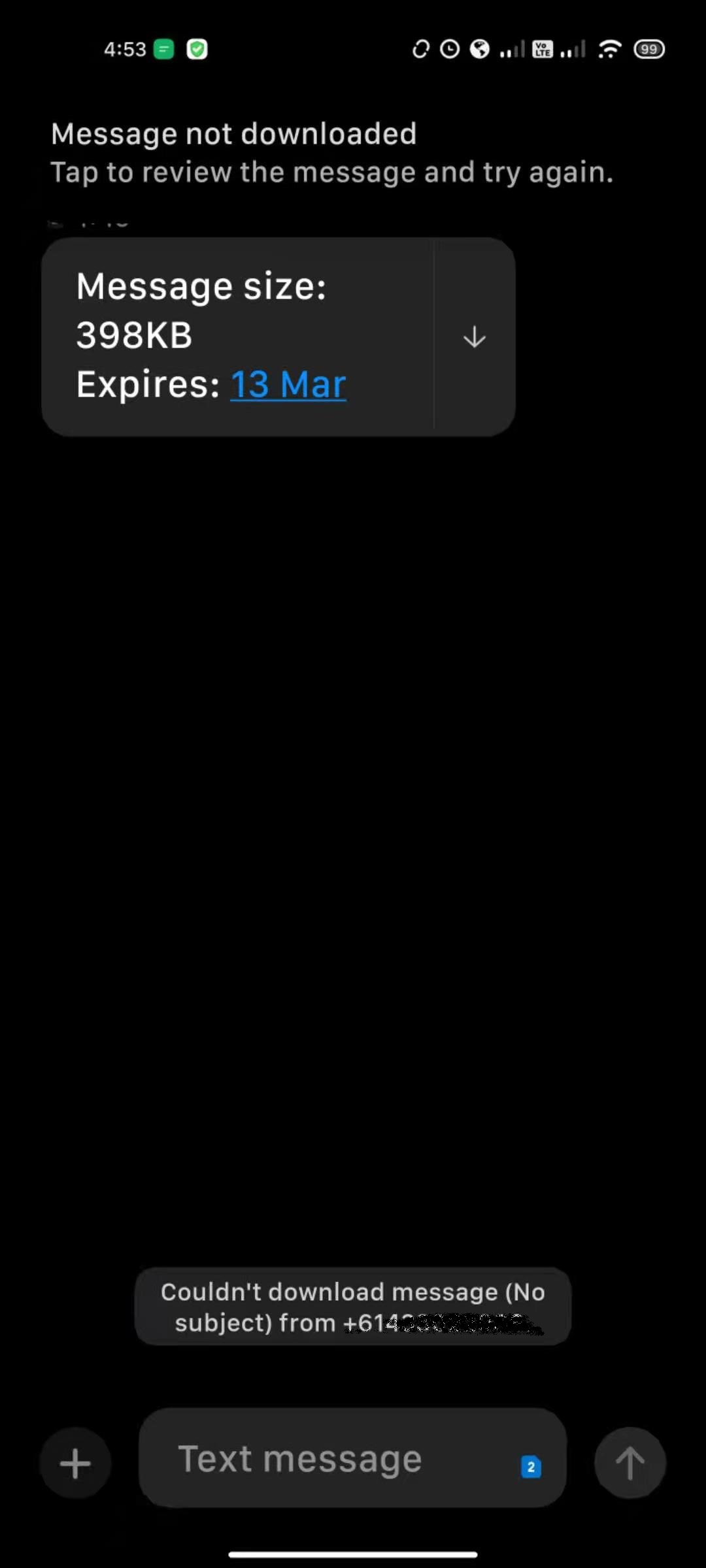Are you experiencing the frustrating issue of text messages being stuck in the “Downloading” or “Expired” status on your Android device? If so, you’re not alone. This common problem can be caused by various factors, including network issues, software glitches, or insufficient storage space. Fortunately, there are several effective solutions to this issue. In this article, we’ll explore six ways to resolve the problem of Android text messages getting stuck in the “Downloading” or “Expired” state.
1. Clear Messaging App Cache and Data
One of the first steps to take when text messages are stuck in the “Downloading” or “Expired” status is to clear the cache and data of the messaging app. This can help eliminate any temporary files or corrupted data that may be causing the issue.
Steps to Clear App Cache and Data:
| Step | Instructions |
|---|---|
| 1 | Open “Settings” on your Android device. |
| 2 | Select “Apps” or “Applications” from the menu. |
| 3 | Find and tap on the messaging app in the list of installed apps. |
| 4 | Tap on “Storage” and then select “Clear Cache” and “Clear Data.” |
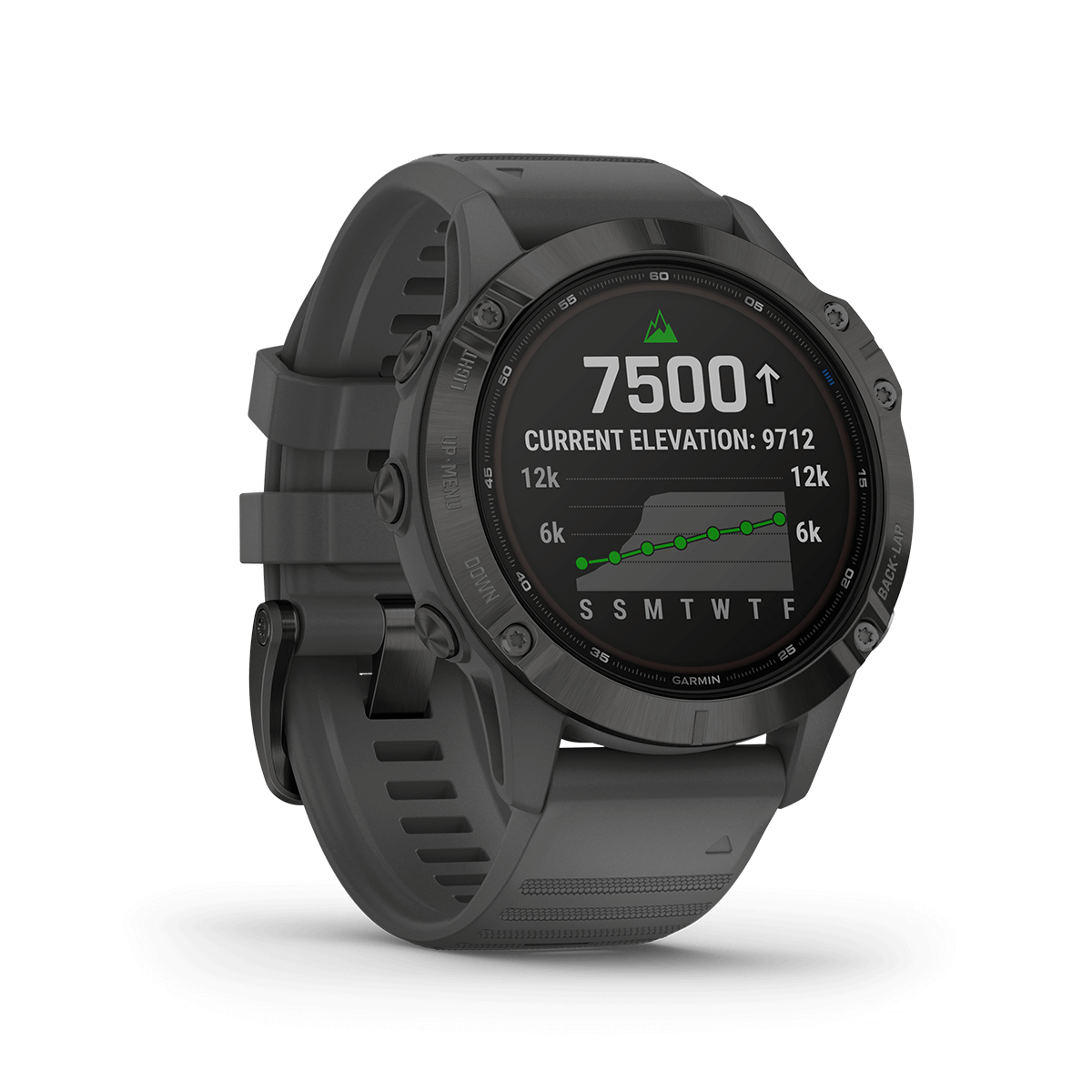
Credit: www.garmin.com.my
2. Check Network Connection
Unstable or poor network connections can also lead to text messages getting stuck in the “Downloading” or “Expired” state. Make sure that your device has a strong and stable network connection to prevent this issue from occurring. Switching to a different network, such as Wi-Fi or mobile data, can also help resolve the problem.
3. Update Messaging App
Outdated messaging apps can sometimes encounter compatibility issues with the Android system, leading to message download problems. Ensure that you have the latest version of the messaging app installed on your device. Updating the app can address any known bugs or glitches that may be causing the messages to remain stuck.
4. Clear Device Storage
If your Android device’s internal storage is nearly full, it can impede the proper functioning of messaging apps and lead to messages being stuck in the “Downloading” or “Expired” status. Delete unnecessary files, apps, or media to free up storage space. You can also consider moving files to an external storage device, such as a microSD card, to alleviate the storage constraints.

Credit: forum.asana.com
5. Restart Device in Safe Mode
Booting your Android device in safe mode can help determine if a third-party app is causing the message download issue. In safe mode, only pre-installed system apps are active, which can help isolate the problem. To enter safe mode, follow the specific instructions for your device model, typically involving pressing and holding the power button and then selecting “Restart in Safe Mode” from the power options menu.
6. Factory Reset
If all else fails and messages are still stuck in the “Downloading” or “Expired” status, performing a factory reset on your Android device can be a last-resort solution. This process will erase all data and settings on your device, so be sure to back up important information beforehand. To perform a factory reset, navigate to “Settings,” select “System” and then “Reset options,” and choose “Erase all data (factory reset).”
By following these six methods, you can effectively address the issue of Android text messages getting stuck in the “Downloading” or “Expired” status. Be sure to troubleshoot the problem systematically, starting with simple solutions like clearing app cache and data, before proceeding to more drastic measures like a factory reset. With the right approach, you can regain smooth functionality of your messaging app and prevent messages from becoming stuck in limbo.
Frequently Asked Questions Of 6 Ways To Fix Android Text Messages Stuck “downloading” Or “expired”
– Question: Why Are My Android Text Messages Stuck At “downloading” Or “expired”?
– Answer: This issue could be caused by network connectivity problems or a software glitch.
– Question: How Can I Troubleshoot The Issue Of Android Text Messages Stuck At “downloading” Or “expired”?
– Answer: You can try clearing the cache and data of the messaging app, disabling and re-enabling mobile data, or updating the messaging app.
– Question: Are There Any Third-party Apps That Can Help Fix Android Text Messages Stuck At “downloading” Or “expired”?
– Answer: Yes, there are several third-party apps available on the Google Play Store that can help resolve this issue.
– Question: What If The Issue Persists Even After Trying The Above Steps?
– Answer: If the problem persists, you may need to contact your mobile carrier or consider doing a factory reset on your device.