To add custom widgets to iOS 16 home screen, press and hold the home screen and click the plus icon. Customizing the look and functionality of your iPhone can enhance your user experience.
One way to achieve this is by adding custom widgets to your home screen. With the release of iOS 14, Apple introduced widget support, and with iOS 15 and now iOS 16, this feature has been further enhanced. By adding custom widgets to home screen, you can access your frequently used apps or control center settings with a single tap.
We will guide you through the steps to add custom widgets to your iOS 16 home screen so you can enjoy a more personalized experience.
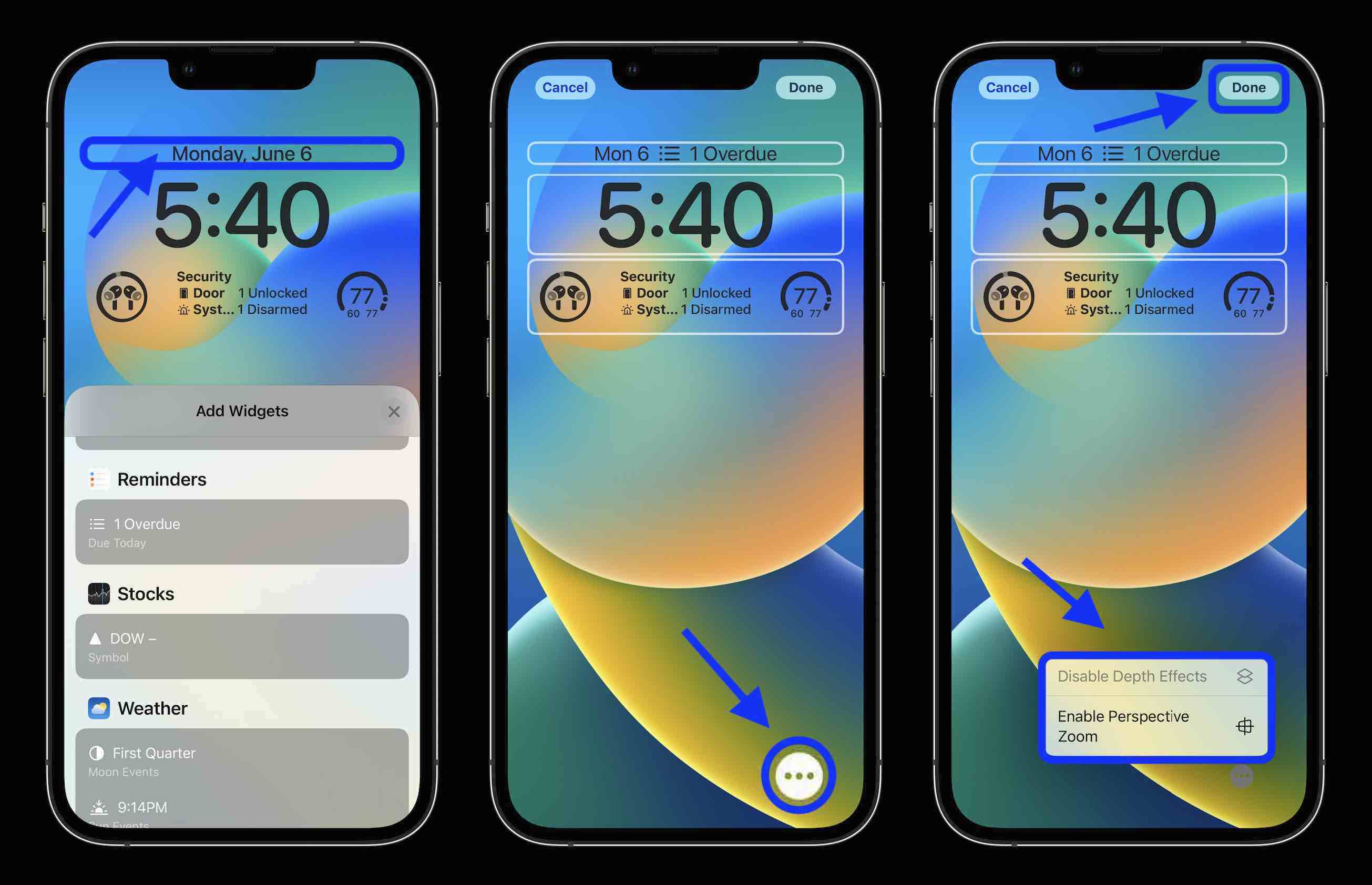
Credit: 9to5mac.com
Understanding Widgets
Widgets are small apps that reside on the home screen of an iOS device. These apps provide information at a glance without having to open an app. They access data from the app and display it on the home screen. Widgets can be customized and personalized to the user’s preference.
What are Widgets?
Widgets are handy tools that show essential information such as weather, calendar events, news, and appointment reminders to users on the home screen of their iOS device. The feature has been around for a while and has since evolved to become more user-friendly and customizable.
| Advantages | Explanation |
| Quick Access | Widgets provide easy access to frequently used apps and information, saving time and energy. |
| Personalization | Users can personalize widgets to match their individual needs and preferences. |
| Improved Efficiency | Widgets allow users to complete tasks faster, increasing productivity and efficiency. |
Overall, widgets provide a convenient and efficient way to access essential information on the iOS home screen.

Credit: 9to5mac.com
Exploring The Home Screen
When it comes to iOS 14, a significant update to the Home Screen was introduced, offering more customization options; one of them is the ability to add custom widgets to the home screen. The home screen is the user’s first experience with the device and provides quick access to frequently-used apps and functions.
The Overview of the Home Screen shows the current status of the device. It displays the apps that the user has installed, the time, and date. Users can customize the home screen by changing the wallpaper, creating app folders, and adding widgets.
The new Customization Options for iOS14 allows users to add widgets to the home screen. The widgets provide quick access to weather updates, news, calendar events, and smart home control. To add a widget to the home screen, you need to long-press the home screen to enter the jiggle mode, then tap the “+” icon on the upper-left corner to access the list of available widgets.
Adding Widgets To Home Screen
Adding custom widgets to the iOS 16 home screen is a quick and easy process. Simply press and hold the home screen, select the “+” button, and choose the desired widget from the gallery. Customize the size and placement to create a personalized home screen experience.
Selecting the right widget is essential to customize your home screen. To add widgets to your home screen, press and hold on the screen until the apps start to jiggle. Tap the plus sign on the upper left corner and scroll through the widget library to select the desired widget.
Once you have selected the widget, tap “Add Widget,” and it will be added to the home screen. You can also easily add widgets from within the app by tapping the “Edit” button on the top right corner and select the “Add Widget” option.
To simplify your home screen widgets, you can resize and rearrange them. Long press on the widget you want to resize, and then tap “Edit Widget” to adjust the widget’s size. To rearrange the widgets, hold and drag the widget to the desired location on the screen.
| PRO TIP |
|---|
| If you have a lot of widgets, organize them into groups based on their categories or colors. This makes it easier to navigate through your home screen. |
Creating Custom Widgets
Adding custom widgets to the iOS 16 home screen can be done by creating your own custom widgets. This involves using Apple’s WidgetKit framework and designing your widget using SwiftUI or UIKit. With a few simple steps, you can have your very own custom widget on your home screen.
To add a custom widget to the home screen on iOS 14, you can use the WidgetKit framework. First, create a new widget extension in Xcode and select your target. Then, start designing the widget by adding the necessary views, data, and logic. Use SwiftUI or UIKit to create a widget that can showcase useful information or functionality to the user. To publish the widget, you need to create an app that includes the widget extension and upload it to the App Store for approval. Once approved, users can add your custom widget to their home screen and interact with it at their convenience.
| Advantages of Custom Widgets |
|---|
| Provide a personalized experience for users |
| Showcase important information without opening an app |
| Add functionality to the home screen |
| Increase engagement with the app |
Managing Widgets
Learn how to customize your iOS 16 home screen by adding custom widgets. Easily manage your widgets through the widget gallery and choose from various options to customize your screen with your favorite apps and information.
If you want to remove a widget, you can long-press it and select “Remove Widget”. You can also do this by tapping the “-” icon on the top left corner of the widget. To organize your widgets, again long-press any widget and drag it to the desired location. You can also use the “Edit Home Screen” option under the “Home Screen” settings to rearrange your widgets and apps.

Credit: support.apple.com
Best Widgets For Ios 16
If you’re looking to customize your iOS 16 Home Screen, then top custom widgets are the way to go. The following recommended third-party widgets offer exciting features to boost your productivity and enhance your overall mobile experience:
| Widget Name | Description |
|---|---|
| WidgetSmith | Allows users to create custom widgets for weather, dates, calendars, photos, reminders, and more. |
| Pocket Lists | Offers a to-do list, reminders, shopping lists, and daily planner. |
| Spark Email | Provides quick access to emails, schedules, and calendars. |
These top custom widgets allow for easy access to frequently used apps and information. With iOS 16, you can add widgets to your Home Screen for a more personalized and efficient experience. Don’t hesitate to try out these third-party widgets today!
Conclusion
To sum up, adding custom widgets to the iOS 14 home screen is a great way to personalize your device and enhance its functionality. With the release of iOS 14, Apple has made it easier than ever to add custom widgets, so why not take advantage of this feature and make your home screen unique and efficient?
By following the steps outlined in this post, you can easily add custom widgets and enjoy a more customized and user-friendly experience. So go ahead and get creative – the possibilities are endless!
