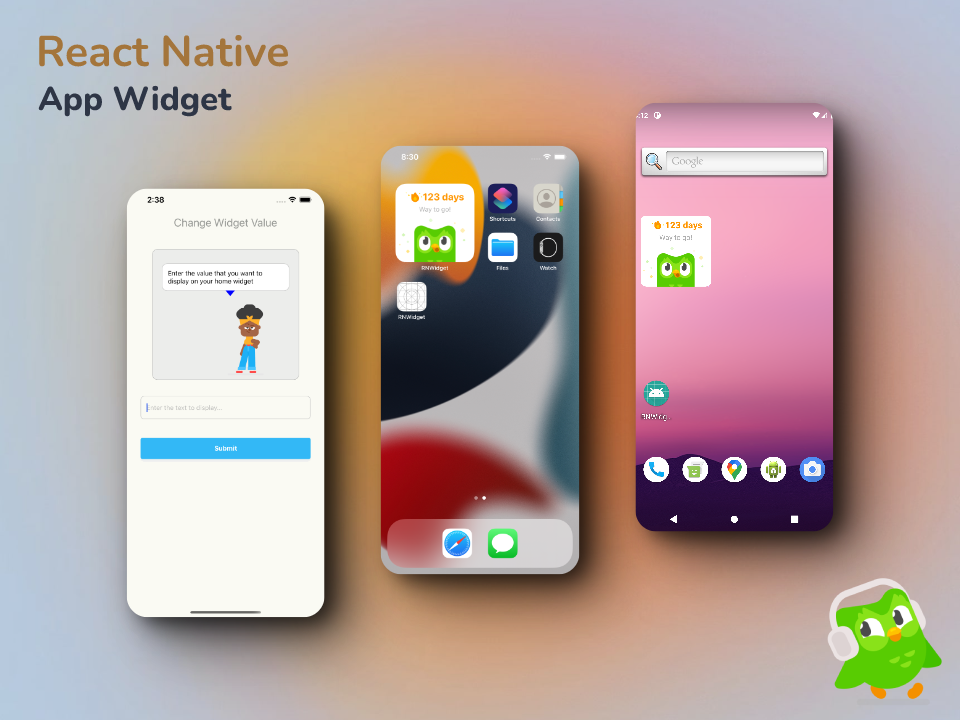Widgets are a great way to personalize your mobile phone and enhance its functionality. Whether you have an Android phone or an iPhone, customizing widgets can help you organize your home screen, access important information quickly, and add a touch of personal style to your device. In this guide, we will explore the world of widget customization for both Android phones and iPhones, providing you with all the information you need to create a truly unique and personalized mobile experience.
Understanding Widgets
Before we dive into the customization process, let’s first understand what widgets are. Widgets are small, interactive elements that reside on your device’s home screen and provide quick access to information or app functions. They can display anything from weather updates and calendar events to news headlines and music controls, allowing you to stay informed and access important features without having to open the corresponding app.

Credit: www.pcmag.com
Customizing Widgets on Android
Android offers a high level of flexibility when it comes to widget customization. Here’s a step-by-step guide to customizing widgets on your Android phone:
- Long-press on the home screen: Start by long-pressing on an empty area of your home screen to enter the customization mode.
- Select the Widgets option: Look for the “Widgets” option and tap on it to view the available widgets.
- Choose a widget to customize: Scroll through the list of widgets and select the one you want to customize. You can opt for clock widgets, weather widgets, calendar widgets, and much more.
- Drag and drop the widget: Once you’ve selected a widget, you can drag and drop it onto your home screen, positioning it in the desired location.
- Customize the widget: Many widgets allow for customization, such as resizing, theme selection, and display preferences. Tap and hold the widget to access the customization options and make the desired changes.
- Save your changes: Once you’re satisfied with the customization, simply tap outside the widget to save your changes.
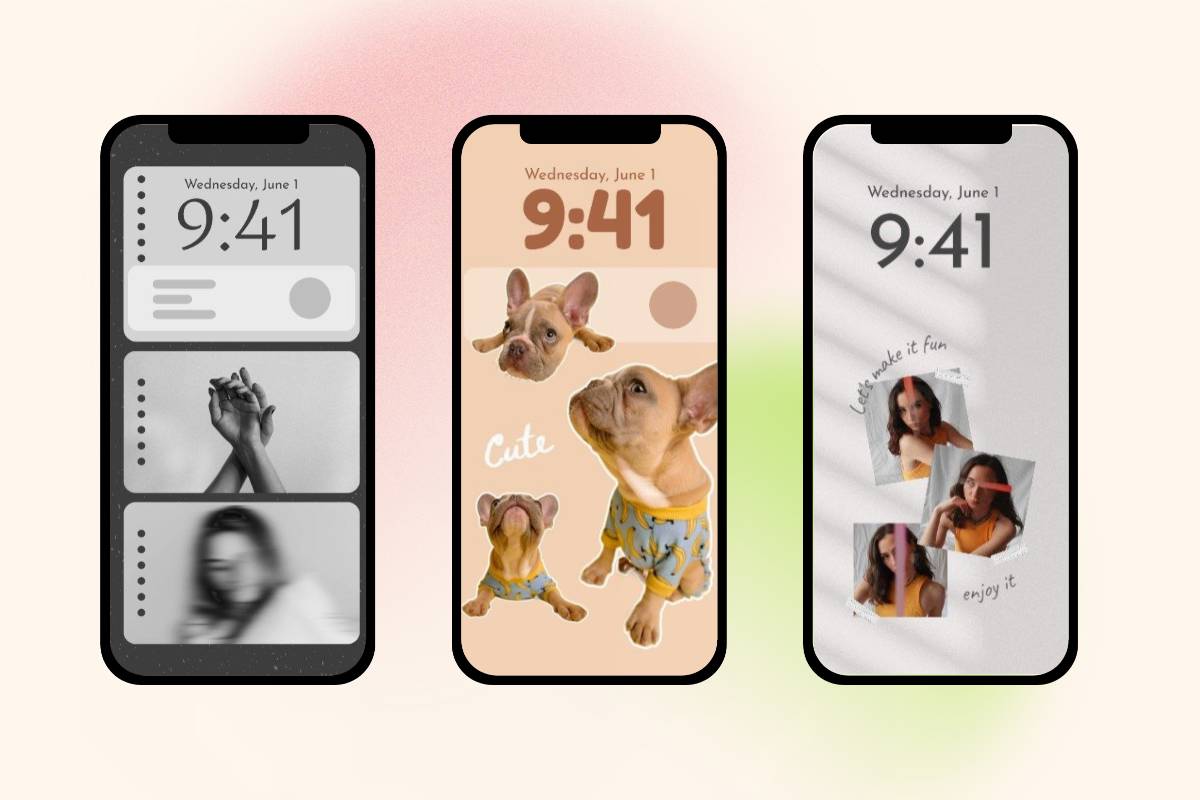
Credit: www.fotor.com
Customizing Widgets on iPhones
While iOS is known for its streamlined user interface, it also provides options for widget customization. Here’s how to customize widgets on your iPhone:
- Access the Today View: Swipe right from your home screen or lock screen to access the Today View, where your widgets reside.
- Tap Edit: Scroll to the bottom of the Today View and tap the “Edit” button.
- Add widgets: You’ll see a list of available widgets. Tap the “+” icon next to a widget to add it to your Today View.
- Reorder widgets: Tap and hold the three lines next to a widget, then drag it to the desired position to reorder your widgets.
- Remove widgets: To remove a widget, tap the red minus icon next to it and then tap “Remove.”
Best Practices for Widget Customization
Now that you know how to customize widgets on both Android phones and iPhones, here are some best practices to keep in mind:
- Opt for functionality: Choose widgets that provide real value and enhance your daily usage, such as weather, calendar, or productivity widgets.
- Keep it organized: Arrange your widgets in a logical manner that suits your usage patterns, making it easy to access the information you need quickly.
- Experiment with aesthetics: Play around with different widget designs, sizes, and themes to find the look that best matches your personal style.
- Regular updates: Periodically review your widget selection and update them based on your evolving needs and preferences.
Final Thoughts
Customizing widgets on your Android phone or iPhone can be a fun and rewarding experience. By leveraging the flexibility offered by both platforms, you can create a personalized home screen that not only looks great but also provides instant access to the information and app functions that matter most to you. Take the time to explore the full range of widgets available to you and customize them to suit your unique preferences and needs.
Frequently Asked Questions On A Complete Guide To Customizing Widgets On Android Phones And Iphones
How Can I Customize Widgets On My Android Phone Or Iphone?
Customizing widgets on both Android phones and iPhones is easy. Simply long-press on a widget, select the resize option, and adjust it to your preference. You can also change the widget’s appearance and functionality through the settings menu.
What Are The Benefits Of Customizing Widgets On My Smartphone?
Customizing widgets allows you to personalize your smartphone’s home screen, making it more functional and visually appealing. You can display important information, such as weather updates or calendar events, at a glance without opening apps.
Can I Add New Widgets To My Android Phone Or Iphone?
Yes, absolutely! Android phones and iPhones offer a wide range of widgets that you can add to your home screen. Simply go to the widgets section in the app drawer, select the desired widget, and drag it to your home screen.
How Do I Remove Unwanted Widgets From My Smartphone?
Removing unwanted widgets is quite simple. On Android, long-press the widget, then drag and drop it to the remove icon. On an iPhone, long-press the widget until the “Edit Home Screen” option appears, tap it, and click the (-) button to remove the widget.