Developer options on an Android phone are a set of advanced settings intended for developers and experienced users. While these options provide access to various advanced features, they might not be suitable for every user. In some cases, you may want to remove developer options from the settings menu on your Android phone.

Credit: www.samsung.com
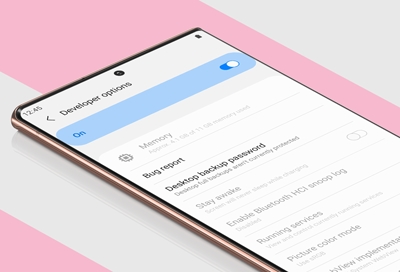
Credit: www.samsung.com
Reasons to Remove Developer Options
There are several reasons why you might want to remove developer options from your Android phone’s settings menu. One common reason is to prevent unauthorized access to advanced settings by other users, especially on shared devices. Additionally, removing developer options can help to simplify the settings menu and reduce the risk of accidental changes to critical system settings.
Steps to Remove Developer Options
If you’ve enabled developer options and now want to remove them from the settings menu on your Android phone, here are the steps to follow:
- Open the Settings Menu: Tap on the “Settings” icon on your phone’s home screen or app drawer to open the settings menu.
- Select System: Scroll down and select “System” or “System & updates” depending on your device’s specific settings menu structure.
- Tap on Developer Options: Within the “System” menu, look for “Developer options” and tap on it to access the developer settings.
- Disable Developer Options: To remove developer options, simply toggle off the switch or button associated with developer options. This action will effectively disable the developer settings and remove them from the main settings menu.
- Confirm Action: A confirmation dialog may appear to confirm your decision to disable developer options. Tap “OK” or “Disable” to confirm the removal of developer options from the settings menu.
Recovery of Developer Options
If you ever need to regain access to developer options after removing them, the process is straightforward. Simply follow these steps:
- Open Settings: Navigate to the settings menu on your Android phone.
- Select System: Tap on “System” or “System & updates” to access the system settings.
- Find Build Number: Look for “About phone” or “About device” and tap on it. Then, find the “Build number” option.
- Tap on Build Number: Tap on the “Build number” option repeatedly (usually seven times) until you see a message indicating that developer options have been enabled.
- Access Developer Options: Once developer options are re-enabled, you can find them in the settings menu under “System.” Tap on “Developer options” to access the advanced settings.
Frequently Asked Questions For How To Remove Developer Options From Settings Menu On Android Phone
How To Remove Developer Options From Settings Menu On Android Phone?
To make your Android phone perform optimally, it’s important to know how to remove Developer Options from the Settings menu. Here are some FAQs to guide you:
What Are Developer Options On Android?
Developer Options on Android is a hidden menu that provides advanced settings for developers to test and debug apps. It allows you to tweak system behaviors and access features that are not meant for regular users.
Why Would I Want To Remove Developer Options?
If you are not a developer or do not need access to advanced settings, it is advisable to remove Developer Options. This can prevent accidental changes to critical system settings and ensure a smooth user experience.
How Do I Access Developer Options On My Android Phone?
To access Developer Options, go to the Settings menu, scroll down to “About phone” or “About device,” and tap on it. Scroll down again and look for “Build number” or “Software information. ” Tap on it repeatedly (usually seven times) until a message pops up, confirming that Developer Options have been enabled.
Conclusion
Removing developer options from the settings menu on your Android phone can help to streamline the user experience and prevent unwanted changes to critical settings. Whether you’re concerned about unauthorized access or simply prefer a cleaner settings menu, the process of removing developer options is simple and reversible. By following the steps outlined above, you can easily manage the presence of developer options on your Android device.
It’s worth noting that while developer options are hidden by default on most Android devices, they can be accessed and modified by those who know how to enable them. Therefore, if you’re sharing your device with others or want to maintain a simple and user-friendly settings menu, removing developer options may be the right choice for you.
