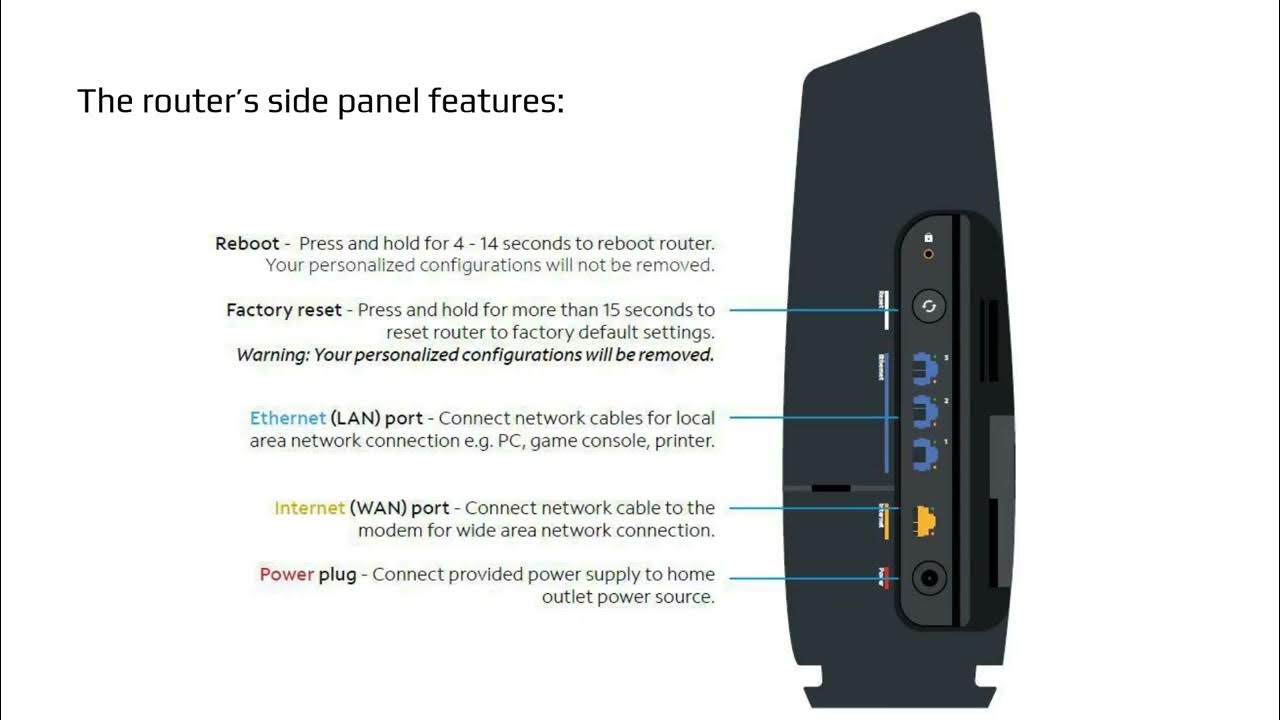To enable WPS on a Spectrum router without the button, access the router’s web user interface and follow the steps for manual configuration. Spectrum routers are widely used for home and small office networks due to their reliability and features.
Wi-Fi Protected Setup (WPS) is a simple and secure method to connect wireless devices to a network, but some Spectrum routers might not have a WPS button. However, users can enable WPS on their router through manual configuration. This requires accessing the router’s web user interface and selecting the WPS option.
Once users follow the setup steps, they can connect compatible devices to the network with a push of a button or by entering the network name and password. This guide shows how to enable WPS on a Spectrum router without the button quickly.
Check Router Compatibility
To enable Wps on Spectrum Router without Button, first, you need to check the compatibility of your router. Contact Spectrum and confirm if your router supports Wps and ask for the make and model. Once you have the information, verify if your router supports Wps by performing a Google search for the model number.
If the router supports Wps, follow the instructions provided by Spectrum for enabling the feature. If you are unable to enable Wps on your Spectrum router without the button, Spectrum technicians can assist you by visiting your location or remotely.
| Point to Consider | Action |
|---|---|
| Contact Spectrum | Confirm Router Model and make |
| Verify Compatibility | Perform a Google search for the model number |
| Enable Wps | Follow the instructions provided by Spectrum |
| Unable to enable Wps | Contact Spectrum for remote or on-location assistance. |
Connect Router
First, connect your Spectrum router to a power source and wait for it to turn on. Verify that your router’s power light is green and stable.
Next, use an Ethernet cable to connect your router to your computer or laptop. Connect one end of the cable to the router’s LAN port and the other end to your computer’s Ethernet port.
Ensure that the cable is securely connected to both devices.
Now, open a web browser and type in the default IP address of your Spectrum router. This is usually 192.168.1.1.
You will be prompted to enter your router’s login details. This information can be found on the label at the bottom of your router. Enter your login information and click “Sign in”.
Once you are logged in to your router’s settings page, locate the WPS option. Click on the WPS option and enable it.
That’s it! You have successfully enabled WPS on your Spectrum router without using the button.
Log In To Router Settings
To enable WPS on Spectrum Router without Button, you need to first log in to your router settings. Here are the steps to follow:
| 1. | Open your browser and type in the IP address of your router in the address bar. |
| 2. | Enter your login credentials when prompted. If you haven’t changed them before, the default credentials will usually be “admin” for both username and password. |
Once you have logged in to your router settings, you can then proceed to enable WPS by following the instructions on your router’s user manual.
It is important to note that enabling WPS on your router without a physical button can potentially compromise the security of your network. Therefore, it is recommended to only use WPS when necessary and to disable it once you are done.

Credit: corporate.charter.com
Navigate To Wps Settings
To enable WPS on Spectrum Router without using a button, you can navigate to the WPS settings. Firstly, find the Wi-Fi setup option on your router’s settings page. Once you have located the Wi-Fi setup, you can click on it to proceed further. After entering the Wi-Fi setup menu, you can look for the WPS settings option. Click on the WPS settings option to enable it on your router.
Enable Wps
To enable WPS on a Spectrum router without button, you can choose one of the two methods described below.
Choose Wps Method
You can find the WPS option in your router’s settings page. Simply log in to your router and select the wireless settings. Then choose the WPS option. Here, you can select the WPS push button method or the WPS PIN method.
Click On Enable Wps
To enable WPS, simply click on the enable WPS option and save the changes. Once enabled, the router will start broadcasting the WPS signal. You can then connect your wireless devices to the router using the WPS button or PIN method.
By following these simple steps, you can easily enable WPS on your Spectrum router without a button. This will allow you to easily connect your wireless devices to the router and enjoy uninterrupted internet access.
Test Wps
To enable WPS on Spectrum router without a button, go to your router’s web interface and enter your login credentials. Find the WPS option in the menu and enable it. Then, connect your device to the network using WPS.
- Log in to the admin panel of your spectrum router.
- Select the ‘Wireless’ option from the page and go to the ‘Wi-Fi Protected Setup’ tab.
- Choose the ‘Push button’ option and then click on the ‘Save Settings’ button.
- Now, on your device, go to the Wi-Fi settings and connect to the Wi-Fi network name that starts with ‘Spectrum.’
- Next, press the WPS button available on your device to test the connection between the router and device.
- If everything goes well, your device will be connected to the network, and you will have a fast and secure connection.
Troubleshooting Wps
To enable WPS on Spectrum Router Without Button, you may need to do some troubleshooting. Firstly, try restarting your router and then try to connect to WPS. If the problem persists, ensure that your device is compatible with the WPS feature. If you are unsure about device compatibility, check the device manual or contact the manufacturer. Spectrum support can be contacted for technical assistance by phone or online chat. They can provide step-by-step guidance to enable WPS on your Spectrum router.

Credit: m.youtube.com
Secure Your Router
To enable WPS on your Spectrum Router without the button, follow these steps:
| Step | Action |
|---|---|
| Step 1 | Login to your router using the default IP address and the default login credentials |
| Step 2 | Change your default login credentials to something more secure |
| Step 3 | Go to the Advanced section, and then click on the WPS option |
| Step 4 | Disable the WPS function, as it can leave your network vulnerable to attacks |
By following these simple steps, you can ensure that your Spectrum Router is secure and that your network is protected from unauthorized access. Make sure to keep your login credentials private and always update them regularly to help keep your network safe from potential attacks.
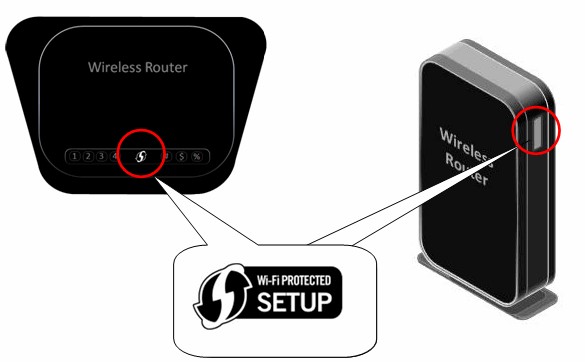
Credit: datafeature.com
Conclusion
Finally, activating WPS on a Spectrum router is now made easy without a button. You can use the web interface to enable this feature in just a few clicks. Remember to keep your wireless network secure by updating your password regularly and restricting access to authorized users.
This simple yet powerful feature can significantly improve your signal quality and coverage giving you an enhanced browsing experience. Get started, and enjoy a seamless connection.