I’m sure many of us have experienced the frustration of accidentally launching the camera on our Android phones when all we wanted to do was turn off the screen. This happens because many Android devices have a shortcut that lets you open the camera app by quickly pressing the power button twice. While this can be a handy feature for some, others may find it bothersome and wish to disable it. Fortunately, there are ways to deactivate this shortcut on most Android phones.
Disable Power Button Camera Shortcut on Stock Android
If you’re using a device with a stock version of Android, such as Google Pixel or Nexus phones, the process of disabling the power button camera shortcut is relatively straightforward. Follow these steps:
- Open the Camera app on your phone.
- Tap the Settings icon, usually represented by a gear or three dots.
- Scroll down and find the option labeled “Press power button twice for Quick Launch.”
- Toggle the switch to turn off this feature.
By following these steps, you should successfully disable the power button camera shortcut on your stock Android device.

Credit: pureinfotech.com
Disable Power Button Camera Shortcut on Samsung Devices
If you’re using a Samsung Galaxy device, the steps to disable the power button camera shortcut may be slightly different. Here’s how to do it:
- Open the Camera app on your Samsung phone.
- Tap the settings icon, usually located in the top-left or top-right corner of the screen.
- Look for the option called “Quick launch” and disable it by tapping the toggle switch.
Following these steps should prevent the camera from launching when you quickly press the power button on your Samsung Galaxy phone.
Using Third-Party Apps
If the above methods don’t work for your specific device, or if you’re looking for more advanced options, you can consider using third-party apps from the Google Play Store. There are several apps available that provide additional customization options for your device’s hardware buttons, including the power button camera shortcut.
Benefit of Disabling Power Button Camera Shortcut
By disabling the power button camera shortcut, you can prevent accidental camera launches and save yourself from the inconvenience of having to exit the camera app every time you mistakenly trigger the shortcut. This can be particularly useful for those who often lock and unlock their phones and may inadvertently activate the camera shortcut in the process.
Moreover, by customizing the usage of the power button, you can make it more tailored to your specific needs and preferences. This can enhance the overall user experience and minimize the likelihood of unexpected interruptions due to accidental button presses.
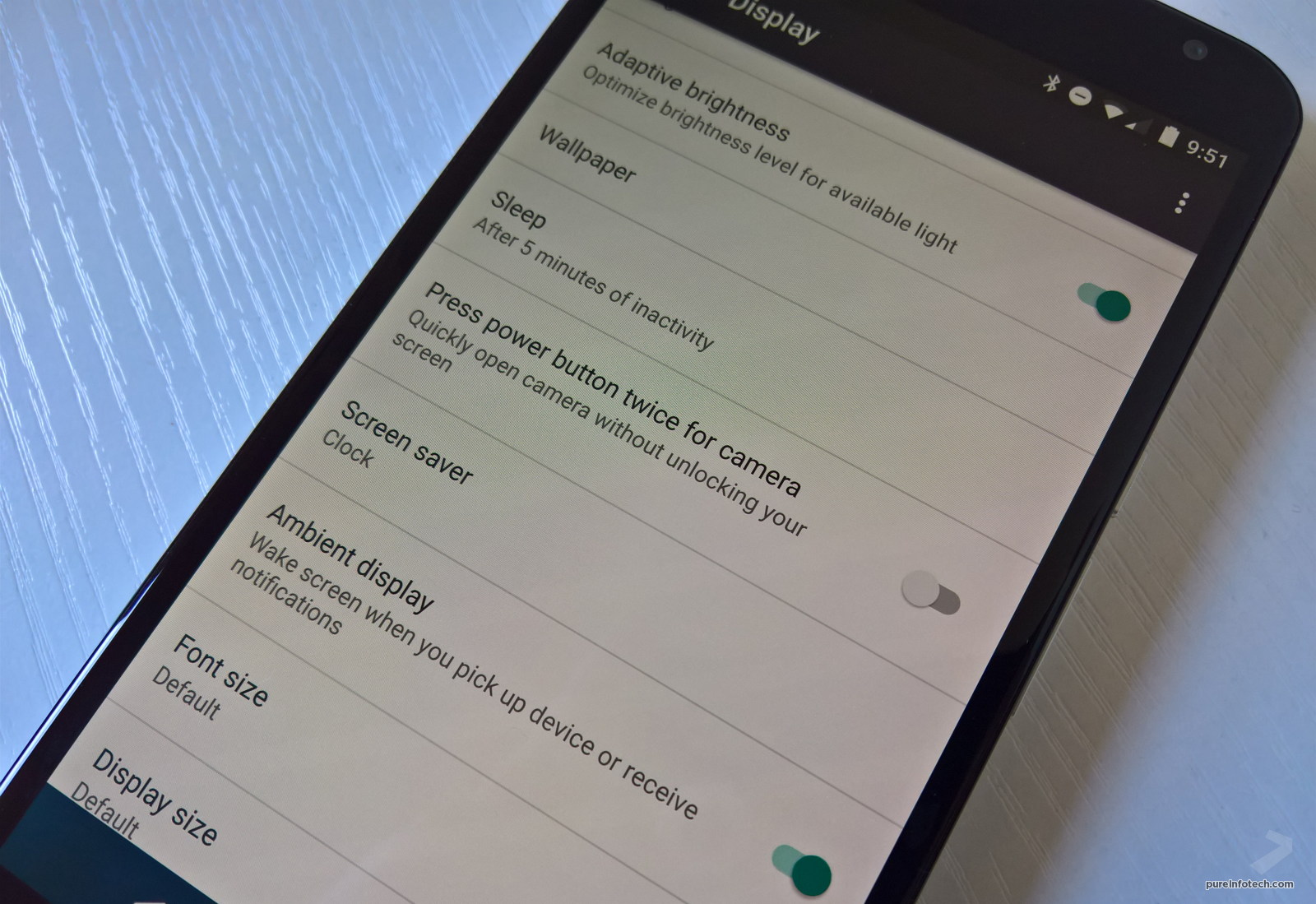
Credit: pureinfotech.com
Frequently Asked Questions Of How To Disable Power Button Camera Shortcut On Android Phone
How Can I Disable The Power Button Camera Shortcut On My Android Phone?
To disable the power button camera shortcut on your Android phone, go to the Settings menu and select the “Buttons” or “Gestures” option. From there, you can customize the power button action and choose to disable the camera shortcut.
Is It Possible To Remove The Camera Shortcut On The Power Button?
Yes, you can remove the camera shortcut on the power button of your Android phone. By accessing the Settings menu and adjusting the button settings, you can disable the camera shortcut and assign a different action to the power button.
Can I Customize The Power Button Functionality On My Android Device?
Absolutely! Android devices offer the flexibility of customizing the power button functionality. You can personalize its behavior by navigating to the Settings menu and modifying the button settings according to your preferences.
What Are The Steps To Modify The Power Button Action On An Android Phone?
To modify the power button action on your Android phone, follow these steps:
1. Open the Settings menu. 2. Locate and select the “Buttons” or “Gestures” option. 3. Look for the power button settings. 4. Customize the action associated with the power button according to your desired functionality.
Conclusion
In conclusion, while the power button camera shortcut can be a convenient feature for some users, it can also be a source of frustration for others. Fortunately, most Android phones offer methods to disable this shortcut, either through the camera app settings or using third-party apps. By taking control of the power button’s behavior, you can personalize your device and minimize unnecessary inconveniences.
