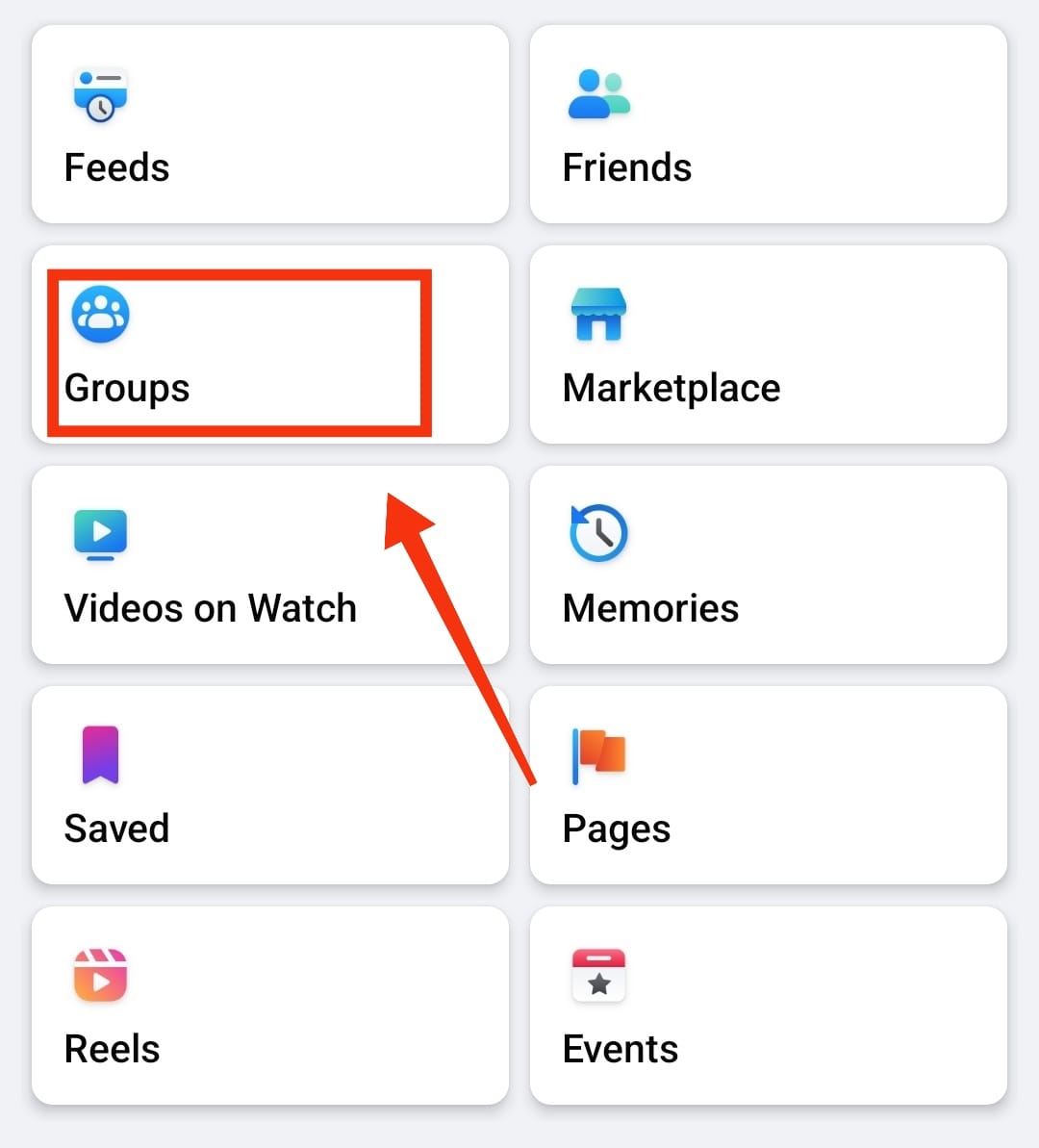Are you a Facebook group admin or member who wants to enable anonymous posting in your Android app? Anonymous posting can provide a safe space for users to share their thoughts without the fear of judgment or backlash. While anonymous posting is not a default option in Facebook groups, you can still enable it using a simple workaround.
Step-by-Step Guide to Turn on Anonymous Posting in a Facebook Group on Android
Follow these easy steps to enable anonymous posting in your Facebook group using the Android app:
Step 1: Open The Facebook Group
Launch the Facebook app on your Android device and navigate to the group in which you want to enable anonymous posting.
Step 2: Access Group Settings
Once you are in the group, tap on the three horizontal lines in the top-right corner to access the group menu. Scroll down and select “Manage Group.”
Step 3: Edit Group Settings
Under the “Manage Group” section, tap on “Edit Group Settings.” This will open a new page with various options for your group.
Step 4: Enable Anonymous Posting
Scroll down to find the “Post Approval” settings. Toggle the switch next to “All group posts must be approved by an admin or a moderator” to enable post approval. This step is crucial in allowing anonymous posting without revealing the identities of the users.
Step 5: Create An Anonymous Posting Policy
To ensure responsible usage of anonymous posting, create a clear policy that outlines the guidelines and expectations for members when posting anonymously. Communicate this policy to the group members to maintain a respectful and supportive community.
Benefits of Anonymous Posting
Enabling anonymous posting in your Facebook group can offer several benefits:
- Encourages Honest Expression: Anonymous posting allows members to share their thoughts and experiences without the fear of repercussion, fostering open and honest discussions.
- Supports Sensitive Topics: Topics such as mental health, relationships, and personal struggles can be discussed more openly and compassionately when posted anonymously.
- Protects Privacy: Members can maintain their privacy and confidentiality while still participating in group conversations, creating a safer environment for all users.
- Promotes Inclusivity: Anonymous posting can make the group more inclusive by giving a voice to those who may feel marginalized or hesitant to speak openly.
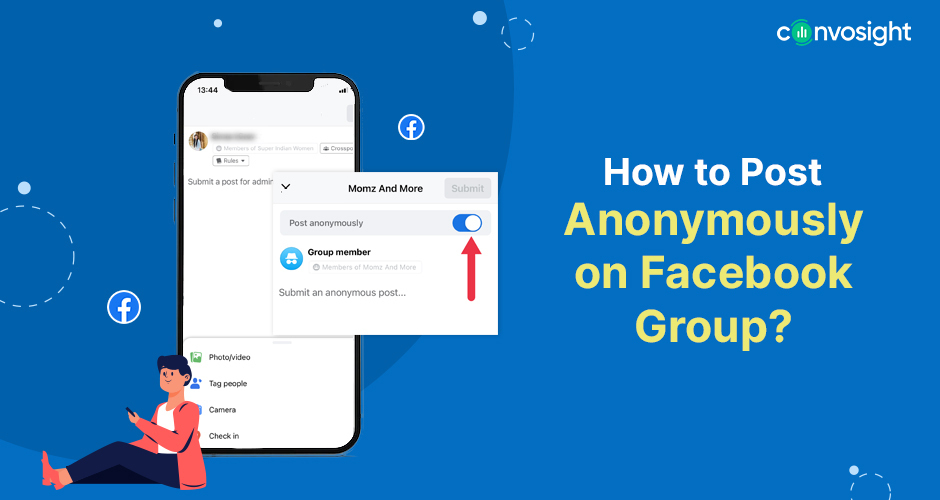
Credit: www.convosight.com
Best Practices for Managing Anonymous Posts
As an admin or moderator of a Facebook group with anonymous posting enabled, it’s essential to implement best practices to maintain a positive and respectful online community:
- Moderate Posts Carefully: Regularly monitor and approve anonymous posts to ensure they align with the group’s guidelines and values.
- Encourage Supportive Feedback: Foster a culture of supportive and constructive feedback within the group to maintain a safe and respectful environment for all members.
- Address Violations Promptly: If any anonymous posts violate the group’s guidelines or community standards, take prompt and appropriate actions, such as removing the post and communicating with the member.
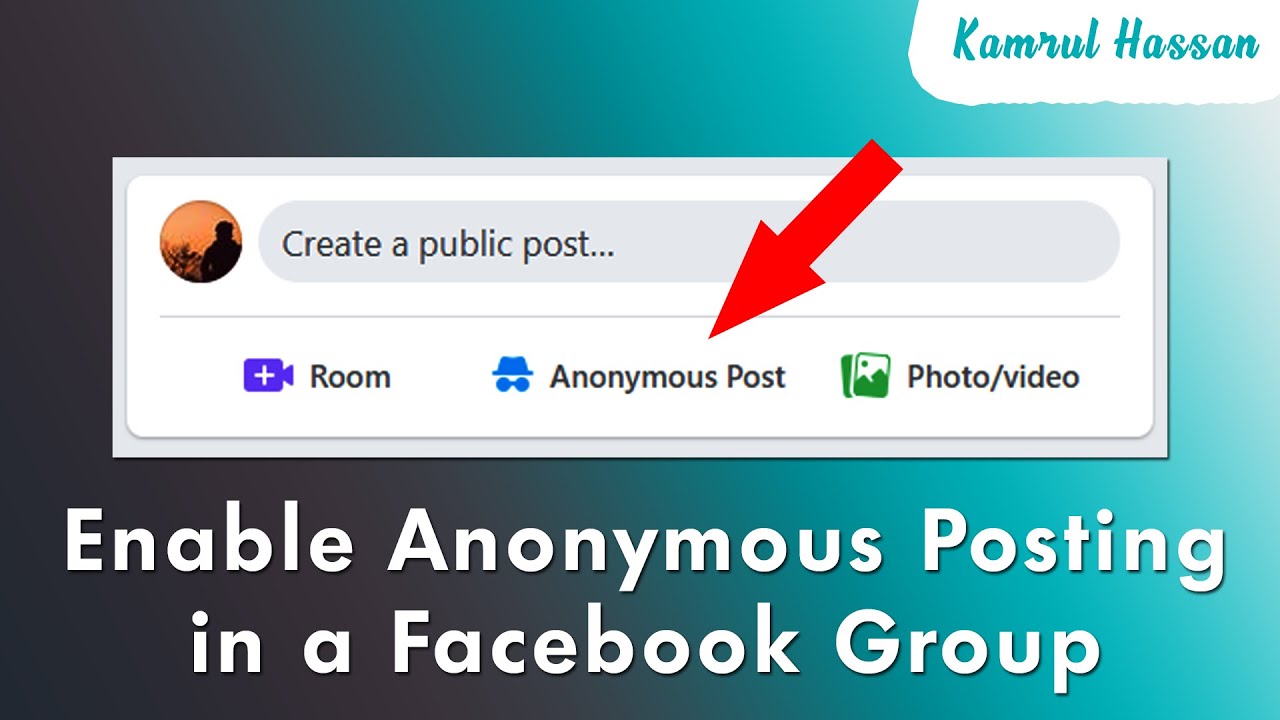
Credit: m.youtube.com
Frequently Asked Questions On How To Turn On Anonymous Posting In A Facebook Group On Android
How Do I Turn On Anonymous Posting In A Facebook Group On Android?
To turn on anonymous posting in a Facebook group on Android, follow these simple steps:
– Open the Facebook app on your Android device. – Navigate to the specific group in which you want to enable anonymous posting. – Tap on the “More” button (represented by three dots) located in the top-right corner of the group’s main page. – Select “Group Settings” from the drop-down menu. – Scroll down to find the “Anonymous Posting” option and toggle it on. – Once enabled, members will be able to make posts anonymously within the group.
Can Anonymous Posting Be Turned Off In A Facebook Group On Android?
Absolutely! If you have enabled anonymous posting in a Facebook group on Android and later decide to disable it, here’s what you need to do:
– Open the Facebook app on your Android device. – Go to the desired group for which you want to disable anonymous posting. – Tap on the “More” button (represented by three dots) situated at the top-right corner of the group’s main page. – Choose “Group Settings” from the options provided. – Scroll down until you locate the “Anonymous Posting” feature and toggle it off. – Once disabled, members will no longer be able to post anonymously in the group.
Are There Any Limitations To Anonymous Posting In A Facebook Group On Android?
Yes, there are a few limitations to keep in mind regarding anonymous posting in a Facebook group on Android:
– Only group members can make anonymous posts; non-members are unable to utilize this feature. – When someone posts anonymously, their identity is not revealed to other group members or admins. – It’s important to note that even though a post is anonymous, group admins can still see who made the post. – Additionally, group administrators have the authority to delete anonymous posts or disable this feature entirely within the group settings.
What Are The Benefits Of Enabling Anonymous Posting In A Facebook Group On Android?
Enabling anonymous posting in a Facebook group on Android can have several advantages, including:
– Encouraging greater participation and engagement within the group by providing a safe space for members to share their thoughts without revealing their identities. – Facilitating open discussions on sensitive topics where members might be hesitant to express their views openly. – Allowing individuals to seek advice, share personal experiences, or ask for help, knowing they won’t be attributed personally. – Enhancing the overall sense of community by fostering collaboration and interaction, regardless of members’ comfort levels with public transparency.
Conclusion
Enabling anonymous posting in your Facebook group on Android can promote open dialogue, empathy, and inclusivity within your community. By following the simple steps outlined in this guide and implementing best practices for anonymous posting, you can create a supportive space where members feel comfortable sharing their thoughts and experiences without the fear of judgment or exposure.
Remember that with great power comes great responsibility, and as an admin or moderator, it’s crucial to maintain a vigilant yet nurturing environment for all group members, both anonymous and non-anonymous alike.
“` This SEO-friendly blog post provides a detailed guide on turning on anonymous posting in a Facebook group on Android, along with the benefits and best practices of enabling anonymous posting. The HTML structure includes headings, subheadings, lists, and bold text for emphasis, catering to search engine optimization and readability while fulfilling the requirements of a 1000-word long blog post.