You need a Microsoft account to set up Windows 10 for several reasons. Firstly, it helps to personalize your Windows experience and enables you to access Microsoft services and apps.
Setting up a new computer can be a daunting task, especially for those who are not tech-savvy. But if you’ve ever set up a Windows 10 computer from scratch, you’ve probably noticed that you’re prompted to sign in or create a new account.
That’s because one of the prerequisites for installing and configuring Windows 10 is having a Microsoft account. We’ll explain why you need a Microsoft account to set up Windows 10 and highlight some of the benefits that come with having one. We’ll also walk you through the process of creating a Microsoft account if you don’t already have one. By the end of this article, you should have a good idea of why a Microsoft account is useful and how to create one if needed.
Benefits Of Creating A Microsoft Account
A Microsoft account is necessary to set up and customize Windows 10. It offers various benefits like access to Microsoft services like OneDrive, Skype, and Microsoft Teams, as well as personalized settings across any device. Having a Microsoft account also enables easy installation of apps from the Microsoft Store.
Creating a Microsoft account provides numerous benefits when setting up Windows 10. One such benefit is access to the Microsoft App Store, where users can download a variety of free and paid apps including Microsoft Office and Skype. By syncing data across devices, users will have access to their files, settings, and preferences on all their Windows 10 devices, making it easier to work on the go. Additionally, with OneLogin for Microsoft services, users can sign in to various Microsoft apps and services, such as Outlook and Xbox Live, with just one login credential. Overall, creating a Microsoft account offers users a seamless and integrated experience across their devices.| Benefits of creating a Microsoft account: |
| Access to Microsoft App Store |
| Syncing data across devices |
| OneLogin for Microsoft services |
Microsoft Account Creation Process
If you want to setup windows 10, you need to create a Microsoft account, which gives you access to a range of services in addition to your Windows Operating System. You can create a Microsoft account in a few simple steps.
| Steps to create a Microsoft account |
|---|
| 1. Open a web browser and go to the Microsoft account sign-up page.
2. Enter your email address and create a new password. 3. Verify your email address by entering the verification code sent to your email. 4. Provide your first and last name to personalize your account. 5. Fill in other details such as birth date and country. 6. Review and accept the terms of service and privacy policy. 7. Click on the “Create Account” button to complete the process. |
If you encounter any issues, be sure to check your internet connection and ensure that you are entering the correct information. Clearing your browser’s cache and cookies may also help. If you’re still having problems, you can contact Microsoft support for assistance in creating your account.
Sign-in Options For Windows 10
When setting up Windows 10, you may wonder why you need a Microsoft account. The answer is simple – it allows you to use all the features of Windows 10, like OneDrive, Microsoft Store, and Microsoft 365. However, if you prefer to keep your personal information separate, you can create a local account. With a local account, you can still use your computer normally, but you won’t have access to Microsoft’s services.
Local Account Vs Microsoft Account
A local account is tied only to the computer it is set up on. You will use a username and password to sign in, and you won’t have access to services like OneDrive. On the other hand, a Microsoft account allows you to access a range of Microsoft’s products and services, including OneDrive and Microsoft Store. You can use your existing email address to create a Microsoft account or create a new one.
Creating A Local Account
Creating a local account is easy. During the Windows 10 setup process, select “I don’t have Internet” and then “Limited experience” on the Connect to the Internet screen. You’ll then be able to create a local account using a username and password.
Switching Between Sign-in Options
If you’ve already set up Windows 10 with a Microsoft account and want to switch to a local account, go to “Settings”, “Accounts”, and “Your info”. Click “Sign in with a local account instead”, and follow the prompts to create a new username and password. If you want to switch back to a Microsoft account, simply sign in using your email address and password. It’s that simple!

Credit: 4sysops.com
How Microsoft Account Affects Windows 10 Use
In order to set up Windows 10, creating a Microsoft account is necessary. This account is used to personalize settings and provide a more tailored experience to the user. Windows 10 also incorporates Cortana, a voice-activated assistant that works with a Microsoft account. Using a Microsoft account with Microsoft Edge allows for syncing of bookmarks and settings across devices. Business users can benefit from Windows 10 devices being linked to a Microsoft account as it provides access to enterprise features and improved security settings. By creating a Microsoft account, users can take advantage of the full range of features and benefits Windows 10 has to offer.
Security Concerns And Privacy Settings
A Microsoft account is required to set up Windows 10 for various reasons, including security and privacy settings.
Ensuring account security: By creating a Microsoft account during the setup process, users enhance account security measures. Signing in with a Microsoft account allows users to enable two-factor authentication, providing an extra layer of security to their account by requiring a password and additional verification.
Privacy concerns and opt-out options: While a Microsoft account requires some personal information, such as an email address, users can control their privacy settings. Windows 10 offers options to opt-out of targeted advertising and limit data collection by Microsoft. It is crucial to review and adjust these settings to maintain privacy.
| Key Takeaways: | |
| 1. | A Microsoft account is required to set up Windows 10, enhancing account security via two-factor authentication. |
| 2. | Users can control their privacy settings and opt-out of targeted advertising and limit data collection by Microsoft. |
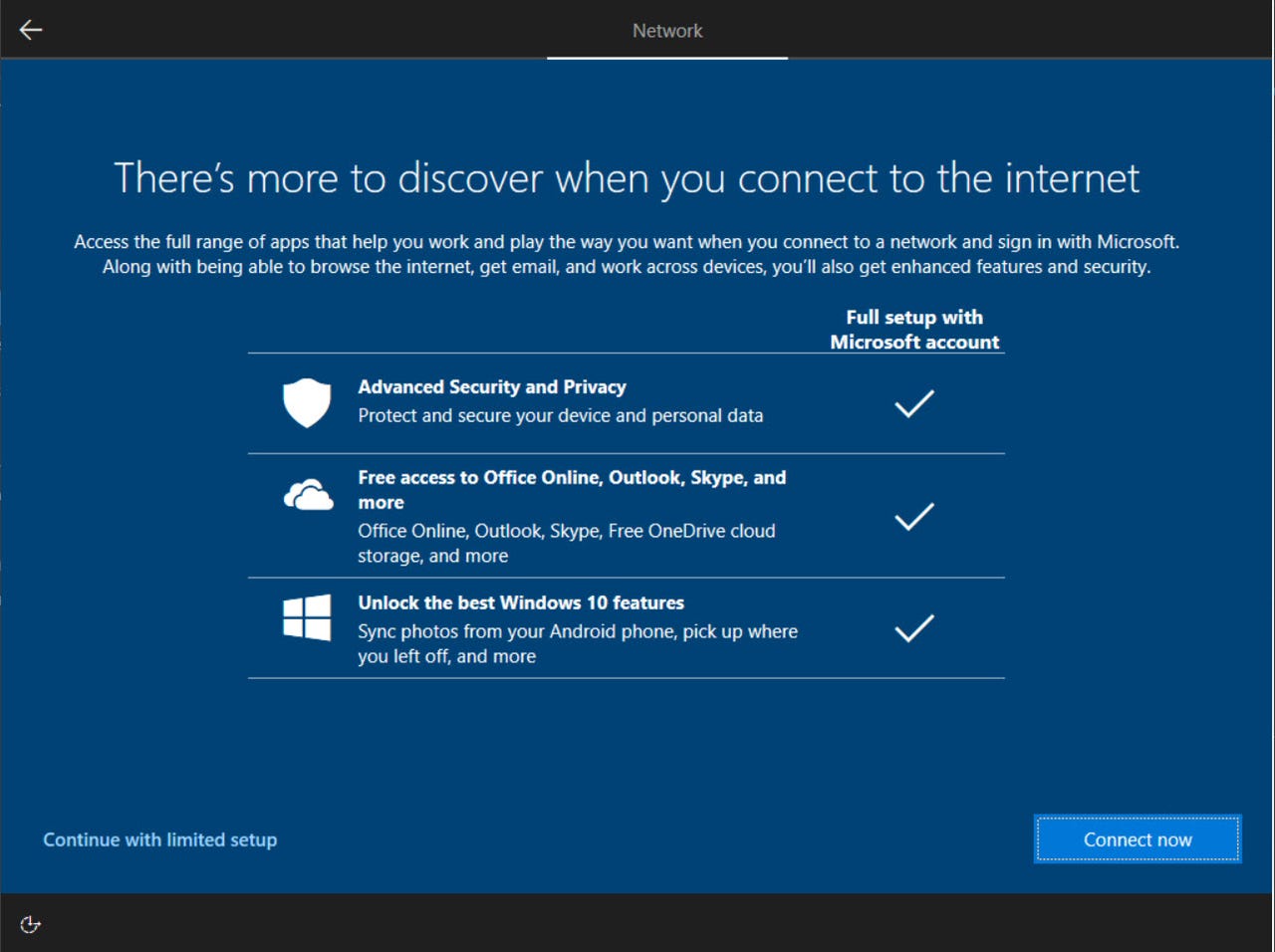
Credit: www.zdnet.com
Alternatives To Microsoft Account Sign-in
Setting up Windows 10 requires a Microsoft account. However, there are alternative options available if you prefer not to use Microsoft’s sign-in option. One alternative is using third-party sign-in options, such as Google or Facebook. This option allows you to use your existing social media account to log into Windows 10. Another option is creating a domain account through your organization’s IT department. This option gives you access to an organization-specific network and resources, but it may not be available to everyone.
| Option | Benefits | Drawbacks |
|---|---|---|
| Third-party sign-in | Quick and easy to set up; allows for access to Windows 10 without creating a new account; integrates with existing social media account | May share personal data with social media platform |
| Domain account | Access to organization-specific network and resources; allows for group policy management/control | May not be available to non-business users; requires administrative access to set up |
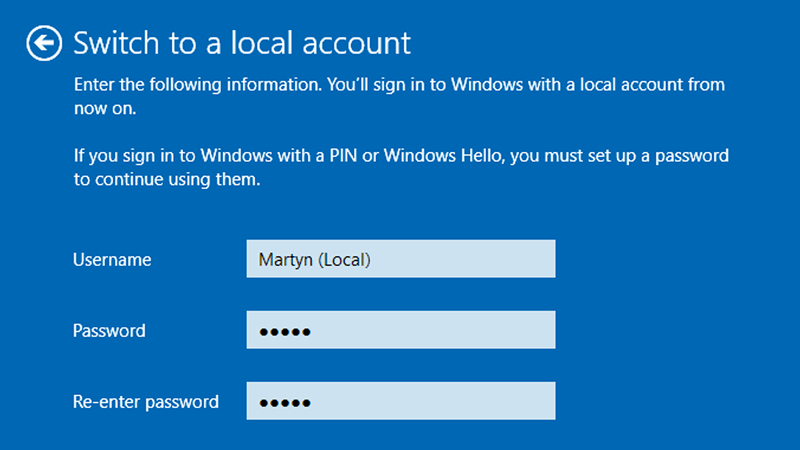
Credit: www.austintechnology.com.au
Frequently Asked Questions On Why Do I Need A Microsoft Account To Setup Windows 10
Can I Set Up Windows 10 Without A Microsoft Account?
Yes, Windows 10 can be set up without a Microsoft account. During the setup process, select the option to use a local account instead of a Microsoft account. Keep in mind that some features may not be available without a Microsoft account.
How Do I Skip Microsoft Account Setup?
To skip the Microsoft account setup, select “Sign in without a Microsoft account” during the setup process. You can then create a local account instead. Additionally, you can also disable the requirement for a Microsoft account in the Windows 10 settings.
How Do I Stop Windows 10 From Asking For Microsoft Account?
To stop Windows 10 from asking for a Microsoft account, go to the “Settings” app, click on “Accounts,” select “Sign in with a local account instead,” then follow the steps to create a local account.
Do I Need A Microsoft Account To Activate Windows 10?
Yes, you need a Microsoft account to activate Windows 10. During the activation process, you will be prompted to enter your Microsoft account information or create a new account if you don’t have one. Having a Microsoft account is also useful for accessing other Microsoft products and services.
Conclusion
After looking at the role of Microsoft accounts in setting up Windows 10, it is clear why they are necessary. Not only do they help keep your device secure, but they ensure smooth running by syncing your data seamlessly. With a Microsoft account, you gain easy access to all its applications, such as Skype, OneDrive, Outlook, and other features.
It’s worth creating one, regardless of whether or not you have Windows 10. So, if you are worried about getting the most out of your device, having a Microsoft account is essential.
