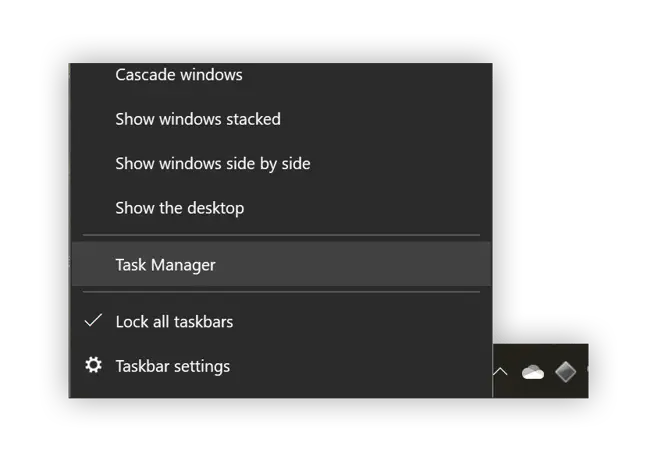To fix Onedrive stuck on processing changes on Windows, try resetting the Onedrive client or unlinking and relinking your account. Onedrive is a popular cloud file storage application that can sync files across different devices seamlessly.
However, users often face various issues with the software, including getting stuck on processing changes. This problem is often caused by a glitch or corrupted files in the Onedrive client. We’ll guide you through the process of fixing Onedrive stuck on processing changes error on Windows.
So, whether you’re a novice or a seasoned user, read on to learn how to resolve this frustrating issue.
Possible Causes Of Stuck Changes
Possible causes of Onedrive stuck on processing changes on Windows include network issues, sync restrictions, and conflicts with third-party apps. Slow network connection or low bandwidth may prevent Onedrive from syncing your files. Check your internet connection and try to upload a file to see if the issue persists. Sync restrictions may occur due to the file size limit or specific file types not being supported. Make sure the files comply with Onedrive sync restrictions. Third-party apps may interfere with Onedrive sync and cause processing changes to be stuck. Try uninstalling and reinstalling third-party apps.
Credit: www.reddit.com
Symptoms Of Stuck Changes
Is your OneDrive stuck on processing changes? This issue can be frustrating, especially when you need to access important files. One major symptom of stuck changes is files that won’t sync. When you try to open them, they display an error message instead of the file content. Another symptom is instances of duplication that occur when you try to sync the same file. You end up with multiple copies that waste your storage space. Furthermore, you may experience inability to access files offline. This means you can’t work on your files without internet connection.
Resolving Stuck Changes
To fix OneDrive stuck on processing changes issue on Windows, you can:
- Check network connection: Make sure your internet connection is stable and strong.
- Resolve sync restrictions: Check if there are any restrictions set on syncing files on OneDrive. Remove them if any.
- Disable third-party apps: Certain third-party apps installed on your computer can cause syncing issues with OneDrive. Disable these apps temporarily and see if the problem persists.
By following these simple steps, you can easily resolve OneDrive stuck on processing changes issue on Windows.
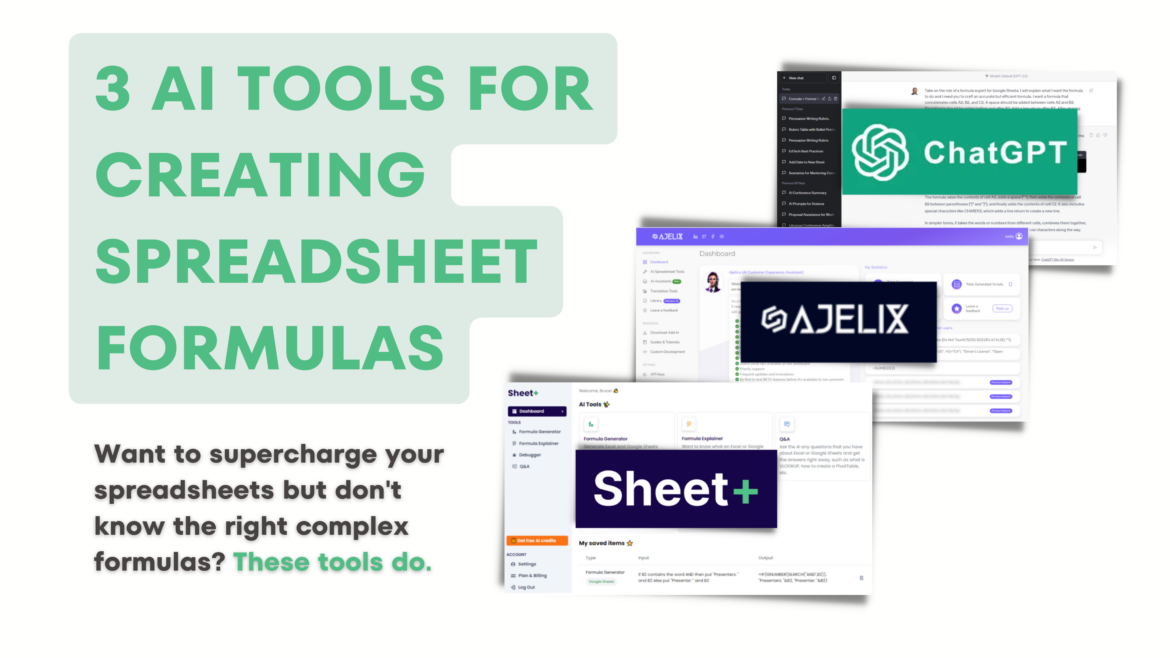
Credit: blog.tcea.org
Advanced Troubleshooting
If your OneDrive is stuck on processing changes on Windows, advanced troubleshooting may be necessary. You can try disconnecting and reconnecting your account, checking for updates, and repairing Office programs to resolve the issue.
If you are experiencing OneDrive stuck on processing changes issue, there are a few troubleshooting steps that you can follow to resolve the problem:
| Step | Description |
|---|---|
| Reset OneDrive | Press the Windows key + R and type %localappdata%\Microsoft\OneDrive\onedrive.exe /reset in the Run dialog box. |
| Reinstall OneDrive | Uninstall OneDrive from the Control Panel and download the latest version from Microsoft’s website. |
| Use OneDrive Troubleshooter | Download and run the OneDrive Troubleshooter from Microsoft’s website to identify and fix any issues automatically. |
| Contact Support | If the issue persists, contact Microsoft support for further assistance. |
By following these advanced troubleshooting steps, you can easily fix Onedrive stuck on processing changes issue on Windows.
Credit: www.reddit.com
Frequently Asked Questions On Fix Onedrive Stuck On Processing Changes On Windows
How Do I Fix Onedrive Stuck On Processing Changes?
Fix OneDrive stuck on processing changes by resetting OneDrive, clearing cached credentials, checking for pending updates, disabling antivirus temporarily, checking internet connection, and running OneDrive troubleshooter.
Why Does Onedrive Say Looking For Changes?
OneDrive says “Looking for changes” when it’s checking for updates or syncing changes made to your files. This is a normal process and may take a few moments, depending on the size of your files and internet connection speed.
Why Isn T My Computer Updating My One Onedrive Files?
One possible answer in adherence to these guidelines could be: “Your computer may not be updating OneDrive files due to a syncing issue or internet connectivity problem. Try resetting the sync app or checking your network connection to fix the problem.
” (26 words)
How Do I Clear My Onedrive Cache?
To clear your OneDrive cache, go to the “Run” dialog box and enter %localappdata%\Microsoft\OneDrive\onedrive. exe /reset. This will clear your cache and restart OneDrive. Alternatively, you can clear your cache through the OneDrive settings menu.
Conclusion
After trying out the mentioned solutions, your OneDrive stuck on processing changes issue should be resolved. It is important to keep your system updated, clear your cache, and run a malware scan to prevent such issues from occurring in the future.
You can contact Microsoft support for further assistance if these solutions do not work. Remember to regularly check your OneDrive and ensure that all your files are being synced properly. With these tips, your OneDrive experience should be smoother than ever before.