Having unwanted or private pictures showing up in your Android Gallery can be quite frustrating. Luckily, there are several ways to prevent certain pictures from appearing in your gallery app. In this article, we will explore some effective methods to help you achieve that and regain control over your photo collection.
Method 1: Hide Folders or Albums
If you want to keep specific folders or albums out of your Android Gallery’s view, you can do so by using a file manager or a gallery app that supports folder hiding. Here’s how:
- Open your favorite file manager app or download one from the Play Store.
- Navigate to the folder containing the pictures you want to hide.
- Rename the folder by adding a period (.) as a prefix to its name. For example, change “Vacation” to “.Vacation”.
- Refresh your gallery app, and the hidden folder should no longer appear in your main gallery view.
Note that this method only hides the folder or album from the gallery app. The pictures will still be accessible through other file managers or apps, so make sure to secure them properly if privacy is a concern.
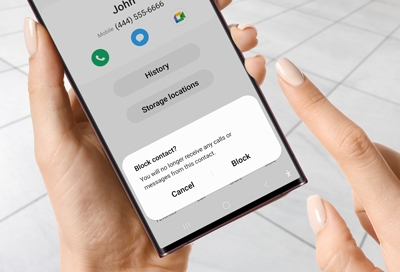
Credit: www.samsung.com
Method 2: Use Third-Party Gallery Apps
If your default gallery app lacks the functionality to hide specific pictures, you can try using a third-party gallery app that provides more control over your photo collection. Some popular options include:
- GalleryVault: A feature-rich gallery app that allows you to hide pictures, videos, and even entire albums behind a password-protected vault.
- KeepSafe: Another popular gallery app that offers secure photo and video storage with PIN or fingerprint protection, ensuring your pictures remain private.
- F-Stop Gallery: Not only does it have an option to hide pictures from the gallery view, but it also offers advanced sorting and tagging features for better organization.
By using these alternative gallery apps, you can easily hide pictures from your Android Gallery and keep them secure from prying eyes.

Credit: www.amazon.com
Method 3: Delete Pictures from Your Device
If you want to permanently remove unwanted pictures from your Android Gallery, you can consider deleting them from your device. Here’s how:
- Open your gallery app and navigate to the picture you want to delete.
- Tap and hold on the picture until a selection menu appears.
- Select “Delete” or the trash bin icon to remove the picture from your device.
- Deleted pictures will no longer appear in your gallery app.
It’s important to note that deleting pictures will permanently remove them from your device. Therefore, make sure to create a backup if there are any pictures you wish to keep.
Method 4: Use Cloud Storage
If you want to free up space on your Android device while keeping your pictures accessible, you can consider storing them in the cloud. Here are some popular cloud storage options:
| Cloud Storage Service | Free Storage | Additional Features |
|---|---|---|
| Google Drive | 15 GB | Seamless integration with Google Photos |
| Dropbox | 2 GB (can be increased through referrals and paid plans) | Easy file sharing and collaboration |
| OneDrive | 5 GB | Tight integration with Microsoft Office |
Using cloud storage allows you to upload your pictures, access them from any device with an internet connection, and keep them separate from your Android Gallery.
Frequently Asked Questions Of How Do I Stop Pictures From Showing Up On My Android Gallery 2
How Can I Prevent Pictures From Appearing In My Android Gallery?
To prevent pictures from appearing in your Android Gallery, you can create a “. nomedia” file in the respective folder or use a third-party file-hiding app.
Are There Any Built-in Settings To Hide Pictures In Android Gallery?
Unfortunately, the Android Gallery does not offer a built-in setting to hide pictures. Alternative approaches must be utilized to hide these unwanted images.
Can I Manually Hide Pictures In My Android Gallery?
Yes, you can manually hide pictures in your Android Gallery by creating a “. nomedia” file within the desired folder using a file manager app.
What Does The “.nomedia” File Do?
By creating a “. nomedia” file in a folder, you tell the Android system to exclude that folder from media scanning, preventing pictures inside from appearing in your Gallery app.
Conclusion
Preventing unwanted pictures from appearing in your Android Gallery is achievable through various methods. By hiding folders or using third-party gallery apps, you can maintain better control over your photo collection and protect your privacy. Additionally, deleting pictures or using cloud storage are effective ways to remove unwanted pictures from your device while keeping them accessible.
Remember to choose the method that best suits your needs and preferences. With the right approach, you can ensure that only the pictures you want to see are displayed in your Android Gallery.
