As Android users, we often come across pictures that we want to save for future use. Whether it’s a stunning landscape or a memorable moment, having the right solutions to save these pictures is essential. In this article, we will discuss the top 8 ways to save a picture on an Android device, ensuring that you never miss out on preserving those special moments.
1. Using the Default Gallery App
The most straightforward method is to use the default gallery app on your Android device. Once you’ve opened the picture, look for the “Download” or “Save” icon, often represented by an arrow pointing downwards. Tap on it, and the picture will be saved to your device’s gallery, allowing easy access whenever you want to view it.
2. Long Press and Save
Another quick way to save a picture is by long-pressing the image. An option to save the image will usually pop up, allowing you to store it directly onto your device. This method works not only in the gallery app but also in various social media platforms or web browsers where images are accessible.
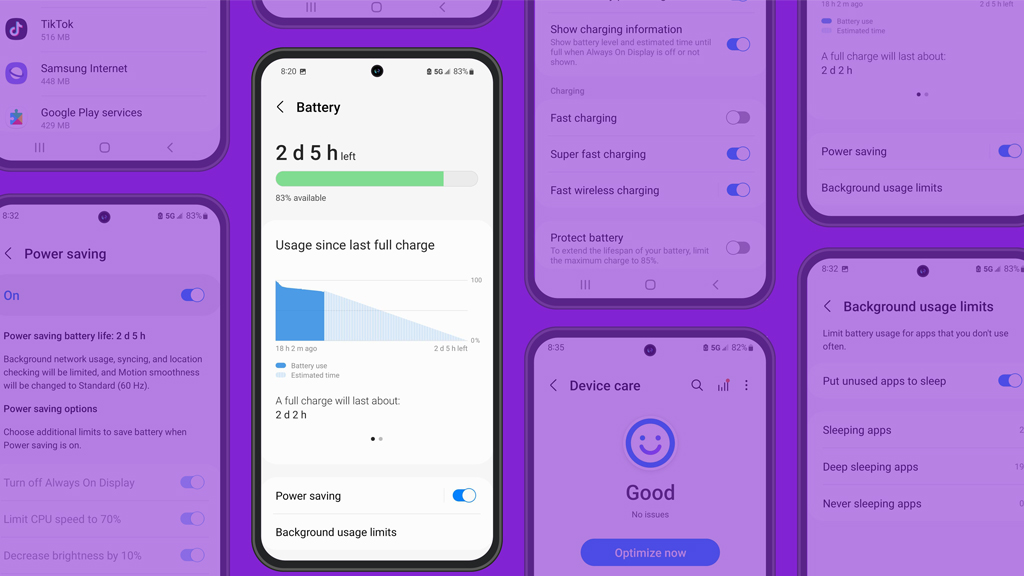
Credit: www.asurion.com
3. Using Third-Party Apps
There are numerous third-party apps available on the Google Play Store that specialize in downloading and saving images. Apps such as “Download Manager for Android” or “Image Downloader” offer convenient and efficient ways to save pictures, providing additional features like batch downloading and organization options.
4. Utilizing Cloud Storage Services
Cloud storage services such as Google Drive or Dropbox are excellent alternatives for saving pictures on Android. By uploading the image to your preferred cloud storage platform, you can access it from any device with an internet connection, ensuring that your pictures are securely stored and easily retrievable.
5. Screenshot and Crop
In some cases, when a direct download option is not available, taking a screenshot of the picture can be a viable solution. After capturing the screenshot, you can proceed to crop the image using the built-in editing tools on your Android device, allowing you to focus on the specific content you want to save.
6. Social Media Downloading
Social media platforms like Instagram or Facebook often restrict direct image downloads. In such scenarios, using specialized downloading apps tailored for these platforms can be beneficial. Apps like “InstaSave” or “Video Downloader for Facebook” provide options to save images directly from these platforms.
7. Browser Downloads
When browsing the internet on your Android device, saving images can be done directly from the browser. By long-pressing the image and selecting the “Save Image” option, you can effortlessly store the picture to your device’s gallery, making it readily available for future use without the need for third-party apps.

Credit: www.guidingtech.com
8. Using File Manager Apps
File manager apps such as “Solid Explorer” or “Files by Google” offer advanced file management capabilities, including the ability to save images directly to specific folders on your device. These apps provide a simple and efficient way to organize and access your saved pictures with ease.
Frequently Asked Questions On How To Save A Picture On An Android The 8 Best Ways Solutions
How Do I Save A Picture On An Android Device?
To save a picture on an Android device, simply open the image, tap the share icon, and choose the “Save Image” or “Download Image” option.
What Are The Best Ways To Save Pictures On An Android?
The best ways to save pictures on an Android device include using the default gallery app, third-party gallery apps, cloud storage solutions like Google Photos, and social media platforms like Instagram.
Can I Save Pictures From Social Media Apps On Android?
Yes, you can save pictures from social media apps on Android. Simply open the image, tap the download or save icon, and choose the location to save the picture.
How Can I Save Pictures From Websites On Android?
To save pictures from websites on Android, long-press the image, select “Save image” from the options menu, and choose the desired location to save the picture.
Conclusion
In conclusion, there are various effective solutions to save a picture on an Android device. Whether it’s through the default gallery app, third-party apps, or utilizing cloud storage services, Android users have a plethora of options to ensure that their cherished pictures are safely preserved. By following these methods, you can easily save and access your favorite images whenever you desire, creating a seamless experience for managing your picture collection on Android.