In today’s digital age, video conferencing has become an essential part of our professional and personal lives. With the rise of remote work and virtual meetings, platforms like Microsoft Teams have become increasingly popular for collaboration and communication. One of the key features of Microsoft Teams is the Large Gallery View, which allows users to see more participants at once during a meeting. In this article, we will explore how to enable Large Gallery View in Microsoft Teams and make the most of this valuable feature.
What is Large Gallery View?
Large Gallery View in Microsoft Teams is a viewing option that allows users to see up to 49 participants simultaneously on a single screen during a meeting. This feature is particularly useful for large teams, group discussions, and virtual events, as it enhances the overall meeting experience and fosters better visual engagement among participants. By enabling Large Gallery View, users can have a more comprehensive view of the meeting attendees, which can significantly improve communication and collaboration.
Enabling Large Gallery View
Enabling Large Gallery View in Microsoft Teams is a straightforward process that can be done during a meeting. Here are the steps to enable Large Gallery View:
- Start or join a meeting in Microsoft Teams.
- Once the meeting has started, locate the “…” (more options) icon in the meeting controls at the top of the screen.
- Click on the “…” icon to reveal additional meeting options.
- From the available options, select “Large Gallery” to enable Large Gallery View.
- After selecting “Large Gallery,” the view will be updated to display up to 49 participants on the screen.
By following these simple steps, users can quickly enable Large Gallery View and take advantage of the expanded visual representation of meeting attendees.
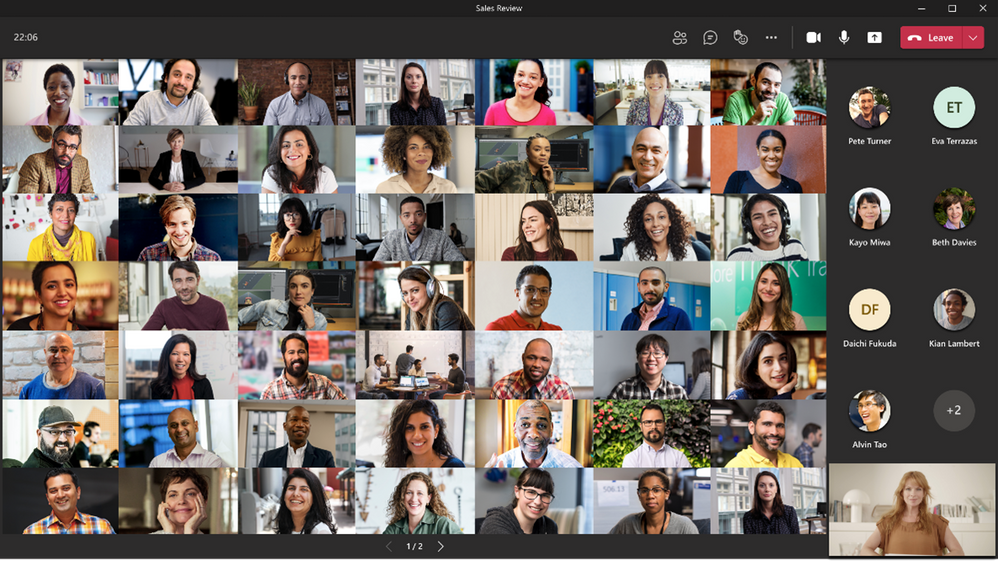
Credit: techcommunity.microsoft.com
Benefits of Large Gallery View
Large Gallery View offers several benefits that can enhance the overall meeting experience in Microsoft Teams. Some of the key benefits include:
- Enhanced Visual Engagement: With the ability to see more participants at once, Large Gallery View promotes better visual engagement and active participation during meetings.
- Improved Collaboration: Seeing a larger number of participants enables improved collaboration, idea sharing, and teamwork among meeting attendees.
- Optimized Group Discussions: Large Gallery View is particularly helpful for group discussions, brainstorming sessions, and interactive meetings where visibility of all participants is crucial.
- Virtual Events and Presentations: For virtual events and presentations with multiple speakers or panelists, Large Gallery View provides a comprehensive visual display for the audience.
By leveraging Large Gallery View, users can make their meetings more dynamic, inclusive, and productive, resulting in a more impactful virtual collaboration experience.
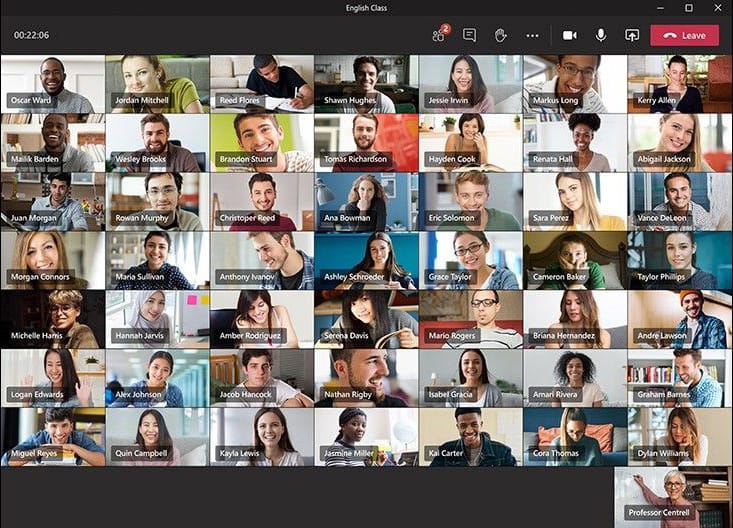
Credit: www.marquette.edu
Best Practices for Using Large Gallery View
While Large Gallery View offers numerous advantages, it is essential to utilize this feature effectively to optimize the meeting experience. Here are some best practices for using Large Gallery View in Microsoft Teams:
- Stable Internet Connection: To fully benefit from Large Gallery View, ensure that you have a stable internet connection to support the display of multiple video streams simultaneously.
- Screen Real Estate: If you have a large number of participants in a meeting, consider using a larger monitor or dual monitors to maximize the visibility of participants in Large Gallery View.
- Participant Interaction: Encourage active participation and interaction among attendees to make the most of the visual collaboration enabled by Large Gallery View.
- Accessibility Considerations: Be mindful of accessibility considerations such as font size, positioning, and audio descriptions to ensure an inclusive experience for all meeting participants.
By adhering to these best practices, users can effectively utilize Large Gallery View to create engaging, inclusive, and visually impactful meetings within Microsoft Teams.
Conclusion
Enabling Large Gallery View in Microsoft Teams can significantly enhance the visual collaboration experience for meeting participants. By utilizing this feature, users can benefit from an expanded view of up to 49 participants on a single screen, fostering better engagement, collaboration, and interaction. By following the simple steps to enable Large Gallery View and adhering to best practices, users can make the most of this valuable feature and elevate their virtual meetings to new levels of productivity and dynamism.
