No doubt that using iPhones is always alluring. But when you are behind the wheel, it is not wise to use the phone. In fact, responding to phone calls or text messages could be devastating when you are driving.
So, you need to know How to Enable Do Not Disturb While Driving on your iPhone.
It will help you drive safely. And do not worry about the phone calls. They will directly be transferred to your mailbox. You can respond to the calls later.
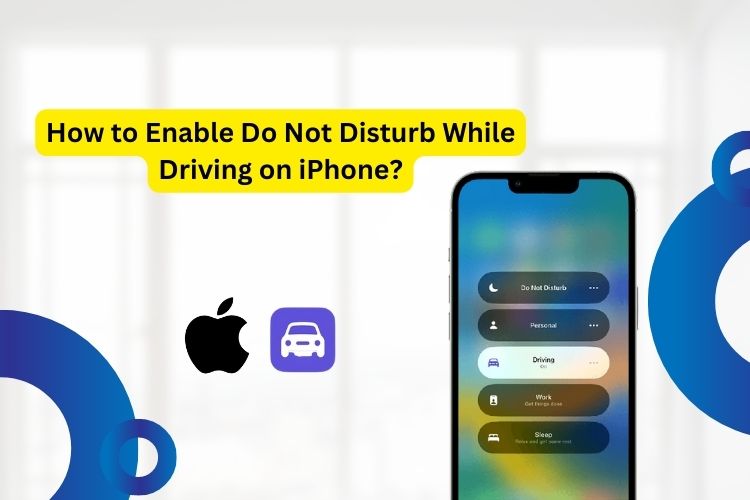
This post will explain the process of enabling the Do Not Disturb feature on your device. Let’s explore the process.
What is the Do Not Disturb feature?
It is a special feature of the iPhone. When you have enabled the feature, it will mute phone calls. Also, it will make notifications silent.
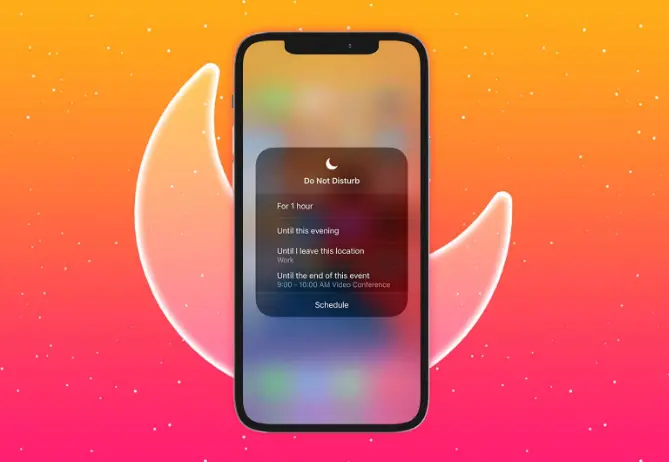
So, when you are using the feature, you are free of worries. And most importantly, it is necessary when you do not want to feel disturbed.
How to Enable Do Not Disturb While Driving on iPhone?
You need to use this feature to help yourself from distractions.
The Step
To launch the Do Not Disturb feature, open your phone Settings. And then go to the Do Not Disturb option. Browse to the option titled “Do Not Disturb While Driving.”
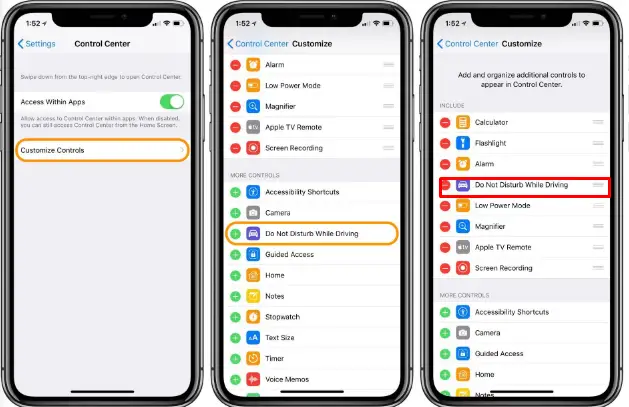
Now, the press learns more options in order to activate the feature. Tap on the Done option and activate it.
Connection options
Interestingly, there are several options available to activate the feature. When you ride a car, the feature will be connected automatically. Besides, if you connect your iPhone to the Bluetooth of the car, it will begin operation. And lastly, you can activate it manually.
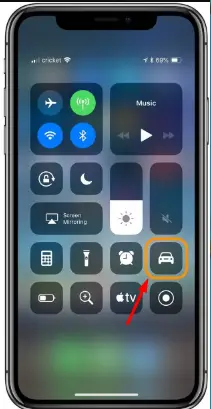
Which is the best option?
To be frank, manual activation is the best option. In fact, you may always not prefer the automatic activation of the Do Not Disturb feature.
At times, you may need to attend to any urgent phone calls. Or you may need to make instant communication. In such cases, you can stop the car, make the necessary call(s) and sit behind the steering again.
But when it is automatic, you are not having this particular option. Thereby, you can go for the manual.
However, it is also about preference. If you want, you can explore the other options.
What happens to phone calls and texts?
Don’t worry about the phone calls and text messages. When you activate the Do Not Disturb feature, it blocks the text messages. And when someone phones you, the voice call is diverted to the voicemail. Besides, the feature will also mute or block other types of communication.
In return, the sender will get a message that you are driving right at that moment.
However, for emergency purposes, they can send you texts saying emergency.
Customization
Besides, there are options for customizations. When you are driving, you can customize the feature. If you want, you can allow phone calls and texts from certain numbers. Or from everyone. Besides, you can set your favorite number which will be an exception.
At the same time, you can allow repeated calls from the same number in the next three minutes.
For your convenience, you can also set the auto-reply option. Using this particular option, your caller will come to know that you are busy driving. So, they will not repeat the call(s) unless it is too urgent.
Last words
So, you know How to Enable Do Not Disturb While Driving on iPhone. Use the process to enable the feature on your iPhone. But remember, the feature is applicable for iOS 11 or later. If you are using an older version, you may not have this feature.
Use the comment box below to share your thoughts and ideas. We always appreciate that.