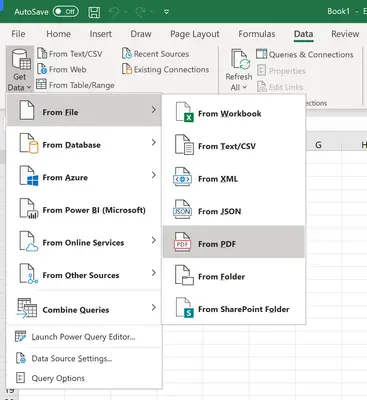Are you looking for a way to efficiently import data from a PDF file into Microsoft Excel? Whether you’re dealing with tables, text, or other information, this process can often be time-consuming and challenging. In this guide, we will explore various methods and tools to seamlessly extract and import data from PDF files into Microsoft Excel to streamline your workflow.
Using Adobe Acrobat
Adobe Acrobat provides a powerful solution for extracting data from PDF files. Here’s a step-by-step process to import data into Microsoft Excel:
- Open the PDF file in Adobe Acrobat.
- Click on “Tools” and select “Export PDF”.
- Choose the spreadsheet format (e.g., Excel) as the export format.
- Click “Export” and save the file to your desired location.
- Open Excel and import the saved file using the “Open” or “Import” feature.
Using Online PDF to Excel Converters
Online PDF to Excel converters offer a convenient way to extract and convert data from PDF files into Excel format. Here are the general steps to achieve this:
- Find a reputable online PDF to Excel converter.
- Upload your PDF file to the converter’s website.
- Initiate the conversion process.
- Download the converted Excel file to your computer.
Using PDF Data Extraction Tools
There are various software tools designed specifically for extracting and managing data from PDF files. These tools often offer advanced features for efficient data extraction. Here’s how they can be used to import data into Excel:
- Install and launch the PDF data extraction tool on your computer.
- Open the PDF file within the extraction tool.
- Select the desired data to extract, such as tables or specific text.
- Export the selected data directly into an Excel file.
Utilizing Excel’s Data Import Features
Microsoft Excel itself provides several built-in features for importing data from external sources, including PDF files. The following steps demonstrate how to import data from a PDF file using Excel’s data import capabilities:
- Open Excel and go to the “Data” tab on the ribbon.
- Select “Get Data” or “From File” depending on your Excel version.
- Navigate to the PDF file and open it.
- Follow the prompts to specify the data to import and the desired location within Excel.
Overcoming Challenges in Data Import
While importing data from PDF files into Microsoft Excel can be highly beneficial, there are certain challenges that users may encounter, such as data formatting issues and non-standard PDF layouts. To address these challenges effectively, consider the following tips:
- Verify the accuracy of imported data by cross-referencing with the original PDF.
- Use Excel’s data manipulation features to clean and reformat the imported data as needed.
- Explore third-party add-ins or plugins designed to streamline PDF data import processes.

Credit: techcommunity.microsoft.com

Credit: www.tillerhq.com
Conclusion
Efficiently importing data from a PDF file into Microsoft Excel can significantly enhance productivity and decision-making processes. Whether you choose to utilize Adobe Acrobat, online converters, specialized extraction tools, or Excel’s built-in features, the key is to select a method that best suits your specific data extraction requirements. By following the outlined methods and tips, you can streamline the process of importing PDF data into Excel, empowering you to leverage valuable information for your projects and analyses.