So, you are an ardent lover of Mac like me? And having issues with the USB ports, right?
The USB ports of Mac are the key access points for laptop accessories. But it could be highly frustrating when you cannot transfer any data into your laptop as the USB port is not functional.
Well. Not to worry. This a common issue that you can fix in a short time. These USB Ports Not Working on Mac: How to Fix? will help you get rid of the issue.

In this post, we will explore the process. Also, you will get some additional information.
So, let’s dive inside.
USB Ports Not Working on Mac: How to Fix?
Usually, the USB ports perform always and you have to use them to connect your laptop. The ports (basically USB-C ports) connect your laptop to other accessories. But at times, the ports can stop working.
It can happen for multifarious reasons. They may get damaged physically, or for not used for a long time. So, it is not possible to identify them instantly. But the solutions here will help you get rid of those to some extent.
The ways
Try Soft reset
It is the first technique. Using the soft reset, the non-functional USB port can start working again. You can do this through the system management controller of your MacBook. And you need no worries about data loss.

Steps in brief
Open your MacBook. And then click on the Apple menu. It is on the left of your laptop screen. Then click Shut Down.
After commanding for Shut Down, press and hold the power button. Keep it pressed for 10 seconds. Next, release the button and wait for the next few moments. And press the power button again. It will turn on your laptop.
After the Mac turns on, allow it to load all the functions.
Now, check if the USB-C port is working or not. Hopefully, the port will start working fine.
Reset the SMC
The System Management Controller (SMC) plays some important roles including distributing power. So, if you reset it, probably the problem with the USB port will vanish.
Steps to follow
First of all, start by clicking on the Apple menu. It’s in the left corner.
Next, click on Shut Down.
Now, press and hold three buttons – Control + Option + Shift. Hold them for seven seconds. During the process, your device may turn on. But you have to keep pressing the keys.
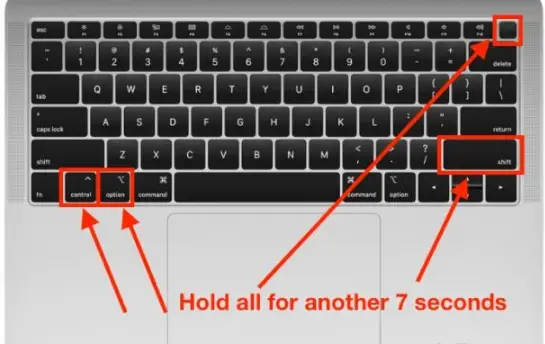
You can also press the power button alongside the other keys, and it will turn off the device.
Keep the keys pressed for seven more seconds. Wait for the next few moments. And then, turn on your mac. Press the power button to turn it on.
More issues?
It may happen that the methods above are not working. Yes, that may happen too in case of any physical damage to your USB ports.
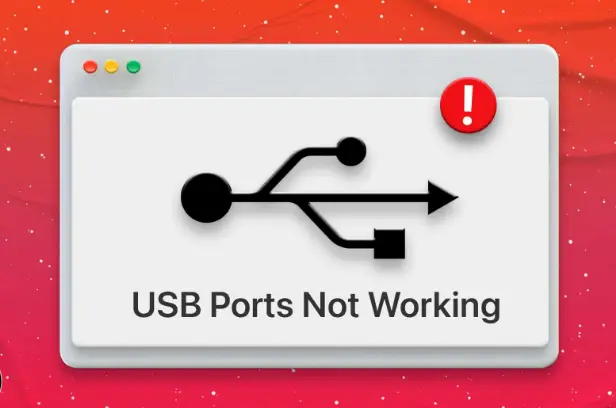
If you witness such issues, immediately you have to take the laptop to the official support centers of Apple. They will diagnose the issues and if necessary, will replace the ports.
However, if the Apple Care coverage expires, you may have to pay a specific amount for the repair.
Last words
So, you have read the post on USB Ports Not Working on Mac: How to Fix?
We love to hear from you. if you have any queries or want to share something, use the comment section. We will get back to you with the right answers. Also, you can share the post. We appreciate that.