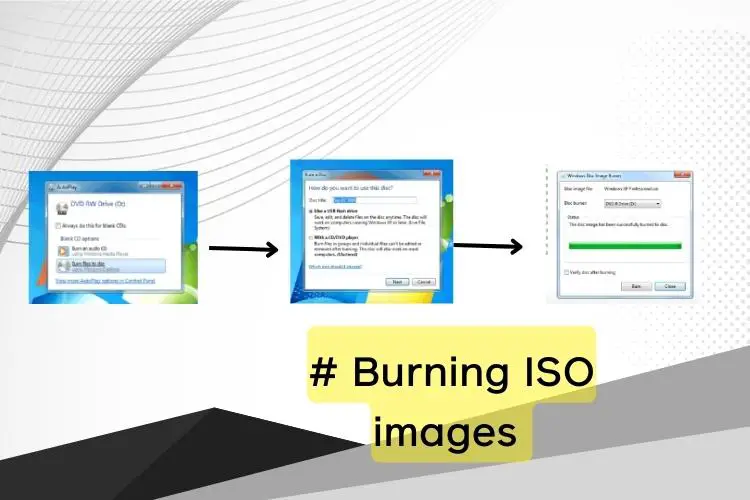Windows 7! No doubt, it’s a great wonder for the users. And the operating system has played a significant role for the users, and it still plays the same.
However, I can bet most Windows 7 users are unable to tap the potential of the system. In fact, most of them are unaware of the hidden facts. So, they cannot explore the resources and the entire system remains almost untapped.
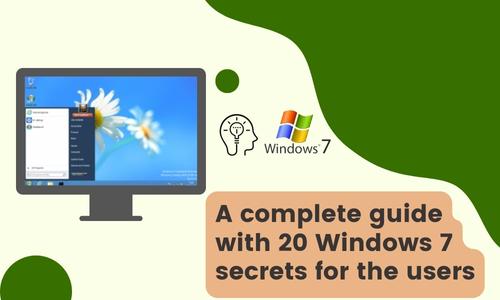
But if you know the tweaks, you can easily get the best utilization of the operating system. At the same time, your user experience would be easier, simple, and smarter.
This post is all about the tweaks of Windows 7. We will know some of the most prominent hacks and tricks of this system. Check the hacks here, and explore the wide potential of the Windows 7 operating system for your benefit.
# Problem Steps Recorder (PSR)
It’s one of the most impressive and important features of Windows 7. The app basically records every step like the key press, mouse click, and others. Mostly, the app is used to keep a record of what is going on inside your computer.
For instance, the PSR will record everything for the troubleshooters. If anyone faces any issues with the computer and starts running the PSR, the PSR will record everything.
So, it would be easier to find out what exactly the problems were. And accordingly, the problems could be solved.
# Burning ISO images
At the same time, Windows 7 is now able to burn ISO images. Earlier, it was not possible to burn ISO images into any CDs or DVDs. But with the latest feature of Windows 7, you can smoothly do this.
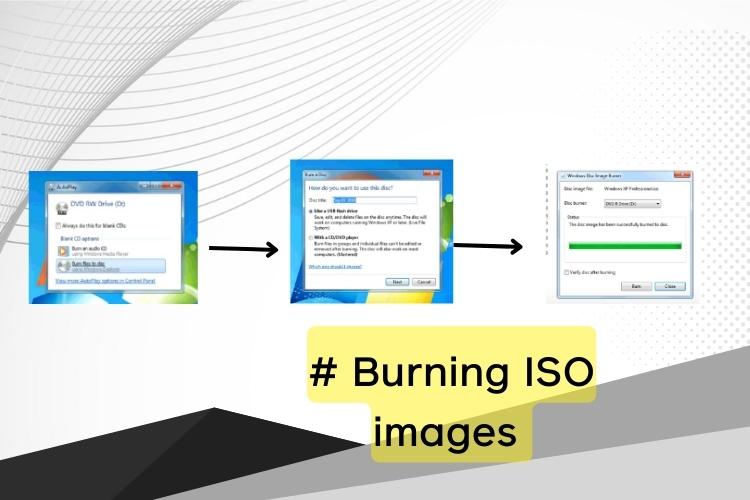
And the burning process is simple too. It would help if you doubled click on the ISO image. Now, show the drive where the blank disc is located. Then, click on the Burn option. And wait for a few moments to get the new disc.
# Smooth troubleshooting
Naturally, it may happen that your operating system starts behaving madly. And you are unable to find the reasons. Thereby, your work gets halted. But what if the operating system finds out the problems and fixes them by itself?
Yes, now, Windows 7 has the same feature. You need to go to the Control Panel of your computer. Then go to the Find and fix problems options. The commands will start troubleshooting common problems. And hopefully, your computer will work fine.
# Startup repair
Startup repair is another interesting feature of Windows 7. When you are in trouble with booting issues, the startup repair service provides you with the best solution. It will remove the issues on booting the computer. The other benefit is that the system will create a repair disc immediately.
So, you do not need to reinstall Windows 7 again to get out of the problem as you are getting an emergency disc inside your computer.
# Smart control
If you have kids at home and using your computer, you are in trouble, indeed. In most cases, the kids install unwanted apps and software. Sometimes, they also take control of the computer’s control panel. And they decorate the machine as per their wish.
But with the AppLocker of Windows 7, you are free of such issues. The app allows selecting some of the apps. Therefore, when you are not in charge of your computer, it is not possible for others to run whatever they want.
To find the app, you need to launch gpedit. msc on your command prompt. And then go to Computer Configuration. Next, select Windows Settings, then Security Settings, and finally the Application Control Policies. There, you will find the AppLocker. Use it and enjoy the freedom.
# Did you check the calculator of Windows 7?
Of course, a calculator is not that important for a computer. But you will be surprised to see the calculator of Windows 7. The calculator – this time- arrives with a couple of striking features. Alongside usual calculation, it allows the users to perform many other tasks like conversion, date calculation, and more.
Interestingly, you can also use templates like spreadsheets. Hence, it is now easier to calculate mileage for vehicles, calculate dates and rates of mortgages, and more.
# Quick display change
At times, people are in trouble over switching their monitor display. For instance, if you need to switch the display to a projector, you may have to undergo several processes. Or if you want to switch to another monitor, that is a hefty task too. And of course, they take time.
But Windows 7 brings relief for the users. By spending a fraction of a minute, you can switch to another monitor or to a projector. Simply press the Windows button and “P” together. See the magic!
# No worries about power consumption
Often users are worried about power consumption and the apps consuming more power. But Windows 7 provides you with the report to track down the power-consuming apps. And this is more applicable to those using laptops. If you can use it in the perfect manner, your device will be able to save more power and your battery life will be extended.
And the initiation process is simpler too. Open and run the command prompt. Type powercfg-energy on the command line of the cmd window, and then press enter. You will get a detailed report of the applications consuming more power.
# Time zone preference
Windows 7 also allows users to set their preferable time zone. Being a popular operating system, Windows 7 is used globally. Hence, the users need to set their time zones to get accurate timing. Otherwise, there are possibilities of a mismatch for the users.
So, you can set the time zone for your convenience. Go to the cmd and type – tzutil /s “GMT standard time,” and it will set the time zone of Greenwich Mean Time. Alternatively, you can also select other time zones according to your needs.
# Screen resolution setting
Without the right screen resolutions, you cannot enjoy the content. And if it is video content, you must check the resolution. Otherwise, the videos will be distorted. So, why did you not set the right resolution?
It’s a simple and effortless process. Right-click on any empty space on your desktop. You will get several options. From the options, select the Screen Resolution option. The screen resolution window will appear and set the one that suits you most. The screen will change immediately.
# XP mode
Sometimes, the old programs do not get support in a new operating system. So, if you want to run an old file, you may not be able to run that. However, Windows 7 has an XP mode. Under this mode, you can run any type of old format.
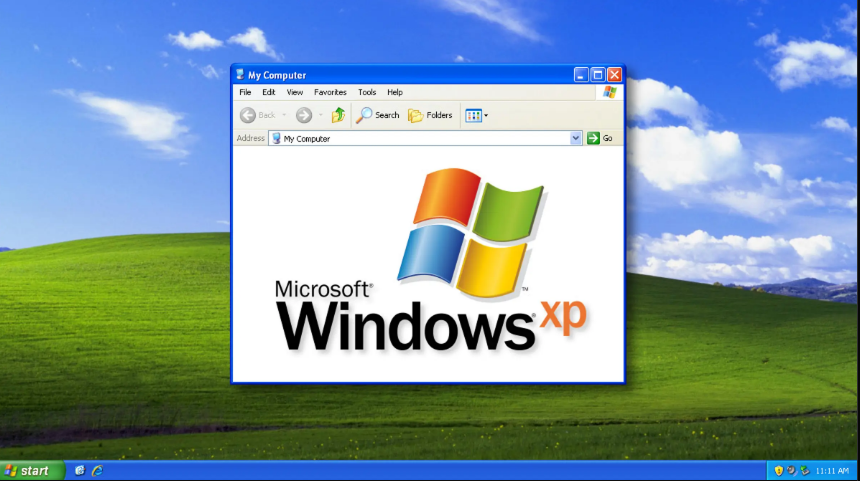
In fact, this is a virtual copy of Windows XP. It runs the XP window which allows the users to run their old apps. However, the feature is available on a couple of Windows 7 versions including Windows 7 Professional, and Ultimate.
# Virtual Wi-Fi
Another interesting aspect is that Windows 7 works like a software-based router for internet access. It’s a feature that most users are unaware of. The virtual wi-fi system makes the device a virtual router, and you can discover your machine to other devices.
As a result, you can share your internet connection.
# Recovering apps
It may happen that any of your apps or programs got locked in the previous version. In such cases, you are unable to recover the app. But by using Windows 7, you can smoothly recover the locked apps. And surprisingly, the app will work smoothly in this operating system.
You have to sort out the frozen locked apps. And put them into the Analyze Wait Chain. Beforehand, you have to launch the RESMON.EXE.
# FTH
Using an operating system is not always pleasant. At times, there are issues like app or program crashes. It happens for memory issues. And unless you fix them in real-time, you are in hot water. The apps may work or may not work. Even, they may stop working without showing any solid reason. So, Fault Tolerant Help (FTH) is the right technology to assist you here.
It will protect the apps from sudden crashes or stopping. As a direct result, the performance of your machine will improve magically.
# Smooth hardware management
At the same time, Windows 7 is able to manage your hardware. If you have less tech knowledge, you may face trouble installing your printer or other hardware. But Windows 7 has a smart Device Manager. It manages the hardware associated with your machine.
The visual of the panel makes it easier for the users to install the hardware. And it saves time too. Place your mouse on the printer icon. Press the right button. You will see several options. And click on the one according to your needs.
# The God mode
Do not misunderstand the name. It’s nothing about religion. Instead, it is a way of getting all the apps and programs in a single place. You can access all the files, apps, and software in a folder and in an organized way.
However, you need to create the folder. The process is easier. At first, you have to create a folder and rename it as “Windows 7 god mode.” Or, you can set any other name as per your wish.
The extension is ED7BA470-8E54-465E-825C-99712043E01C. And of course, make sure you enter the extension properly. Press enter. The name will vanish. And if you double-click on the folder, it will display the shortcuts of the Action Center, power options, network and sharing, and more.
# Gorgeous wallpapers
Did you ever notice the wallpapers of Windows 7? I think the answer is negative for almost all users. None of us are aware of the attractive wallpapers. But Windows 7 arrives with the best wallpapers. And you can display the wallpapers as a desktop slideshow.
The process of creating the slideshow is effortless too. You have to click the right mouse button on any empty space on your desktop. You will get several options. From there, select the Personalize option. And then go to Desktop Background. Select the images. For several image selections, press on Ctrl button on your keyboard. And then set the time.
Your computer will show the images as a desktop background according to the delay you had set.
# Power switch
If you need to restart your computer several times a day, you need a customized power button. In fact, Windows 7 ensures this particular process. you can set a button to restart your computer.
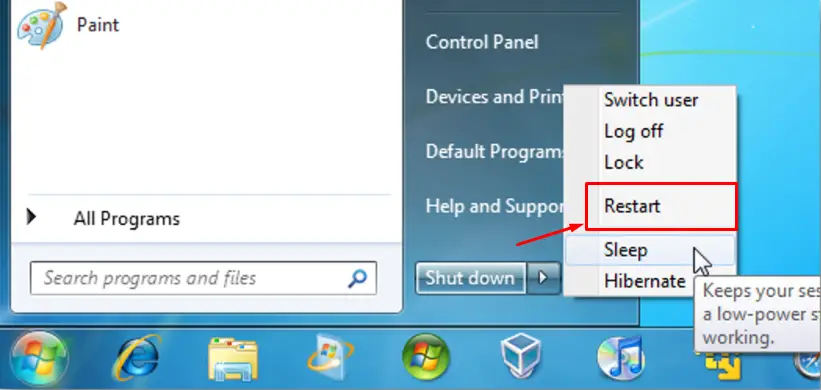
To enable the feature, right-click on your Start tab. Then, go to the properties section and then to the Power boot action feature. Set the Restart to make it come true. Immediately you press the button, the computer will restart.
# Desktop arrangement
Witnessing a messy desktop environment? All the spaces are covered with numerous files and folders. No worries! Windows 10 has the solution. You need to press F5 from the upper section of your keyboard. And check the result.
The F5 button will arrange the icons, files, or folders automatically.
# Screen zooming
If you are a YouTube video maker, often you need to zoom your screen while recording. But using a third-party app or any other way is not always convenient. So, why not zoom the screen using the magnifier in Windows 7?
Yes, Windows 7 arrives with a magnifier option. The option allows the users to magnify everything they need. Furthermore, the magnifier helps the users to see more detail of the object – or whatsoever it is.
Last words
If you read so far, I think you might have some queries. Use the comment box below to share your thoughts. Also, we appreciate sharing our posts because sharing is a way of caring about something. And the shares inspire us.
Feel free to ask for any support or oblige us through your valued recommendations.