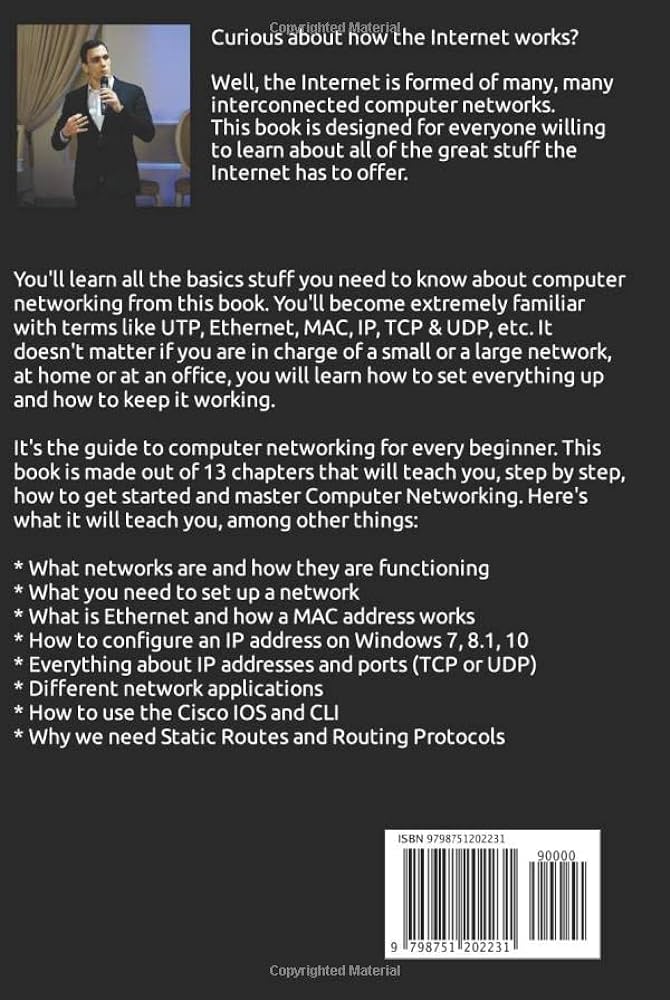To set up an Ethernet connection on Windows 10, go to the Start menu, type “Control Panel,” open it, then click “Network and Sharing Center” and select “Change adapter settings.” From there, right-click the Ethernet connection and choose “Properties,” then select “Internet Protocol Version 4 (TCP/IPv4)” and click “Properties” to enter your network details.
In today’s world, having access to the internet has become vital, especially with remote work and online learning. One of the reliable ways to connect to the internet is by using an Ethernet cable. For Windows 10 users, setting up an Ethernet connection is a straightforward process.
The process involves accessing the Control Panel, right-clicking the Ethernet connection, and entering internet protocol version 4 details. This guide will take you through setting up an Ethernet connection on Windows 10 within minutes.
What Is Ethernet Connection
Ethernet Connection is a wired connection that allows devices to connect to the internet or local network via Ethernet cable. It is one of the most commonly used methods for networking devices due to its reliability and speed. Ethernet is considered to be more secure than wireless connections because it offers a direct and uninterrupted connection to the internet.
Importance Of Ethernet Connection
An Ethernet Connection is essential for users who require a fast and uninterrupted connection to the internet. Ethernet is suitable for applications such as online gaming, downloading large files, and streaming videos to your device. It is important for businesses that require a reliable and secure network for their daily operations.
How Ethernet Connection Works
Ethernet uses a wired connection to connect devices to a Local Area Network (LAN). The Ethernet cable is plugged into the device’s Ethernet port, which allows it to connect to the internet or Local Area Network. The Ethernet cable transmits data between devices through electrical signals.
The device sends data packets to the router through the Ethernet cable, which then forwards the data packets to their intended destination on the internet or Local Area Network. The device’s Ethernet port communicates with the router’s Ethernet port to establish a connection. Ethernet connection offers fast and reliable connection compared to other networking methods.
Windows 10 Ethernet Setup
Setting up an Ethernet connection on Windows 10 is relatively straightforward. Begin by plugging the Ethernet cable into your computer’s port and configuring the network settings. Then, you can browse the Internet and download large files with greater speed and stability.
Before setting up Ethernet on Windows 10, you need to check if your computer has an Ethernet port. If not, you can purchase and install a network adapter. Once you have an Ethernet port, get an Ethernet cable, and plug one end into your computer’s Ethernet port and the other into your router or modem.
To connect Windows 10 to Ethernet, follow these simple steps:
| Step 1: | Press the Windows key and I simultaneously to open Settings. |
| Step 2: | Select Network & Internet. |
| Step 3: | Click on Ethernet. |
| Step 4: | Toggle on the Ethernet option. |
Once you complete these steps, your Windows 10 device will be connected to Ethernet. This will enable a faster and more stable internet connection for streaming and downloads.
Setting Up Ethernet On Windows 10
If you want to set up an Ethernet connection on your Windows 10 device, here is an easy guide to follow.
| Step 1 | Go to the start menu and click on the Settings app. |
|---|---|
| Step 2 | Select Network & Internet from the options available. |
| Step 3 | Choose Ethernet from the list on the left-hand side of the screen. |
| Step 4 | Configure your Ethernet Connection by turning on the “set as metered connection” option, adjusting your IP settings, and enabling DHCP. |
That’s it! Following these simple steps will ensure that you have a stable and secure Ethernet connection for your Windows 10 device.

Credit: www.ebay.com
Benefits Of Ethernet Connection
An Ethernet connection is an ideal way to connect to the internet when you are looking for fast and reliable speeds. This connection type provides low latency, which is perfect for gaming and streaming videos. The benefits of Ethernet connection are numerous, including:
- Fast and reliable internet speeds.
- Low latency gaming, which provides an uninterrupted gaming experience.
- Improved video streaming quality, even at high resolutions.
- Stable and consistent connectivity, which is crucial for online meetings and video calls.
- No interference from other devices, unlike wireless connections that can suffer from signal drops due to nearby electronic devices.
If you want to set up an Ethernet connection on your Windows 10 device, it is a simple process that requires minimum effort. Just plug in the Ethernet cable and follow a few steps to set up the connection, and you are good to go.
Common Ethernet Connection Issues
If your Ethernet connection keeps dropping frequently, it might be due to disruptive background applications or driver issues. Firstly, check for background applications that use the internet frequently and try to disable them temporarily. This can be done by opening the task manager and ending the process. Secondly, update the Ethernet drivers. Go to the “Device Manager” and update the driver software in the “Network Adapters” category. Thirdly, try updating the Windows to the latest version. This can be done by going to the Settings and checking for updates. If these steps do not resolve the issue, you can try resetting the network settings, checking the hardware connections, or contacting the manufacturer for further assistance.

Credit: www.amazon.com
Tips To Troubleshoot Ethernet Connection Issues
If you are facing issues while setting up an Ethernet connection on Windows 10, try these troubleshooting tips:
- Restart your computer: This can help in fixing any temporary network glitches and refresh the connection.
- Check for new updates: Make sure your Windows 10 is up to date. Go to Settings > Update & Security > Windows Update to check for updates.
- Update Network Drivers: Go to Device Manager > Network Adapters > Right-click on your Ethernet card > Update driver software > Search automatically
- Disable VPN or Firewall: Sometimes, VPN or firewall settings can interfere with the Ethernet connection. Try disabling them temporarily to see if it resolves the issue.

Credit: m.facebook.com
Frequently Asked Questions Of How Do I Set Up An Ethernet Connection On Windows 10
How Do I Manually Set Up Ethernet?
To manually set up Ethernet, connect the Ethernet cable to your computer’s Ethernet port and to the router or modem. Then navigate to the network settings on your device and select “Ethernet” as the connection type. Enter any necessary login credentials and you should be connected to the internet via Ethernet.
How Do I Set Up Ethernet For The First Time?
To set up Ethernet for the first time, start by connecting your modem to the router’s WAN port. Then, connect your computer to one of the router’s LAN ports using an Ethernet cable. Turn on your devices. If your computer doesn’t automatically connect, you may need to go into your network settings and configure your Ethernet connection.
How Do I Get My Computer To Recognize Ethernet?
To get your computer to recognize Ethernet, you should first check if the Ethernet cable is properly inserted into the computer and the router or modem. You can also try resetting the network settings on your computer or updating the Ethernet drivers.
How Do I Connect To Ethernet On Windows 10 Instead Of Wi-fi?
To connect your Windows 10 device to Ethernet instead of Wi-Fi, plug the Ethernet cable into the computer’s Ethernet port. Windows should automatically recognize the connection. If it doesn’t, go to “Network and Sharing Center” and select “Change adapter settings,” then identify and enable the Ethernet connection.
Conclusion
Setting up an Ethernet connection is a straightforward process that requires a few simple steps. With the guidelines outlined in this post, you can quickly establish a stable and reliable Ethernet network on Windows 10. From configuring network settings to troubleshooting common issues, this post has covered everything you need to know.
So, why wait any longer? Follow the steps mentioned in this guide and get your Ethernet connection up and running in no time!