Do you know the best use of AirPods?
Of course, it is the best match with Apple devices like iPhones! No. The answer is partially correct. You must know the hidden factors.
You know this is a Bluetooth device. So, you can use it with your computer, too. But do you know How to Connect AirPods to Windows PC?
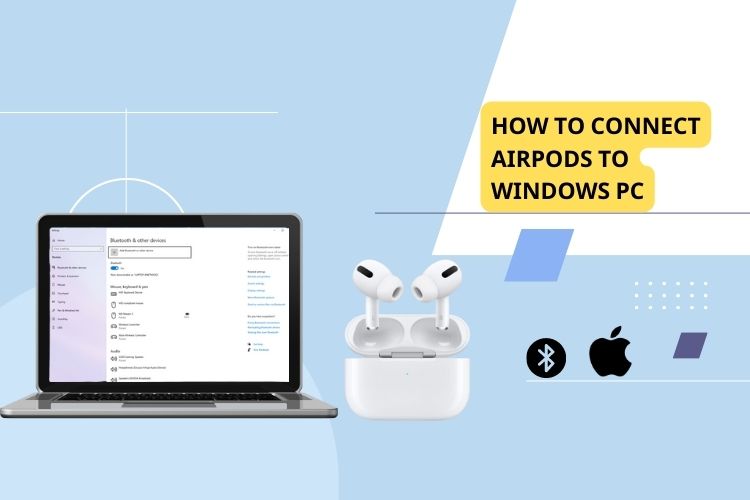
I assume the answer is negative. And so you are here to know the real fact. Wait for a while. And go through the post. It will inform you about the matter in detail. Also, the remaining part of the post will share some other interesting information. You can apply all the knowledge to your real life.
So, let’s explore them!
What is AirPods?
In other words, Airpods are Bluetooth earbuds. They are specially designed for Apple devices including iPhones. Apple launched the accessory in 2016 and since then, they have gained huge popularity. People across the globe are now using devices.
In fact, you cannot imagine your day without the AirPods. They are easy to use and recharge. The other most impressive factor is that they are sustainable, as well.
When you are on the go, they are of great use. Also, you can use the AirPods when you are driving a car, or while you are exercising. Besides, they support for a long time after a complete charge.
How to Connect AirPods to Windows PC?
Though AirPods are designed for Apple devices, you can use them with a computer. But you need to pair the devices with the computer before using them. Check the steps here to know more.
Step 1
Place the earbuds in the charging case
This is the first step. In order to pair them with your computer, the earbuds need at least a 20 percent charge. Check the charge indicator. And then open the case.
Step 2
Now, open your computer. Wait for a few seconds to make it completely functions. Now, press the start button from the keyboard. Then, go to the Settings app on your computer.
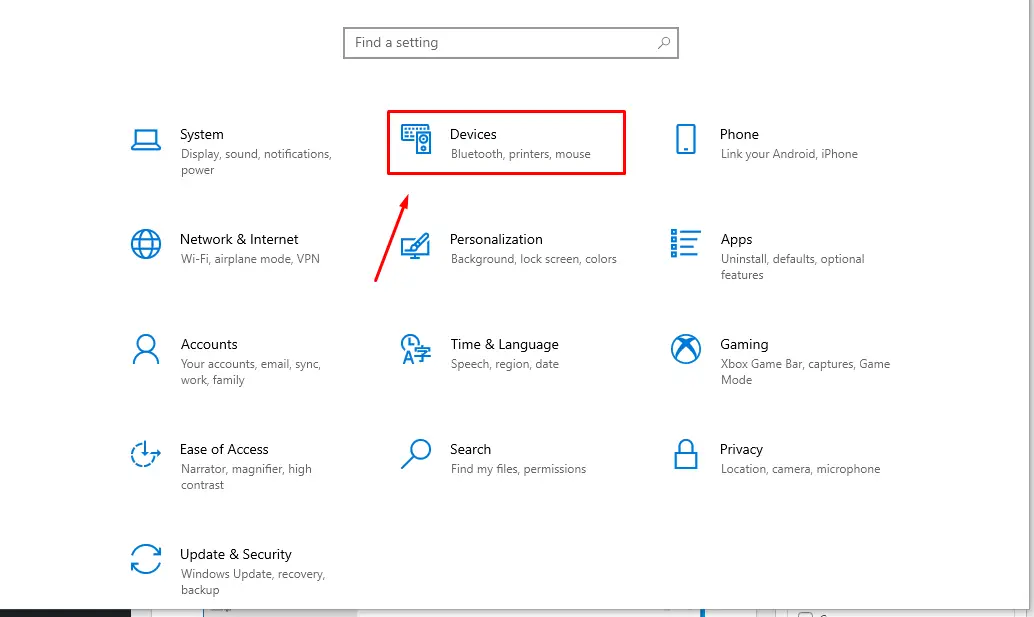
Alternatively, you can type Settings on the search bar (if you cannot find the Settings).
Step 3
After opening the Settings option, look for the Devices. It will appear on the screen. If you cannot find it, click on expanding the window. There, you will find the Devices option. From there, go to the Bluetooth and other devices – located on the left side of the screen.
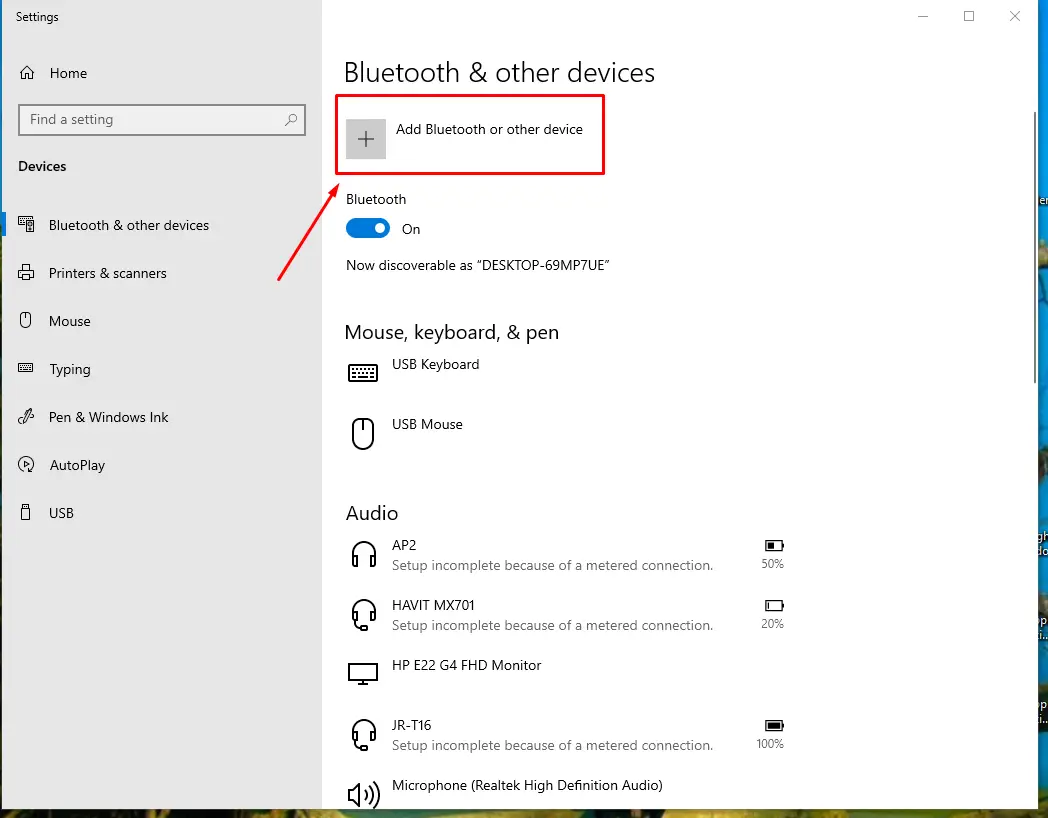
Step 4
It’s time for action. Among the options, select the Add Bluetooth option. Then, you have to select Bluetooth. It will lead you to the relevant Bluetooth devices. You need to select your AirPods. Follow the next steps mentioned on the screen. Finally, click on the “Done” option.
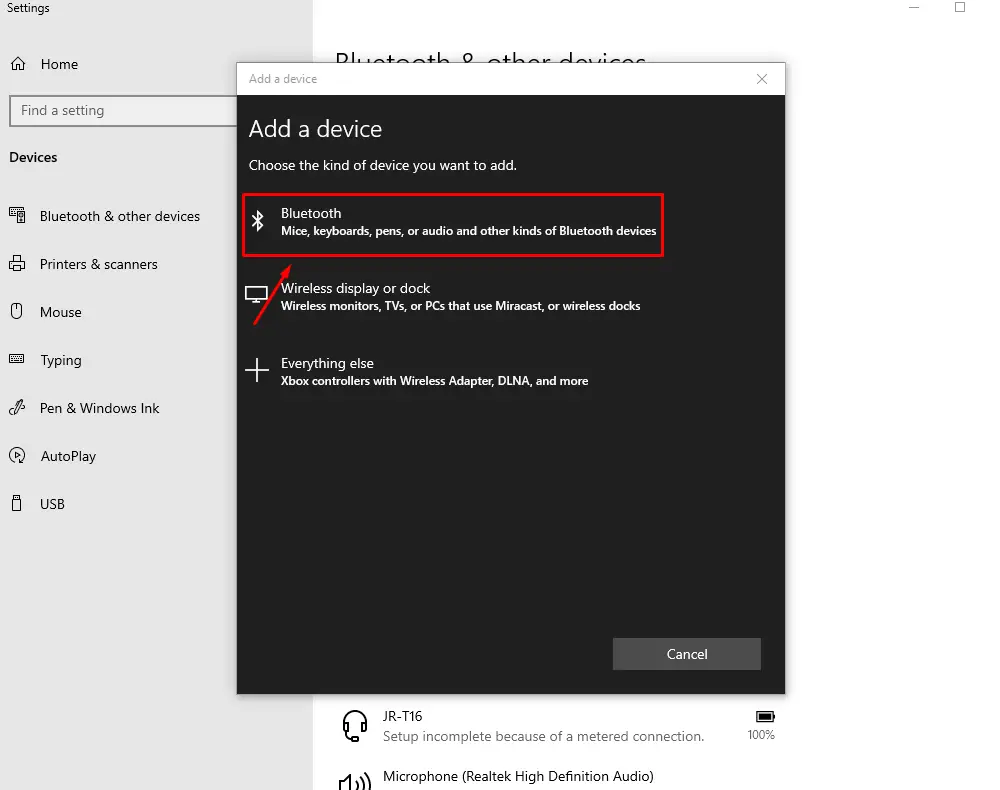
Hopefully, your AirPods will get connected to your computer.
A bonus tip
Did you remember what I said in the beginning? You will get some more interesting information. Here is the bonus. Check it out below.
How to disconnect the AirPods?
The article was about How to Connect AirPods to Windows PC. But you will know how to disconnect it, as well.
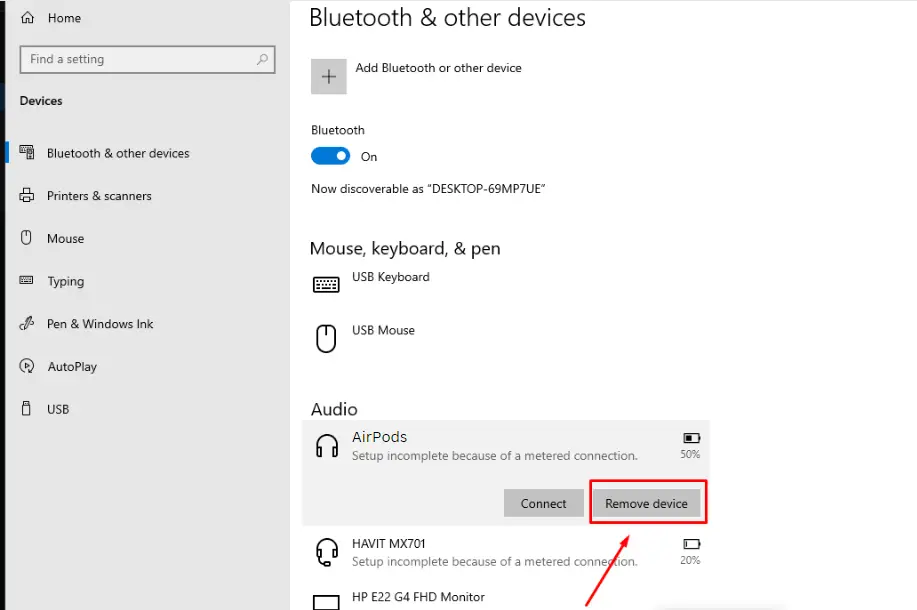
The process
Go to Settings from your computer’s Start menu. Then, find the devices.
Wait. Can you find similarities as you did in the beginning? Yes. You need to reverse the process.
From Settings, go to Devices and then find out Bluetooth & other devices. You will get a couple of options. But select the AirPods.
The next step is removing the device from your computer. Click on the Remove option.
Your AirPods will be removed from the PC.
Frequently Asked Questions
Can I connect my earphones to a computer using Bluetooth?
Well. There is a basic difference between AirPods and earphones. The former one is wireless and attachable using Bluetooth. And the latter one is wired. So, you need to connect the wire to any device like your iPad or iPhone.
Hence, this is not possible to connect earphones to a computer. They are not compatible with the computer. Instead, try using an Apple device. That would be much more convenient.
How should I connect my airpods to my iphone?
In order to connect AirPods to an iPhone, check the charging level of the AirPods. Keep the AirPods on the casing.
Open the casing and unlock your iPhone. The phone will show the pairing process. Don’t worry. It is a pretty simple process. Tap on the pairing option. Your iPhone and AirPods will be automatically connected.
Is it possible to connect airpods with android phones?
The process is a bit tricky. But in the end, AirPods are Bluetooth devices. So, if you have any Bluetooth-enabled device or receiver, you can connect those.
First, you have to find out the Bluetooth of option on the device. Then, you have to connect your AirPods with the other device. The process may vary based on the devices. But you know, this is not rocket science. And you can easily connect your AirPods with an android phone set.
How long does the battery charge stay in airpods?
According to Apple, the battery of AirPods usually last for five hours. However, the battery duration may vary based on your usage.
Not to worry about the charge. You are getting a charging case with the AirPods. Putting them inside the case will recharge the devices. Hence, you can keep enjoying music or other activities.
Last words
You now know How to Connect AirPods to Windows PC. Follow the process and connect your AirPods to a computer. Also, we need to know your experience. Use the comment box and share your experience to use. Alternatively, you can put your recommendations as well.
We will get back to you if you need any further information regarding the AirPods issue. You can recommend us anything else you want to know. Or if you are having trouble with any issues. We will try to provide the best solution.