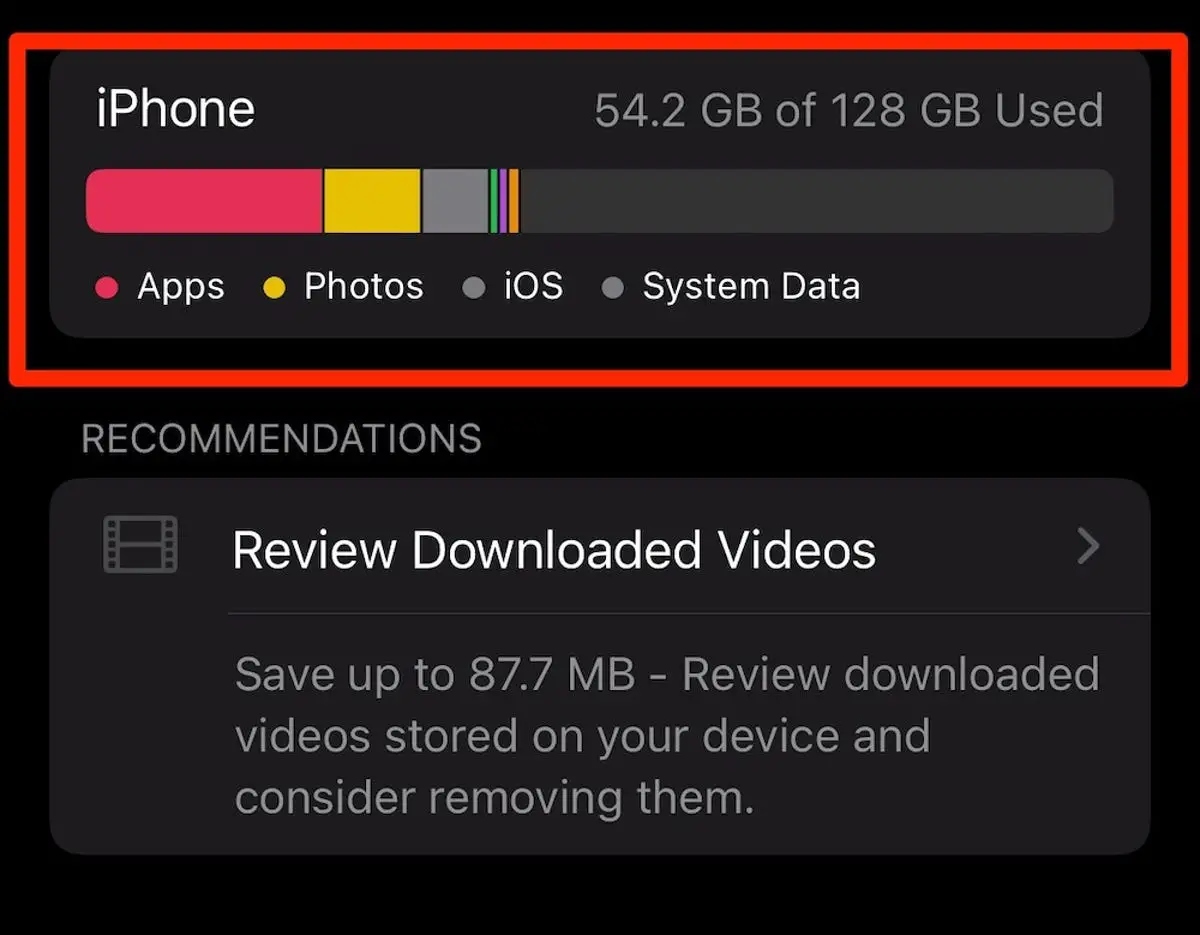Is your Android device running out of storage space? Are you wondering what’s taking up so much space on your smartphone or tablet? If so, you’re not alone. Many Android users struggle with managing their device’s storage effectively. In this comprehensive guide, we’ll show you how to easily identify and manage the space-hogging culprits on your Android device.
Using Built-In Storage Tools
Thankfully, Android devices come with built-in tools to help you quickly identify which apps, files, and data are consuming the most space. Follow these steps to access and utilize these features:
- Open Settings: Navigate to the Settings app on your Android device.
- Select Storage: Look for the “Storage” or “Storage & USB” option in the Settings menu.
- View Storage Usage: Tap on the “Storage” option to view a breakdown of your device’s storage usage.
Once you’re in the storage settings, you’ll see a visual representation of how your device’s storage is being used. Typically, you’ll see categories such as Apps, Images, Videos, Audio, and Other files.
Identifying Storage-Hungry Apps
One of the primary culprits for consuming a significant amount of space on your Android device is apps. To identify which apps are using the most storage, follow these steps:
- Check App Storage: Within the Storage settings, tap on the “Apps” or “Application Manager” option.
- Sort by Size: Once you’re in the list of installed apps, look for an option to sort the apps by size.
- Review and Uninstall: Identify the apps using the most space and consider uninstalling those you no longer need.
By reviewing and removing unnecessary apps, you can free up a significant amount of storage space on your Android device. It’s important to note that some system apps and essential tools cannot be uninstalled, so focus on non-essential apps that are consuming a large portion of your storage.
Clearing Unnecessary Files and Data
Aside from apps, your Android device may also accumulate unnecessary files and data over time. To declutter your device and free up space, consider the following actions:
- Delete Cache: Within the Storage settings, look for an option to clear cache for individual apps or system-wide.
- Manage Downloads: Go through your Downloads folder and remove any files that you no longer need.
- Use File Manager: Install and utilize a file manager app to easily navigate through your device’s storage and delete unnecessary files and folders.
Regularly cleaning up cached data, app leftovers, and unused downloads can help you reclaim valuable space on your Android device.

Credit: www.pcmag.com
Credit: support.google.com
Utilizing Cloud Services for Storage
If your device is still running low on storage even after removing unnecessary files and apps, consider utilizing cloud storage services. Services like Google Drive, Dropbox, and OneDrive offer free storage options along with paid plans for additional space.
By uploading your photos, videos, and documents to a cloud service, you can free up space on your device while still having access to your files whenever you need them. Be sure to regularly back up your important data to prevent permanent loss if something were to happen to your device.
Frequently Asked Questions On How To See Whats Taking Up The Most Space On Your Android Device
How Can I Check The Storage Space On My Android Device?
To check the storage space on your Android device, go to the Settings menu, then tap on “Storage” or “Storage and USB”. Here, you’ll find a detailed breakdown of what’s taking up space on your device.
What Is The Best Way To Free Up Space On My Android Device?
To free up space on your Android device, you can start by uninstalling unnecessary or unused apps. You can also clear app cache and delete unnecessary files or downloads. Consider using cloud storage or an SD card to store files and media.
How Do I Identify The Biggest Files Or Apps On My Android Device?
To identify the biggest files or apps on your Android device, you can use storage management tools like “Files” or “Storage Analyzer” apps available on the Google Play Store. These tools provide a detailed view of storage usage and help you identify and delete large files.
Is It Safe To Delete System Files On My Android Device?
Deleting system files without proper knowledge can cause issues, so it’s generally not recommended. However, you can safely clear app cache and delete unnecessary files to free up space without affecting essential system files.
Conclusion
Managing storage space on your Android device is essential for keeping your device running smoothly. By utilizing the built-in storage tools, identifying and removing storage-hungry apps, clearing unnecessary files and data, and utilizing cloud services, you can effectively reclaim and manage the space on your Android device.
Remember to periodically review your storage usage and remove any unneeded files and apps to ensure you always have enough space for new photos, apps, and other content on your Android device.