Without a printer, a computer remains incomplete. So, many personal computer users attach a printer to their machine.
A printer, in fact, plays one of the key roles in using computers. It helps to get your documents printed for various purposes. But what if the printer is not activated error code 30 appears.
Not to worry. This is one of the most common problems that everyone faces in life at least once. If you are one of those, sit back. Scroll the post. And know the ways of solving the problem.

This post is all about the process. So, let’s explore them.
How to fix the printer not activated error code 30?
There are several processes available. We will explain a couple of the most useful ways in this post. Go through the options below.
Check the user account
One of the key reasons is not having permission from the user account. You know, each of the computers has a user account. In other words, you are logging using an account on your computer. So, if the account is not authorized to print, you cannot print anything using the printer.
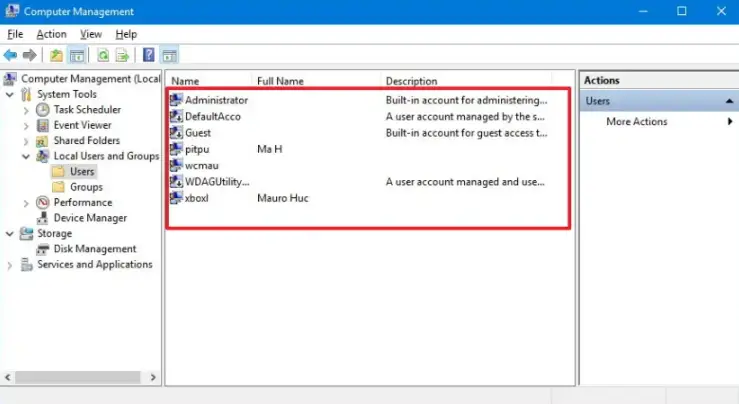
If this is the problem, you will have a potential solution. You need to get complete control over your user account.
To do this, select a file you want to print. Now, right-click on the file and go to the Properties section. From the section, click on the Security tab. Then, go to the Edit option.
Next, click on the User Account option and allow Full Control to the account you are using. Confirm the command and get out of the opportunity. This time, you can have smooth printing.
Default printer
You may witness the printer not activated error code 30 if you do not have a default printer. Easily, you can solve the problem by setting a default printer.
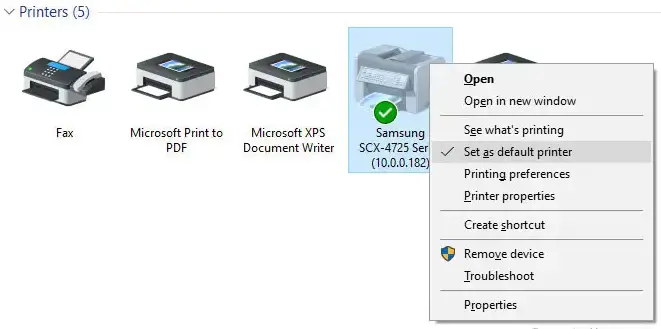
When you have a default printer, there would be no such issues. The problem appears when the device finds no printer to execute the printing command. However, if you designate any printer as your default printer, there would be no such issues.
To set the default printer, follow the actions mentioned here.
Go to your Settings option. From there, click on the Devices option. There, you will get lots of options for your convenience.
Now, go to the Printers & Scanners option. It is on the left panel of the screen. Right-click on the pane and select the Printer. From there, go to the Open Queue option.
There will be another screen. You have to click on the Printer and then Set As Default Printer.
Your printer will be set as the default printer. And from now, you can smoothly print anything you want.
Any other alternatives to the problem?
Of course, there are some other alternatives available for this problem. In fact, this is not a complicated issue. Simply, your printer is not working. And the operating system has several options for fixing it.
Try troubleshooter
Alternatively, you can try the built-in troubleshooter in Windows. For automatic troubleshooting, open the Settings option. Then, go to the Update & Security option. You will have Troubleshoot on the left side of the screen.
Now, click on the Find and Fix Problems with Printing options. Run the troubleshooter. Wait for a while and follow the instructions on the screen. Hopefully, your printer will start working fine.
Printer driver updating
At times, if the printer driver is old or damaged, it may cause trouble in printing. So, another potential option is to update your printer driver.
For the printer driver update, press the start button and find the Device Manager, and open it. Then, right-click on the Printer option and then click on to Update Driver option.
Allow the computer to search automatically to update the driver. If found, allow the computer to install the driver. Restart the machine. Now, there would be no issues while printing.
Frequently Asked Questions
Can I solve How HP Printer Not Activated Error 30?
Sure. You can do this. There are multifarious reasons for this issue. But most often, the issue is closely associated with the printer itself. So, you need to restart the printer as the first step. It is supposed to work.
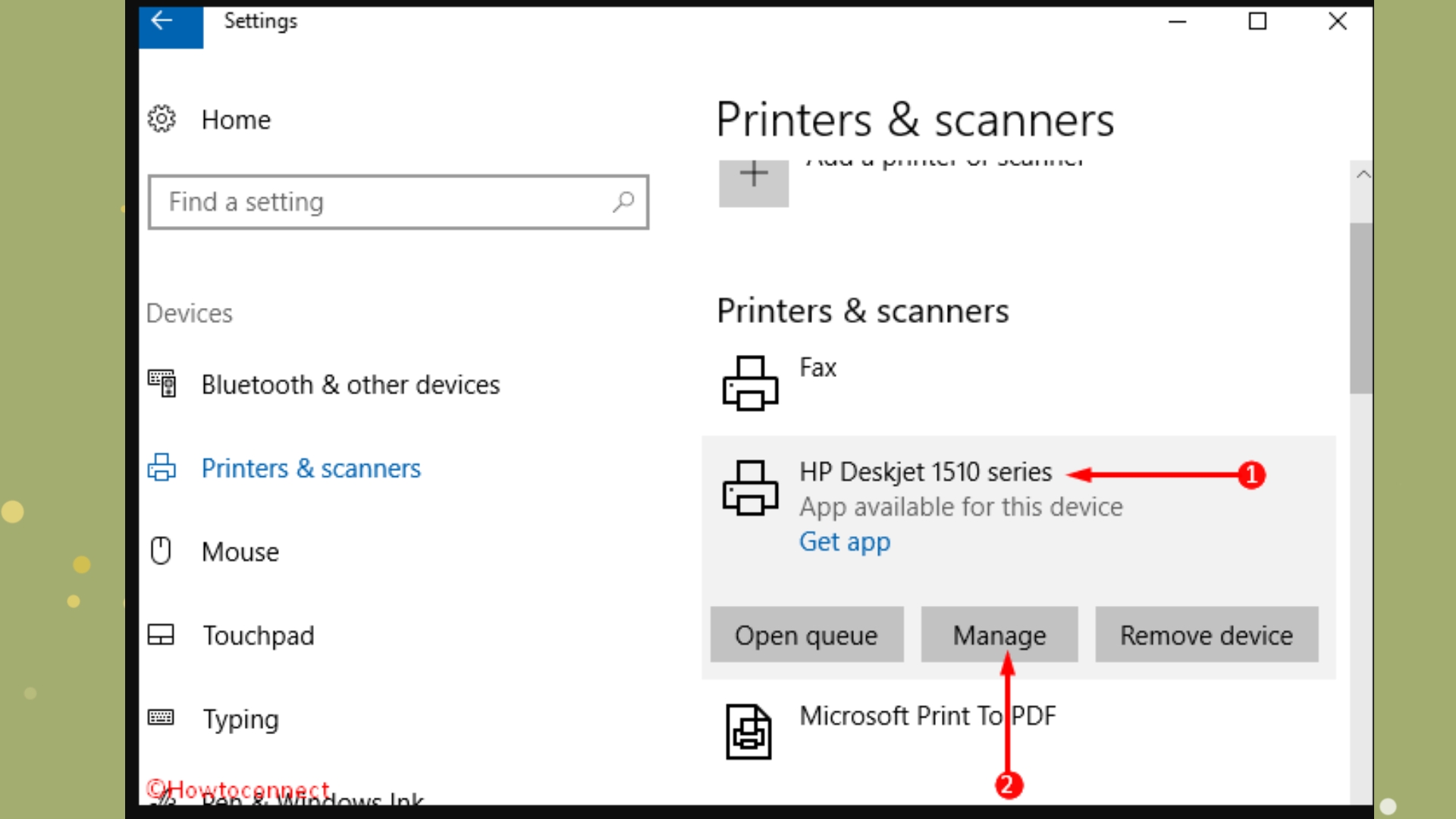
But if the restart method does not work, you can re-install the printer software. At times, a faulty installation may lead to a problem. At the same time, you can reinstall the printer driver as well.
If none of the above methods work, you may try updating your Windows operating system.
How can I install my printer on my computer?
The process is pretty simple. Some printers arrive with plug-and-play features. You need to plug the printer into the USB port of your computer. Then from the Start button, go to the Settings option.
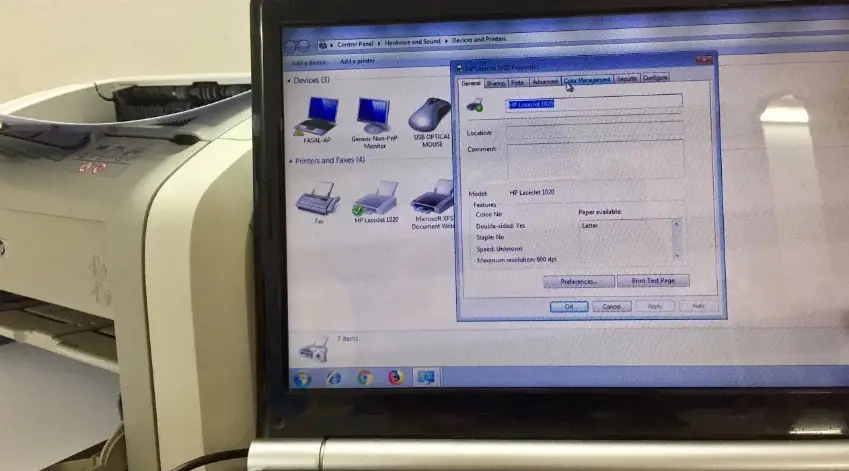
There, you will find Devices. From the Devices, go to Printers & Scanners. Now, select the Add option to connect your printer. The computer will find the printer and add it. Now, you can start printing the necessary documents.
Can I connect a wireless printer?
The answer is “YES.” You can connect a wireless printer. It’s a quick process and takes less than a minute to complete the entire setup.

First, buy a wireless printer. Connect it to the power source and turn it on. Check your internet and WiFi connections. You have to connect the printer to your home or office WiFi. However, the process may vary based on the printer or your computer.
Now, press the Windows Key and Q together to pop up the search option. Next, type printer on the search bar, and click on the Add device option.
The computer will find the device and add it. You can start printing smoothly. However, if you are in any advanced level of trouble, you must contact the seller or the printer manufacturer.
Last words
Now, you know the solution of printer not activated error code 30. Hopefully, you have gained sufficient ideas. So, share it with others. Also, you can use the comment box to share your experience. We love to hear from you.
Simultaneously, you can pen your thoughts and recommendations to us. We will follow those to enhance the readers’ experience.